Create items securely by copying
Each item master is individual and the possibilities are manifold. To be sure to use all settings correctly it is advisable to use a proven item as a template and then adjust it according to the new item. We therefore recommend that you work with copying items.
Another possibility is to copy only the list of components. The latter is a great relief especially when complex queries or recipes are involved, but it can also be suitable as a general procedure for input, since this procedure ensures that the copied item behaves in the same way as its template.
The specialities, tags, additives and allergens are also copied.
Copy complete items
- Select the item you want to use as a template and press F3.
- Press the button New and then Insert copy to insert the item.
- Now you can edit the item and make changes.
You can paste the item copied with F3 again to create several items one after the other. The item currently serving as a template is displayed at the top right of the item master.
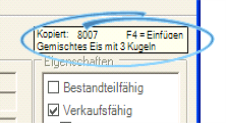
When copying / pasting, the next free number after the item number of the template is used.
Copying the List of Components
Select a list of the components you want to copy. Press the button in the upper left corner with the commands Copy Components and Paste Components.
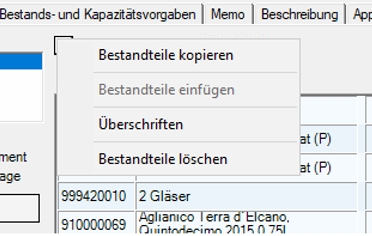
Once copied, lists can be pasted repeatedly.
The Headings function opens the input list:

Further documentation: Basic knowledge 3: Special knowledge
Back to the parent page: Basic knowledge 2: Areas