Set up messaging
Messaging can also be started from any station. Even from PCs on which no Hypersoft workstation or POS terminal is installed, no ZEN SQL licence is required there. Sending and receiving text messages between stations is supported. Use the POS POS messaging function to call up the messaging programme:
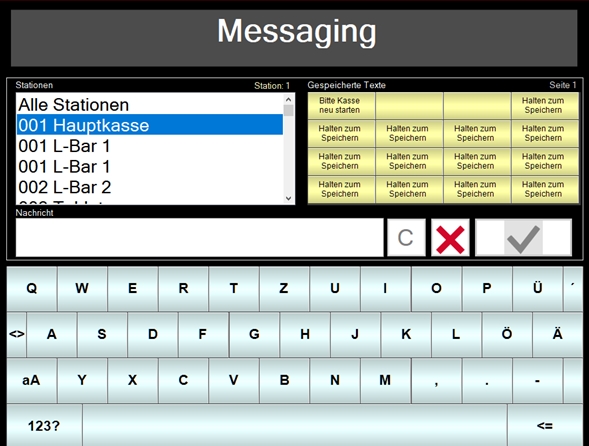
You can select the station to which you want to send the message from the send dialogue on the left. Then enter the message and click the OK icon (green tick). Cancel (X) closes the dialogue and C deletes the entire entry in the Messages area.
With the yellow keys you can save short texts and recall them later. You assign the respective key to the texts by holding it longer. If all memory locations of a page are occupied, you can use further pages with a gesture to the left (or right).
The program saves the last selected station and the selected page on the device with the short keys.
Messaging runs as an icon in the notification area (this is usually at the bottom right of the clock). Here you can call up the send dialog at an MCP workstation by clicking on it or by right-clicking.
The reception of a message:
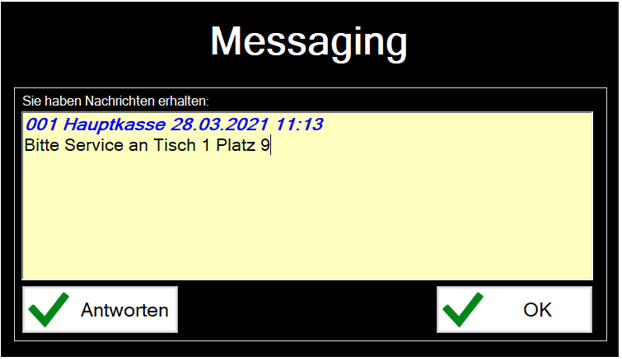
Messaging is displayed in the Info key (if the function of the Info key is not locked). Press and hold the key to start messaging.
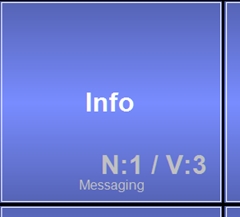
The message is displayed on the mPOS (there is no reply option):
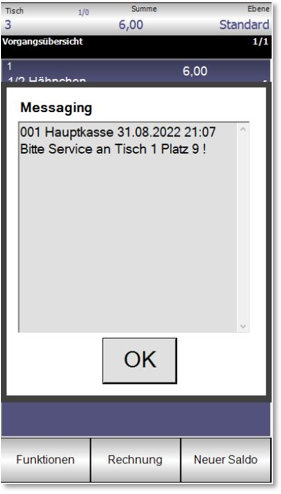
Start Terminal Commander mode
On Hypersoft systems, the program is automatically started from Terminal Commander. You position the cash register function Send messages on the keyboard to call up and use the program. If the Terminal Commander manages the program, there is no need for parameters.
Further documentation: Send messages
Independent program call
You can use a shortcut to call the program.
To start on a device that is neither MCP nor POS terminal, no database, no Terminal Commander and no suitable win.ini is required.
The values can be specified with the parameters PATH / STATION and BRANCH. Example:
....\Messaging.exe /PATH=S /STATION=200 /BRANCH=1
This call starts CLOU Messaging with Hypersoft data on S:\HYPERS-!\... Station 200 and Client 1
Possible parameters:
/EMPID= SysPersNum (comes from POS system, currently unused )
/EMPNAME= Employee name (comes from POS, currently unused )
/STATION= Station number, if not specified, the value is read from the win.ini.
/BRANCH= Client no. If not specified, the value is read from the win.ini.
/PATH= path or drive to HS server
/TC (used internally) Terminal Commander mode. Program starts and waits for messages in the background
Back to the parent page: Messaging and messages