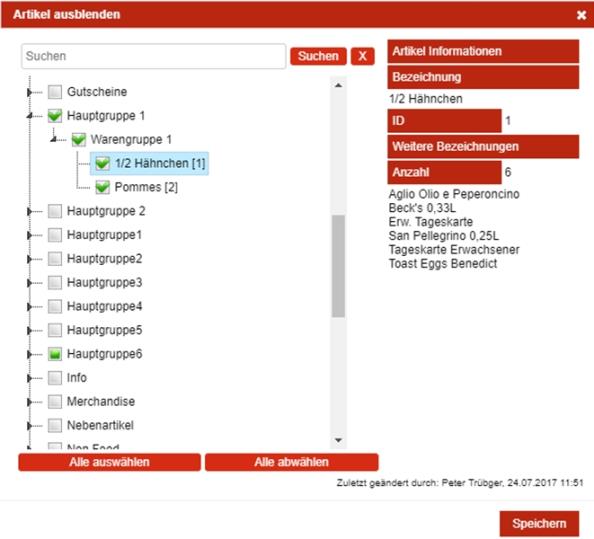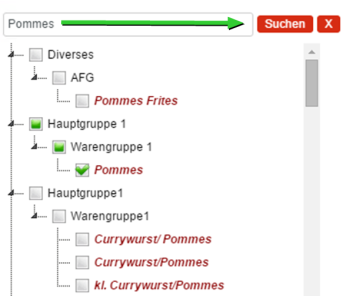Enterprise Reports Settings
Once the ENTERPRISE Report license has been assigned (can take up to 48 hours after ordering), you will find a new menu entry in your central Hypersoft account:
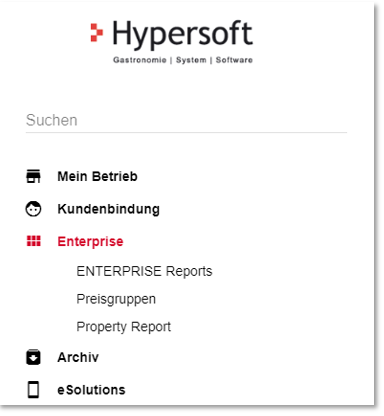
Set data retrieval
After calling up, you must first set the data retrieval from your branches in the settings:

In the settings, the data retrieval can be set for the individual stores.
Data retrieval determines whether your data is uploaded to the Hypersoft server.
If you do not want to retrieve all branch data, you can adjust this setting via Client Data Retrieval Settings. If you do not want to retrieve all branch data, you can adjust this setting via Client Data Retrieval Settings.
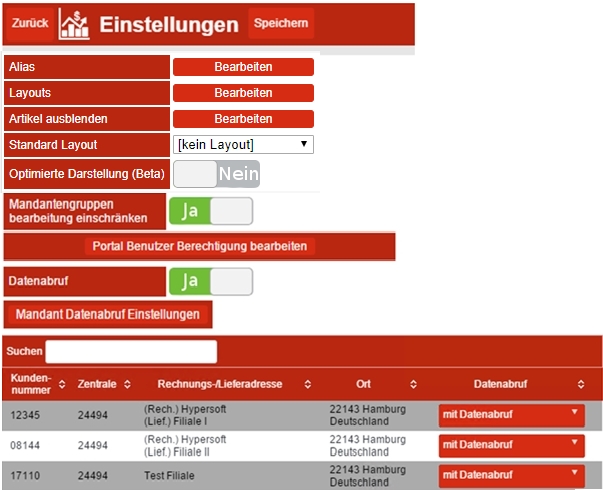
After these steps, the entire sales data of their selected stores is uploaded to the Hypersoft portal. Please note that this may take some time depending on the quantity, but in any case until the next day.
Background: Your booking data is compressed in a nightly routine by the ENTERPRISE Reporter, so that your evaluations can be displayed in real time on the following day with a selection.
| Element / Switch | Function / Description |
|---|---|
| alias |
Each store can be assigned an alias to l, this name is used in the evaluations.
This also enables you to exchange evaluations and to designate the sites neutrally. |
| layouts | See below: Set layouts |
| Hide item |
You can specify items that should no longer be offered for selection in all layouts.
The definition of the items takes place on the basis of their ID in the item data base (this ID is in square brackets behind the designation). Depending on how you handle the item master, it may be that the item has been sold under different names and main or merchandise categories over time. This means that these can also be contained several times in different main or material groups. If the name of the item was changed, only this one name is displayed in the view. By selecting an item, further information can be viewed in the right-hand area. In this example ID 1is a 1/2 chicken. This example shows that the items with this ID also have 6 other descriptions (distributed across main or merchandise categories). By selecting the item, all other items with the same ID in the view are selected (or deselected) accordingly. A selected item is hidden in the item selection, but can be shown again if required. (Restriction: It can happen that different items (=different IDs) receive the same designation through the processing. These items cannot be hidden (they are also not offered in the selection). It is possible to display the ID directly in the item master. To do this, see the text Clou or POS at the top right of the item master dialogue and double-click to the left of it. If at least one item has been hidden (via the settings), the option Hideitem in selection appears in the item selection.
During a search, the items cannot be displayed / hidden, but the search must be terminated with X. |
| Optimized display | The optimized display makes it possible to scroll between clients in tables while the header and footer information remains fixed. |
| Restricting Client Group Processing |
This allows you to create, edit, and delete client groups for specific users only. This option can only be set in the central office and applies to the users assigned to the central office. If the option Restrict client group editing is activated, users with the authorization to edit Enterprise Reports layouts can also be granted the authorization to edit client groups. See below: Merging client groups |
| Portal User Edit Permission |
You can manage the authorizations in the user administration:
Further self-explanatory authorizations are also available. |
| data retrieval |
You can exclude individual stores from data retrieval (this means that no data is uploaded from the deactivated stores). Data is uploaded for all existing bookings. Depending on the volume of bookings and the number of data already available (number of years), the volume of data can be considerable. As a rule, you should wait one day for your branches to upload the data. In the standard system, booking data from the year 2005 onwards is uploaded (as far as retroactively available). |
The layouts are critical to the data that is compiled and displayed by the dashboard. The layout determines which stores, items and hours of the bookings are to be displayed.
- The layout type Filter provides an overview.
- The branches are determined by a group selection.
- The items are determined by an item selection.
- The hours of the item booking are determined by a time selection.
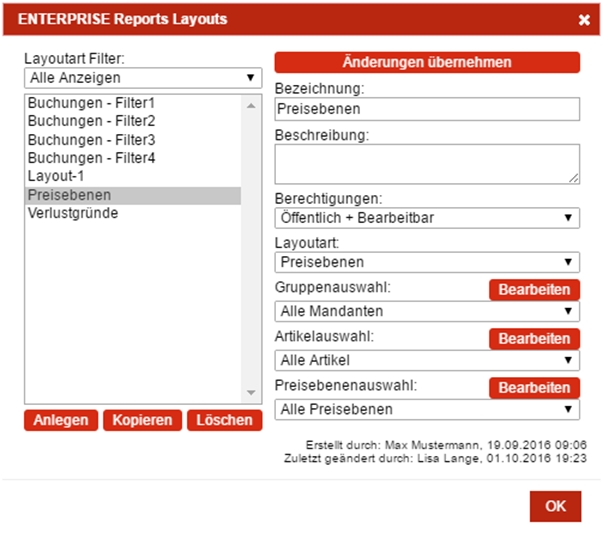
| Element / Switch | Function / Description |
|---|---|
| Accept changes | Saves all changes in the layout. |
| Layout Type Filter |
Layout Type Filter, you can filter the layouts in the list according to the appropriate layout type. Layout type Postings contains the items by period of posting at the checkout. This can be configured with the time selection. |
| designation | Enter a unique name for your layout. |
| Description | You can describe your layout with free text. |
| Permissions |
Authorizations can be assigned to layouts (with the exception of the Group selection area). The values are public/private and editable/write-protected (private is automatically write-protected). The permissions can only be changed by the user who created the layout. Public/Private decides whether other users than the creator are allowed to use the layouts. If you switch from Public to Private, the layout will not be visible to other users, even if this has been marked as write protect by other users. You receive a message telling you which layouts are affected, and if necessary, that these layouts will no longer represent the correct evaluation. To avoid one of several used selections being switched to private and thus no longer available to you, you can create a copy of the selection and mark it as private yourself. A layout stored as a standard layout must not be classified as private. No layout may be classified as standard layout if it has been classified as private. Editable / Read-onlydecides whether other users can edit the layout / selection. With Read-only, you can remove this option for the layouts you have created. A read-only layout cannot be deleted by other users. The possibility to copy the layout or the selection remains. |
| layout type |
The layout type Price levels groups the items according to price level, main group, and merchandise category. This layout type has no time selection (the Time Selection element is replaced by the Price Level Selection element). The layout type Loss Reasons groups the items by loss reason, main group, and merchandise category. This layout type has no time selection (the Time Selection element is replaced by the Loss Basic Selection element). |
| group selection |
The group selection determines which stores participate in the evaluation. A store can be selected when it has transferred data for the first time. See below for more information: Merging client groups |
| item selection |
The item selection shows all booked items of all branches (items which have not yet been booked and transferred are not yet included). The representation of the items is limited to main and merchandise category, items from sub-groups are assigned to the merchandise categories above, items without main or merchandise category are in the entry [no assignment]. When selecting items, individual items can be selected in the merchandise categories, or the main, merchandise category itself. If only certain items of the merchandise category have been selected, the merchandise category receives a "green square" to indicate that not all items have been selected.
If new items are added after the layout has been created and not the product group but individual items have been selected, the newly added items are not automatically included in the selection. However, if the product group is selected, newly appearing items are also included in the evaluation. Search filters according to the search text entered. The main groups, merchandise categories and items are then highlighted.
With the 'X' next to the 'Search' button the filter will be reset and all items will be displayed for selection. |
|
price level selection loss reason selection time selection |
Depending on the layout selection, you can make settings for one of the three areas here. Price level selection and basic loss selection are the same in the operation of item selection. In the time selection you can select any number of periods in hours.
The time of posting is relevant, not the time of payment of a transaction. |
| Creator and user for change | The first creator and the one who made the last change are saved and displayed together with the times. |
Data optimisation...
If a layout is created, edited or a selection assigned to it is changed, an optimization of the data is offered so that you can immediately view the evaluations on the basis of the current settings. If you do not want to view the evaluation immediately, you can reject it. The data is then optimized automatically as soon as new data arrives from the locations, so that all subsequent evaluations take the new settings into account.
The Enterprise Report can group clients in a layout. Thus, a client group is displayed as a column with totals of the values of the contained clients. This makes it possible to combine groups and compare them by inserting several client groups in one layout.

In this example, we have compared clients in the cardinal points east and west as client groups in a layout.
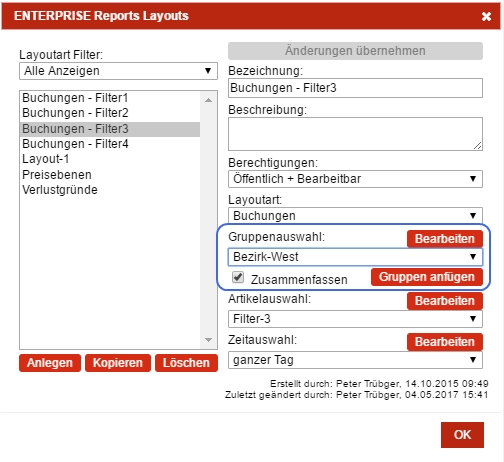
The edit dialog for layouts has the option to mergeclient groups. If Merge is activated, additional client groups can be selected for comparison via Add groups.
When you add clients, the system checks whether they already exist in other groups. You will then receive a corresponding message.

Variants for evaluating the number of customers
The number of customers can be determined using the Report Manager variant stored at the main cash register.
Further documentation: Enterprise Reports & UX/IF Data Transfer