The Property Report

The Property Report is a powerful analysis tool in the Hypersoft Portal that displays up-to-date booking data in real time. Thanks to its rapid updating (within a few seconds) and optimised display for smartphones and tablets, it is ideal for mobile use.
Functions and applications
Real-time analysis: Fast access to current booking data.
Flexible filtering and sorting options: customisation of reports according to individual requirements.
Versatile areas of application: Support for planning and evaluation in various industries.
Calling up the report
Please note that the use of the property report depends on your licence. If you have any questions or would like a more detailed explanation, please do not hesitate to contact me.
The property report is called in the portal from the Enterprise menu (depending on the license).
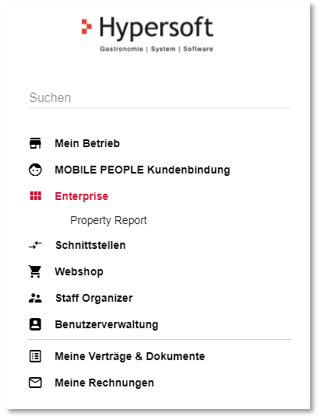
Examples of areas of application
-
Shipping: Analysis of ticket sales for specific routes, e.g. Passau-Linz, with differentiation by outward and return journey as well as passenger categories (adults, children) and stops.
-
Pastry shops: Planning of pre-orders such as wedding cakes, taking lead times and deadlines into account.
-
Events: Management of ticket sales and seat reservations for future events.
Special features in the article master
The report uses the checkout function Validity date and special features of the item master.
Items can be extended by up to ten special features, which also enable future bookings. By using a validity date, these special features can be used as filter criteria in the property report. For sorting or differentiation, special features can be provided with a separator (|) and numbering, e.g.:
"Adult ticket Hamburg-Munich |1
" 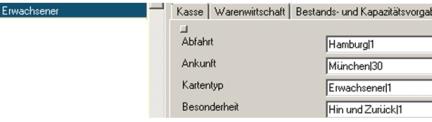
"Children's ticket Hamburg-Munich |2"
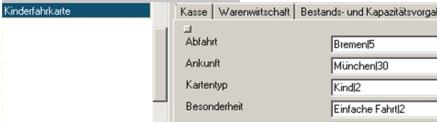
Settings in the portal
In a client that is assigned to a control centre, the settings only show information on whether its data retrieval has been activated by the control centre.
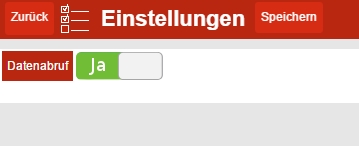
The configuration of the data retrieval in the portal is decisive for the timeliness of the reports. If the control centre has activated data retrieval, this applies to all assigned locations. In clients that are assigned to a head office, only whether data retrieval has been activated by the head office is displayed.
Layout editing
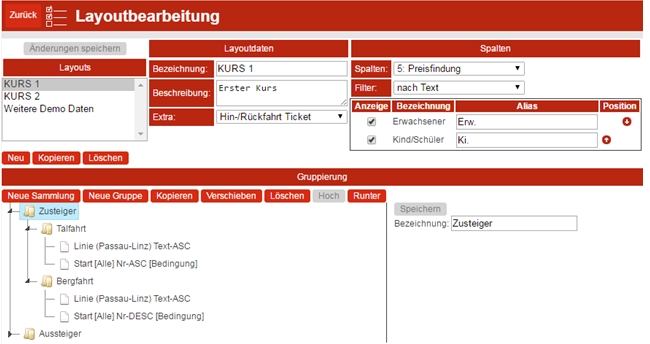
The reports are designed using the layout editing function, which is divided into four areas:
-
Layouts: Management and selection of existing layouts.
-
Columns: Definition of which properties should appear as columns in the report.
-
Grouping: Definition of the criteria according to which the data is grouped.
-
Conditions: Definition of specific conditions for filtering the data.
The layouts are created centrally and can only be edited with the appropriate authorisation. Changes only take effect after they have been saved.
Example for tickets in shipping...
You can use it to filter sold tickets for a certain day, e.g. which line runs between Passau and Linz. The outward and return journeys are considered separately and how many adults and children board and disembark at the different stops are evaluated.
Example of cake orders in a cake shop...
Pre-ordered wedding cakes (e.g. wedding cakes) can be displayed for planning (outside the cash register system via the portal). The different lead times and deadlines are taken into account.
Example for events...
Tickets for an event (as well as seat reservations with Hypersoft Reservation or a connected reservation system) can be displayed for a period in advance
.Further documentation: Validity and performance date
item master Special Features for Property Report
The special features can optionally be used with the validity date so that the property report can be generated and this validity date serves as a filter. If you want to control the report in such a way that a sequence of the items is to be created, then in the special features text must be supplemented by means of a final separator | (pipe) followed by a numbering.
With the separator, the property report is then able to make sorting or other distinctions. Here in the example sorting of departures and arrivals or differentiation between adult and child. Also the differentiation whether to and back or only simple journey.
Edit layouts
The layouts are crucial for the presentation and content of the reports. These are managed in layout transactioning. Layout editing can only be called with the appropriate authorization. The layouts are generated globally for the head office.
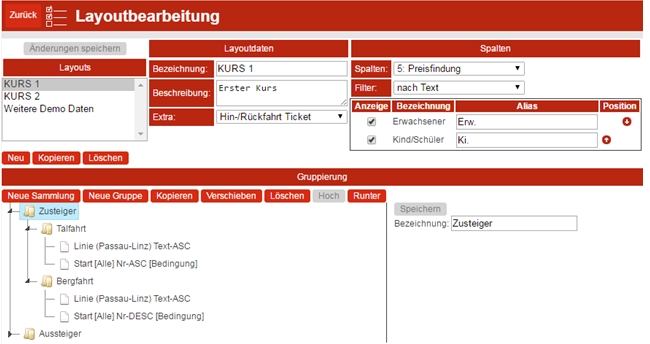
Layout editing is divided into 4 areas.
Layouts...
Above the Layouts area there is a button to save the changes made to the layout. The button is automatically usable (red) when a change has been made. A change in a text field is only complete when the field is exited.
A list of the layouts provides an overview of the existing layouts. If a layout is selected, it can be edited via the other fields. Basic functions with layouts are available via the buttons below the list:
New...
Creates a new layout with the desired name and can then be edited
.Copy...
Creates a copy of the currently selected layout and can be edited afterwards
.Delete...
Deletes the selected layout
.Layout data of the property report
Name is the name under which the layout can be found
.Description contains more information about the layout.
On request, Hypersoft can define an extra data preparation if this cannot be solved by the grouping. These can be set using the Extra field for the layout. If no extra data formats are stored for the head office, this field does not exist.
Columns...
As Columns can be selected which property can be used as columns in the report
.Columns contain information or properties that result from your data. The number identifies the position of the property in the item master and is completed by the stored property description. The filter allows you to choose whether the columns are summarized according to stored text or number.
After selecting the columns and filters, the possible values are evaluated and offered for selection in a table below. You can select which values are to be displayed. You can assign aliases to be printed in the report and change the positioning (after saving the layout, the columns to be displayed are always output first).
Grouping...
The grouping determines how the items are to be grouped
. 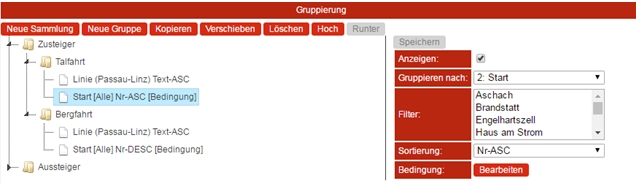
On the left, the layout structure is displayed in a tree structure. In the right area you can edit the data of the currently selected node.
There are two types of accounts: a collection that summarizes the groups and displays them in the report; and a group that displays the grouping of items according to their properties. If the data is changed, the button for saving is activated (red), thus the changes to the collection/group are accepted, saving the changes to the layout is then necessary.
Collection...
The collection has only one designation and can contain only collections or only groups. A collection cannot contain collections and groups. A collection is always mandatory and is created with a new layout.Group...
The group is assigned a property that groups it. Grouped by contains the known (already uploaded) properties. The number in the property description identifies the position of the property in the item master. A filter can then be determined using the contained values: Multiple selection is possible (if no selection is made, all values are used). You can use the sort function to determine the sequence in which the data is to be output in the report. The selection can be made on the basis of the text or the assigned number. Finally, you can specify a condition that determines which records are used. If the condition applies, the posted item is used. More information about the conditions can be found below. The name of the group is determined on the basis of the set data. Example Property name (Filter1,Filter2,Filter...) Text-ASC [Condition] or is no filter and condition stored Property name [All] Text-ASC.
Control elements...
The buttons under the heading Grouping help to edit the grouping in the tree display.
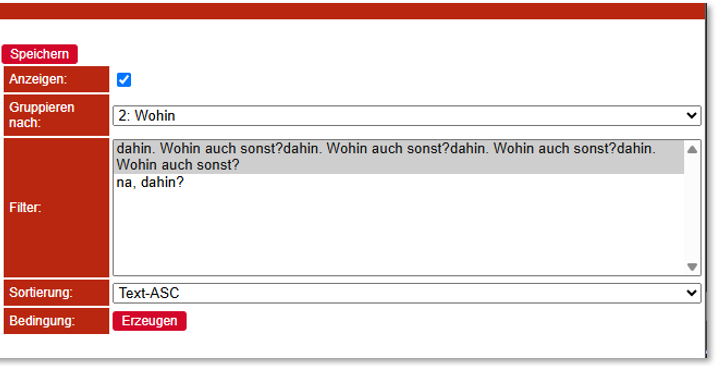
New collection...
A dialogue asks in which collection the new collection should be created.
New group...
You will be asked into which collection the new group should be created.
Copy...
A dialogue asks to which collection the selected collection/group should be copied.
Move...
A dialogue asks to which collection the selected collection/group should be moved.
Delete...
Deletes the selected collection/group.
Up / Down...
Move the selected collection/group by one position in its current collection.
Condition...
The condition setting enables editing of the condition. This is opened when a condition has been defined and is opened for editing. If no condition is defined or if it was deleted before, you get the possibility to choose from the conditions already used in layouts (a description is needed to select the condition).
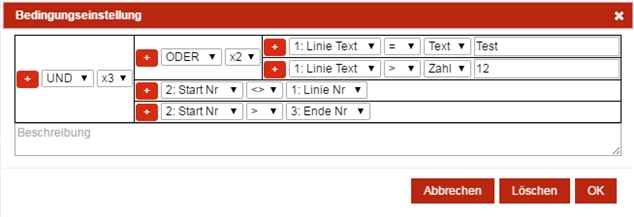
A condition can be freely composed and become very complex, therefore a description of its function is recommended. By a description the condition can also be reused, or serve as a template. Cancel, cancels the changes, deletes the entire condition and OK accepts the changes (saving the group and accepting the changes is then necessary).
A condition element consists of several individual elements, which have different properties depending on the selection.
The plus sign automatically creates an AND link in front of the element.
The first selection...
Can be a link, as AND or OR. The link can get x2 - x6 conditions. For an AND, all conditions must be 'true'. For an OR link it is sufficient if one of the conditions is 'true'.
Or A property that represents the text value or number. The number in front of the description corresponds to the position of the property in the item master.
The second selection...
If the first selection is a linkage, the second selection is the number of conditions that the linkage includes (x2- x6).
If the first selection is a property, the second selection is the way to compare the first selection with the selection after the second selection. The values are (equal to '=', less than '<', less than equal to '<=', greater than '>', greater than equal to '>=' and unequal to '<>')
Third selection...
The first selection must be a property, so the third selection can be a free text or number entered in an input field.
The first selection must be a property, so the third selection can be a property.
(Note: For complex conditions, it is helpful to create the condition on paper first and then transfer it to the application).
Reports
In the main view, the reports are retrieved from a selected layout.
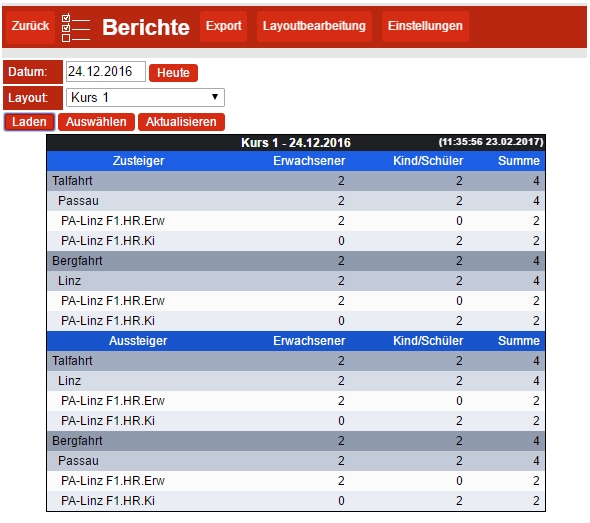
The date is critical for the report to retrieve the item to sell on that date (Validdate). The default is the current day (Today), the next day can be retrieved via Tomorrow, or a free date can be entered. If a different date to the current day (today) was selected, a button for todayappears instead of the morning button.
The layout can be selected from the generated layouts.
Load generates a report for the selected tag and layout and displays it with all details. Select lets you decide through a dialog which data from the generated report is currently important for you and generates a report in which the details of the selection made are displayed.
Update is not available until a report is retrieved. The data is then retrieved from the portal again. In the heading of the report, you can see the time when the data was retrieved. If you leave a report open for an extended period of time and an item that is relevant to the report is sold during this time, you will be prompted to update it.
In the report, you can click on a group row to expand it (expand subgroups) and close it. If a group is closed, only the first level of lines is expanded in the first step. When a group is selected again, the rows of the second level are expanded completely. If the group with its lines and second level lines is open, they are all collapsed.
If the view is opened on a touch device, the lines are higher than on the desktop version in order to have a larger area to touch.
Choose Choose to access the report selection dialog. In this you will be asked step by step what you want to see. The Status selection shows which selection has been made so far. Finish ends the selection and the report is displayed accordingly.
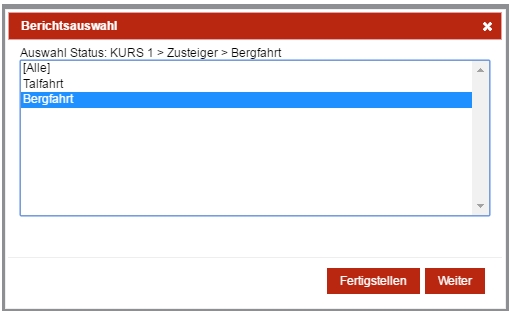
After a selection, you can continue your restriction with Continue (or click on the selected entry again). If All is selected, all the following details are displayed. If the last selection was made, the Finish is carried out automatically with Continue.
Export
The export generates the currently retrieved report as a PDF file. A report must be called up beforehand for export.
Permissions The permissions exist
under Service Center.
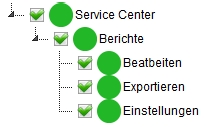
Reports: Enables you to retrieve reports.
Edit: Allows you to edit the layouts.
Export: Allows you to export a report in PDF format.
Settings: Enables the setting to retrieve the data from the cash register (The central office has the settings of the clients).
Faulty reports?

Complex reports can always lead to misunderstandings - these are usually based on differing expectations, for example due to recently changed article or master data. This can lead to deviations, especially if reports work with individual settings.
Tip 1: Check changes
Have settings recently been changed or master data edited? Check whether these adjustments have an impact on your analyses.
If your reports combine data from several operating areas or locations, the transmission path can also be a risk factor. Although LAN, WLAN and Hypersoft Clearing are designed for these scenarios, network problems or a missing Internet connection can affect the transmission - and a fault is not always recognised immediately.
Tip 2: Take transmission time into account
When analysing complex structures, it can happen that not all data is transferred in full immediately. In many cases, it is sufficient to wait a day - the Hypersoft system automatically recognises missing data and adds it during the next transmission.
If problems persist, this may be an indication of an unstable infrastructure or unsuitable hardware. If this occurs frequently, you should check the basis of your data transmission - such as the router or network settings - and adjust them if necessary.
Further documentation: Deleting master data, Rounding and decimal places
Back to the parent page: Enterprise Solutions