The list generator in practice
Select the Configurator button on the Report Selection tab.
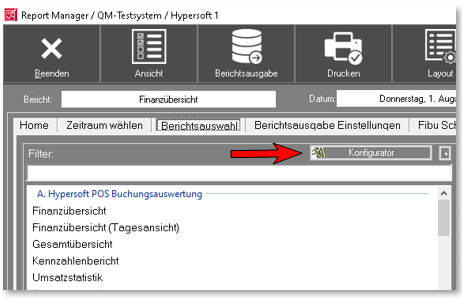
In the configuration area you can show and hide reports and use the list generator.
Create new report
Click New in the button bar to create a new report. The report will be published at the end of the list under heading Z. Own reports inserted. In the Report description area, enter the required name.

The desired SQL command can be created by you. Creating SQL commands requires prior technical knowledge (you can arrange training courses with us individually if required or attend courses at almost all universities of applied sciences).
The Hypersoft placeholders are described in detail in the Placeholders tab. These enable you, for example, to convert them into plain text.
The Check SQL Command tab gives you a preview of the report output for quick testing.
Description of the individual placeholders
= Client number. You need this character in the SQL command every time you want to control a table name on a client basis.
%FromTo = Set time range is to be applied - Here the filters of the station selection and the report selection are also applied.
%Losses = Only postings with the selected loss reasons. This option is necessary if you want to create a loss report that does not take all loss reasons into account.
%NotLosses = All postings except the selected loss reasons. This option is necessary if you want to hide certain loss postings from a report.
Field names in pipes are filtered out for conversions.
Example: select |daysDate;HSDL| from OFJour§
The configurator automatically helps with the conversion if you enter a semicolon (;) in the SQL command. A list of the available conversion placeholders then appears:
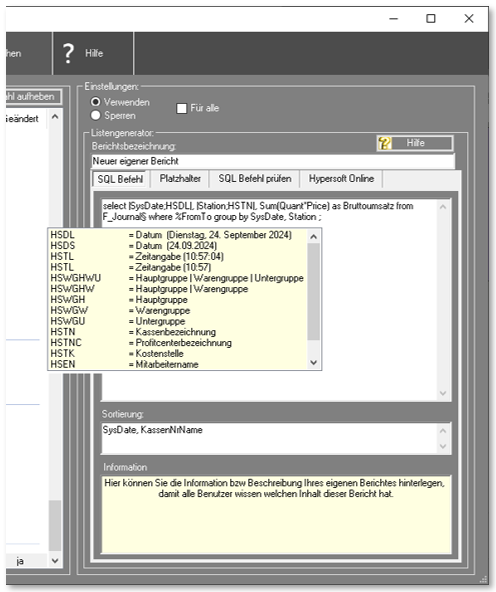
After selecting the conversion method, it is automatically integrated into the SQL command and terminated with a so-called pipe.
HSDL = Date in long form (27. June 2010)
HSDS = Date in short form (27.06.2010)
HSTL = time indication in long form (15:19:59 h)
HSTL = Time in short form (15:19:59)
HSWGHWU = material group in the form of main group | material group | subgroup
HSWGHW = material group in the form of main group | material group
HSWGH = material group in the form of main group
HSWGW = product group in the form of product group
HSWGU = product group in the form of subgroup
HSTN = cash register designation
HSTNC = profit center name (if PC is not available, then cash register name)
HSTK = Cost center off Station setting
HSEN = employee name
HSLN = loss reason designation
HSPLN = price level designation
With all conversions, a new data field with the same name and the text "Name" is appended to the data field in the data output. Example: the DayDateName field is added to the DayDate field.
This additional data field can then also be used for sorting.
On the tab "Check SQL command" you can perform the first rough test. The SQL command does not fully apply the time period, but only the last opening day or booking day. This is determined beforehand from the existing journal data.


After successful SQL command check, the dialog can be closed, then follows the layout of the own report.
This procedure must be carried out in the normal start dialog on the "Report selection" tab. To do this, select the newly created report from the list and press the Layoutbutton.
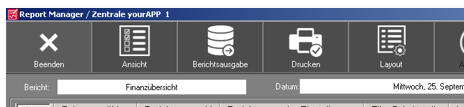
The layout function...
Hypersoft Suite enables you to make extensive arbitrary adjustments to most lists and evaluations with the program List & Label Layouter . This is started with the Layout button next to the Print button. The layouter should only be used by experienced users or after training. You can also instruct us with adjustments at any time. Further information can be found at The List & Label Designer.
Back to the parent page: list generator