Perform wage data export
The wage data export creates an export file of your time recording data. This enables you to transfer the time recording data together with your employee master data to your payroll accounting. The export file can then be imported into the following program.
From the Backoffice Suite programme group, start the Report Manager and select the Wage Data Output tab:
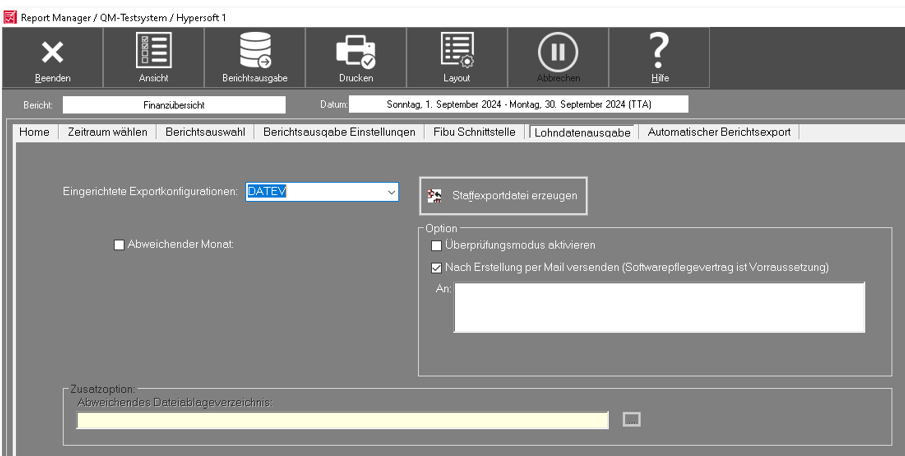
| Element / Switch | Function / Description |
|---|---|
| Configured export configuration | Select the export format here. The SAP export format can also be used here. |
| Deviating month | Select the month whose wage data you want to export. If no selection is made, the current month is used. |
| Activate verification mode | If you turn on the Enable check mode switch, a dialog will appear where you can check the contents of the file (not recommended). |
| Send by e-mail after creation |
Enter a mail recipient. The dispatch takes place via a Hypersoft service. Automatic export control... If you link the program StaffOut.exe with the file extension SXP, you can start exports via the system service time-controlled. The program automatically creates the export file based on the data from the previous month and starts Outlook. |
| Paisy Company code | This value is necessary for the export in Paisy format. |
Further documentation:
You have the option of setting up salaried employees in export so that only the bonuses and no normal hours are exported.
For the corresponding employees, the employment type wage earner or wage earner must be assigned in the employee master record.
In the wage type configurator, there is an optional interface number field for salariedemployees which must be taken into account when setting up the system.
Special feature: It is possible to store a -1 as a number in the wage type for salaried employees. The wage type export then takes this into account by not exporting this wage type for salaried employees.
DATEV LuG (wage and salary) is an export variant that exports DATEV specifically in a CSV file. The difference to the first DATEV variant lies in the content of the data.
The following data is exported:
Personnel number;Day;Interface key;Wage type;Salary total;Number of hours;Cost center;Day factor (only for wage earners see Figure 4) The salary total and the cost unit are not exported until further notice, so these fields remain empty.
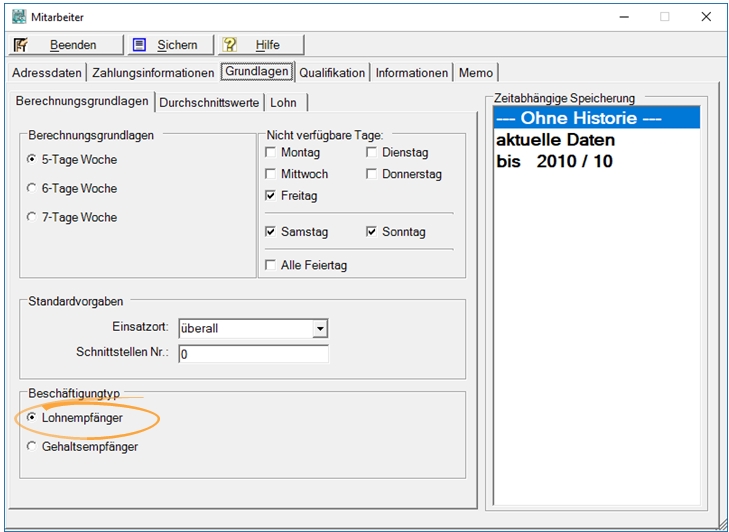
The interface key (in this example a "1") can be stored for each wage type ( wage typeconfiguration) and absence ( employee master settings ):
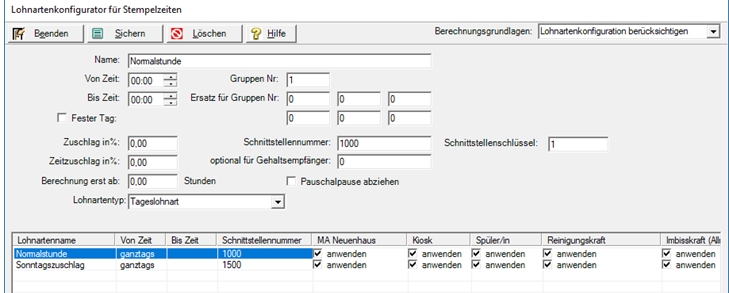
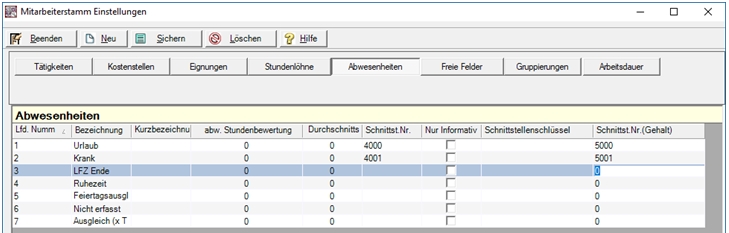
The interface number "optional for salaried employees" is handled separately, if this field is filled with 0, no difference is made between salary and wage and the interface number is used, if a -1 is stored here, it means that this wage type should not be taken into account (neither in the valuation of wage costs, nor in the export interface).
This specification applies to both wage types and absences.
Information about Paisy Export
Paisy is supported in the area of P1 documents.
The export file is permanently stored in the folder "Hypers-!\Export\HS_Paisy". The file name is composed of P1_Document_FIRMENNAME_DTMMJJJJ.txt. The internal structure is as follows:
P1FA 000018 03121P10245*141491*
P1FA 000018 03121P10255*1112000*
P1FA 000019 03121P10261*1112000*148000*
P1FA 000020 03121P10262*11800*121025*
Explanations of the sample sets:
Column 1-24 always fixed structure
Column 1-2 always fixed -P1
Column 3-4 double-digit company abbreviation: company becomes "CI
Column 7-12 Personnel number always 6 digits with leading zeros
Column 19-22 Settlement month mmyy
Column 23 settlement number
Column 24 entry indicator
from column 25 the variable part begins:
Field number (two digits) and field content; completed in *.
Field number 10 stands for the wage type
Field number 11 stands for time
Field number 14 stands for amount
Field number 12 stands for factor
1. example means:
wage type 245 with an amount of 14,91€
Second example means:
Wage type 255 with a time of 120.00 hours
Third example means:
Wage type 262 with a time of 120.00 hours and an amount of 80.00 €.
Fourth example means:
Wage type 262 with a time of 8.00 hours and a factor of 10.25 €.
The company abbreviation can be defined in the Wage Data Export dialog of the Report Manager.
Example: File name "HSTime987_20130401.csv".
MNr;BNr;PN;Status;Type;Date;Time
123456;987;1;0;1;02.04.2013;11:28:00
123456;987;1;0;2;02.04.2013;11:43:00
123456;987;1;1;1;02.04.2013;11:58:00
123456;987;1;1;2;02.04.2013;12:55:00
123456;987;1;1;1;02.04.2013;12:37:00
123456;987;1;1;2;02.04.2013;12:49:00
123456;987;2;0;1;02.04.2013;11:28:00
123456;987;2;0;2;02.04.2013;12:28:00
123456;987;3;0;1;02.04.2013;16:01:00
123456;987;3;0;2;02.04.2013;16:17:00
123456;987;3;1;1;02.04.2013;16:31:00
123456;987;3;1;2;02.04.2013;17:42:00
123456;987;3;1;1;02.04.2013;16:56:00
123456;987;3;1;2;02.04.2013;17:23:00
Back to the parent page: Export: DATEV and Standard