Vitality II


(The Hypersoft Vitality consists of the base of PT Audrey)
Operating system: Windows 11 Professional
- Option operator lock, customer display, scanner
- VESA standard compatible.
operator lock
The operator lock can be supplied with the appliance from the factory. The lock is fitted to the right-hand side of the frame (before this option, the locks were fitted using individual Hypersoft installation measures).
Select the Hypersoft (HID) type in the settings for this lock.
Further documentation: operator lock
Programming the iButton operator lock with the Partner-Tech tool
To set up the iButton reader, use the MSR Configuration Utility for iButton programme supplied. The required configuration is contained in the Hypersoft-Vitality-II-iButton.map file and can be loaded directly in the tool.
Procedure...
Start the MSR Configuration Utility for iButton programme.
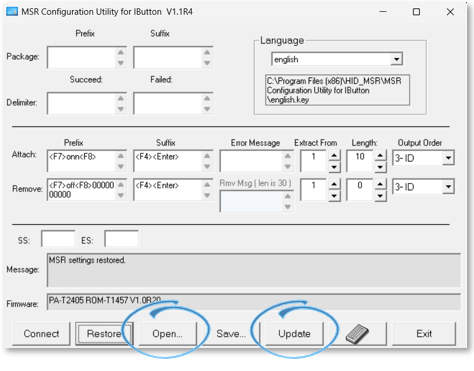
Click Open... and select the Hypersoft-Vitality-II-iButton.map file to load the configuration. This file is provided by Hypersoft and is located in the directory
...\Hypers-!\AddOn
Then click on Update to transfer the programming to the iButton.
As soon as the process is complete, the iButton is ready for operation.
Partially integrated receipt printer
The device can be equipped with a raised stand so that a receipt printer can be integrated in the correct shape. Printers with rectangular or cube shape such as the Hypersoft Multiprinter Styleare particularly suitable for this purpose.
With a further option the power supply of the Vitality can be amplified so that this delivers via Powered USB beside the print data also the energy to the printer. This reduces the number of power supply units and power cables from 2 to 1 and the power cable to the printer is not visibly integrated in the foot.
The integrated scanner reads barcodes and QR Codes (also from the display of a smartphone). The inconspicuous scanner is mounted "invisibly" on the lower edge of the monitor, facing the operator:
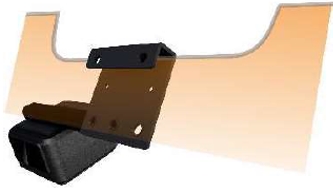
(You can also use an external standard Hypersoft scanner if the integrated mounting does not suit you).
The scanner reacts to approach and switches on automatically. The scanner can be configured, which is usually done by Hypersoft for both mounting.
The scanner is automatically recognised under Windows, a driver does not need to be installed manually. The sensitivity is set to 5 (highest possible) by default. This code can be used for this purpose:

Setting the cash drawer
Set the cash drawer for the current Vitality model (Vitality II):
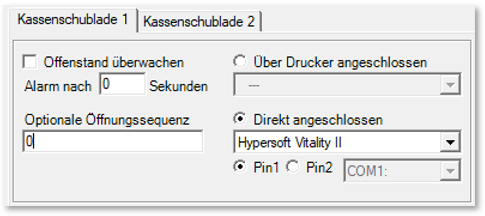
Select the type: Hypersoft Vitality II under Directly connected in the ward management.
Open item monitoring is supported. All cash drawer functions and facilities are standard.
The Vitality setting applies to older models:
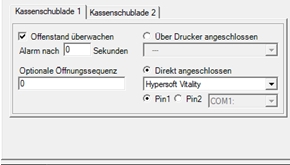
magnetic card reader
The original magnetic card reader is used in conjunction with our customers & operator cards has been successfully tested for functionality with our software.
The connection is made via USB as keyboard input and does not require any further settings.
Further documentation:
Technical WLAN requirements of the devices
Back to the parent page: Older devices