Adyen Invoice Settings
This is about being able to optimally adjust the billing of your account yourself. For example, you can add reference numbers to group and separate your accounting of several locations.
Selection of the merchant account of the restaurant, shop
In the filter function, you can very quickly filter out the right account that you want to customise. If a location uses an online shop or app, or would like to use one in the future, there are two merchant accounts per restaurant. Therefore, the data may also have to be adjusted twice in the POS & ECOM Merchant Account.
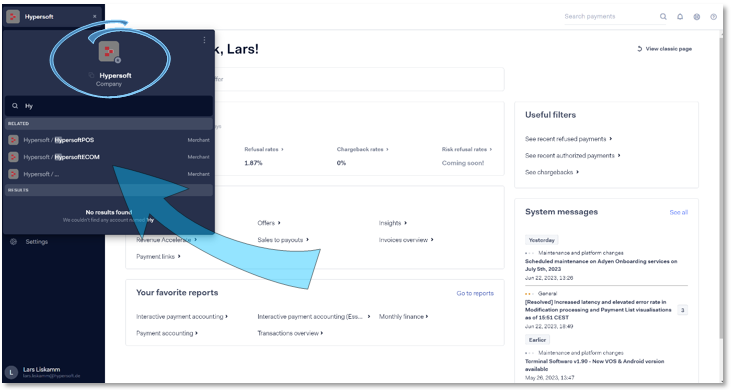
Navigate to the Invoice settings on the left in the MENU via the menu items -> Finance -> Invoice overview:

Activate the settings for invoicing via the Invoice setting button on the top left:

Activate the three areas: Payment processing / Terminal sales / Terminal service to be able to make the changes:
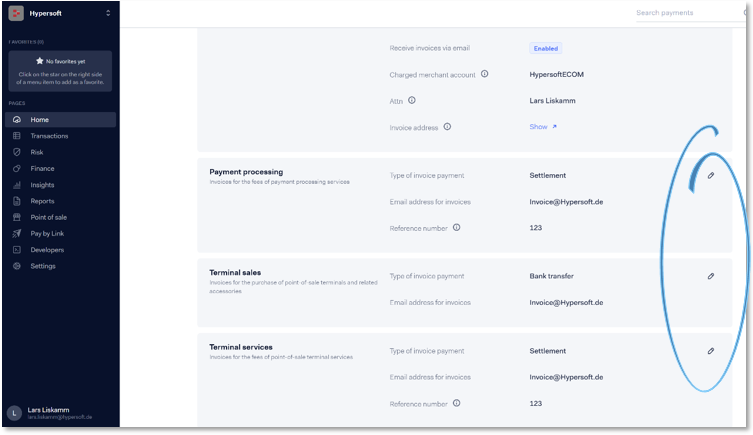
Make the required changes to the settlement
With the email address for invoice, it is also possible to store an email address of the digital invoice programme, so that no manual intervention by an employee from the accounting department is necessary here.
The Reference number can be an alphanumeric identification number of a location. Invoices can be explicitly assigned to a location and automatically processed by a digital invoice tool in the accounting department, so that the monthly payment fees are automatically assigned to the correct location and the costs can be compared on a monthly basis.
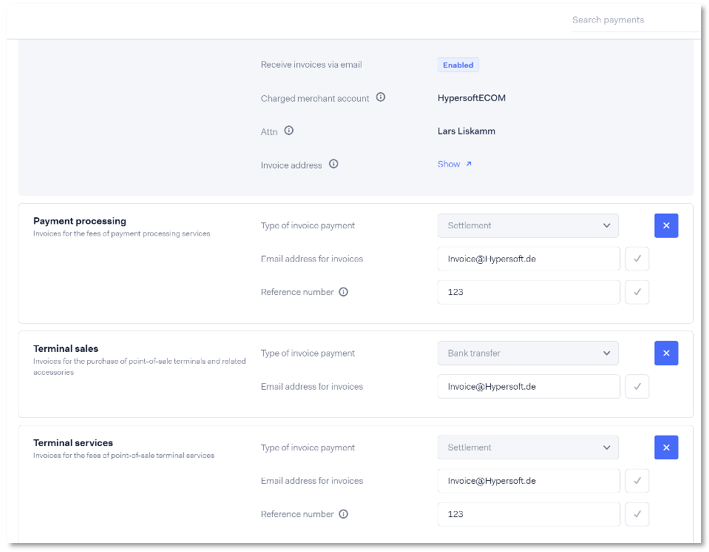
Save changes. For each storage, you receive an update confirmation at the top of the screen via a displayed label:

Back to the parent page: Hypersoft Pay Adyen Portal