BFSG Barrier-free SOT ordering

There are legal requirements for accessibility, which also apply to the use of self-service terminals (SOT). The aim is to enable people with physical disabilities to use them on an equal footing. To make it easier for you to comply with these requirements, we have enabled our Self Order Terminal (SOT) accordingly.
With these functions, we enable people with physical limitations, such as wheelchair users, to use the terminal comfortably by adapting the lower part of the screen.
We would like to encourage you to inform your employees about the new barrier-free functions and actively point them out to guests if necessary. It can be helpful:
-
offer support in using the terminal if questions arise.
-
Make barrier-free access and signs visible in the dining area.
-
This ensures that all guests benefit from the improvements and that your service quality is further enhanced.
Based on the current legal framework, there is no direct legal obligation for caterers to supplement self-service terminals with additional training or instructions. Nevertheless, it is advisable to take supporting measures to facilitate the use of barrier-free terminals and to fulfil the legal requirements.
Accessibility different modes on the SOT
We have added an Accessible Mode button and new dialogues to the "Ordertype page" of the SOT. When the Accessible mode dialogue is opened, the following is offered:
The 50% mode...
The 50% mode places the operable content of the SOT (buttons, selection or queries, entries) in the lower half of the screen area so that wheelchair users, for example, can still reach them as far as possible.
Further documentation: The 50% mode for BAccessibility
The contrast mode...
In this contrast mode, a high-contrast colour scheme is activated, article photos on the menu page are removed, the size of buttons is enlarged and the text size is increased to at least 16 pixels. This makes operation considerably easier for people with visual impairments.
Further documentation: The contrast mode for accessibility
The font size mode...
Not yet available.
BFSG Barrier-free SOT ordering
For accessibility in the SOT, an accessibility button is offered on the menu page when the order type page is skipped:

The 50% mode for accessibility

Enlarge the area with the button:
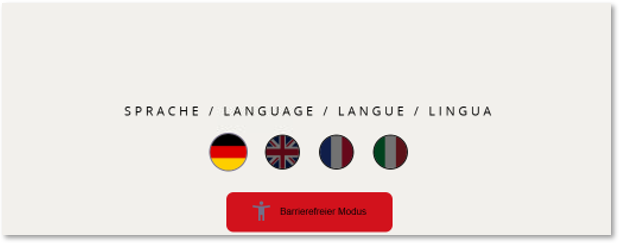
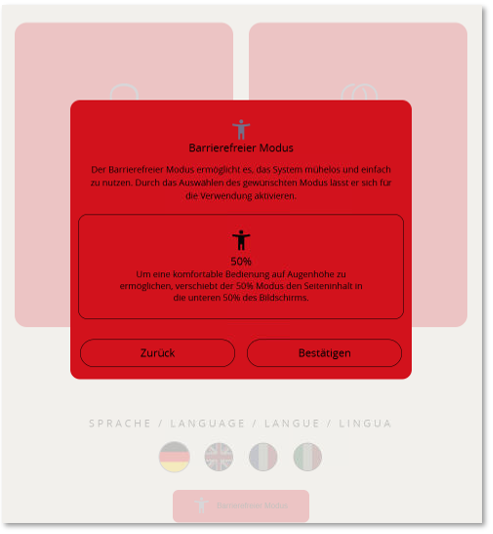
The content is then displayed in the lower half of the SOT:







The contrast mode for accessibility
As soon as this mode is activated, a dialogue window opens in which various adjustments are gradually made to improve usability.
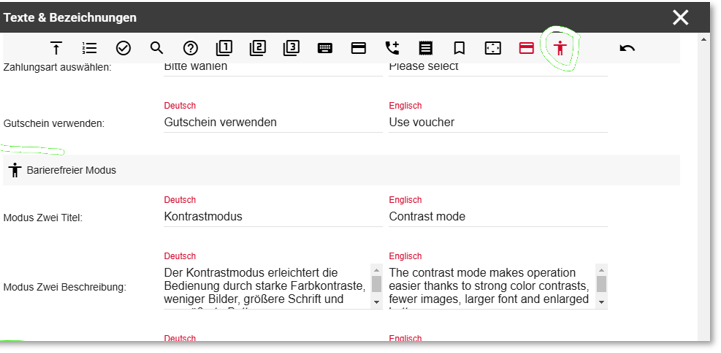
The contrast mode offers several important functions: Firstly, a high-contrast colour scheme is activated, which makes texts and operating elements stand out better from one another. This makes visual orientation within the system easier, especially for users with visual impairments. In addition, all buttons and interactive elements are enlarged to make them easier to use. The font size is also increased to at least 16 pixels, which makes it much easier to read text content. These adjustments help to make the system more accessible and thus improve access for different user groups - a significant step towards an inclusive and user-friendly design.
Examples of the display in contrast mode...
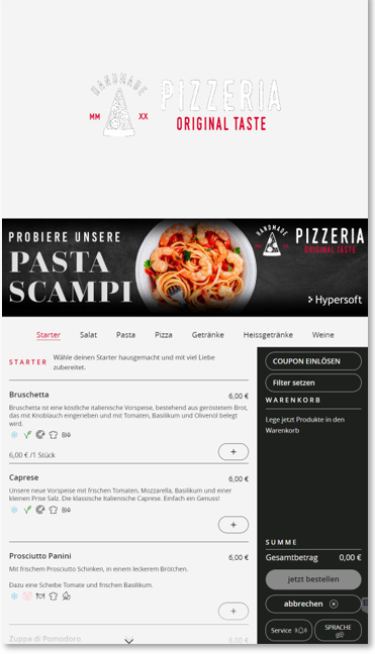
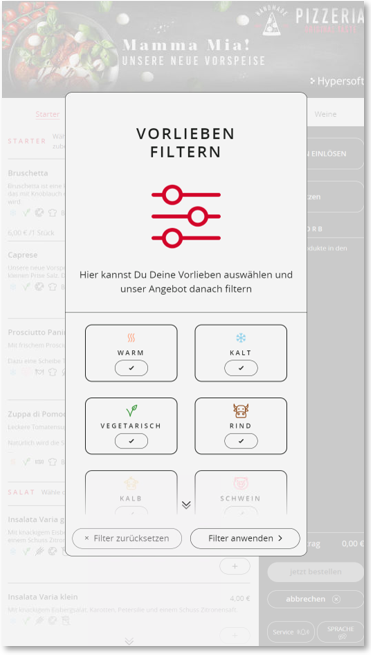

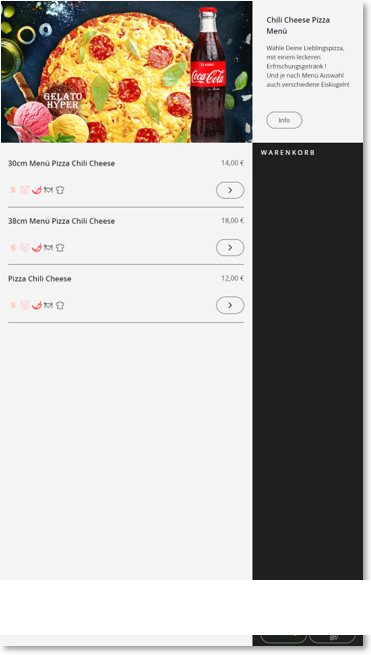


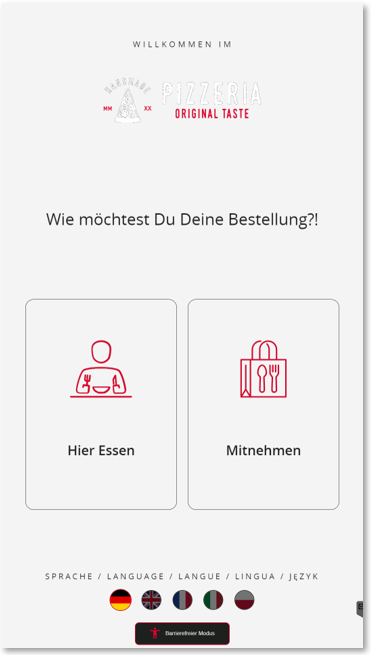
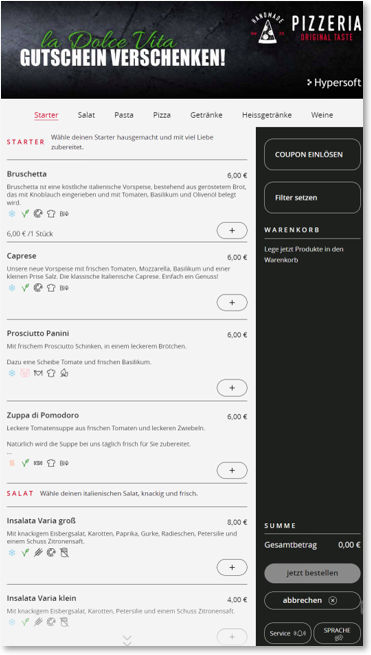
Further documentation: BFSG Accessibility with NoCOO
Back to the parent page: eSolutions Self-Order Kiosk (SOT)