Set Up Store Orders
- - Discontinued - -

The program will not be developed further. Please change your workflow. Information on follow-up programmes, announcements and discontinuations.
Further information or alternatives can be found here: Discontinuation of Hypersoft products
- - Discontinued - -
The interface for the items is the Alphanumberfield in the head office. This means that the order number that you enter in the order variant in the store must match the alphanumber of the item in the head office.
Please note the special handling of item texts in the head office: In the head office, the item description is transferred from the item master as Bontext 1 to the transaction. The order unit of the store as receipt text 2.
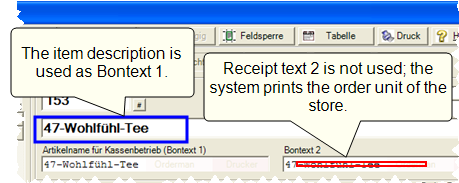
The head office can use their order variants to order from their vendors itself. A cascading to another Hypersoft system is therefore also conceivable.
A CLOU cash register program must be set up and running. At least one function must be set up on the keyboard programming so that the CLOU allows the start.
If a receipt order is to be triggered when an order arrives, it must be set up as usual. Exception: The receipt text 2 must be activated in the order receipt, since the order unit is printed there. This order unit is transferred from the store and is not stored in the head office in receipt text 2 or elsewhere.
Other functions are not required if you complete the transactions as planned with the Store Orders program.
Creating Central Vendors in the Store
Create a head office vendor in the store:
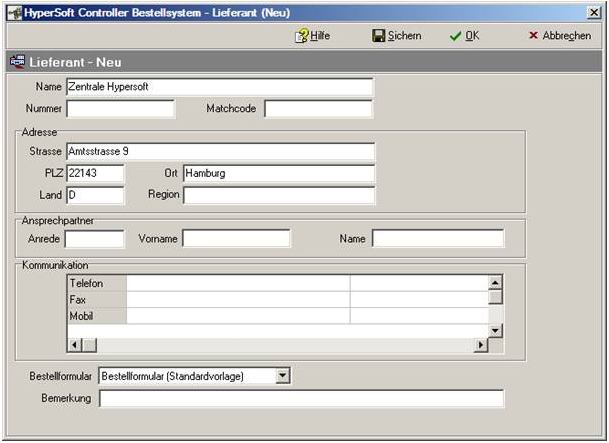
Add a record to the global communication.
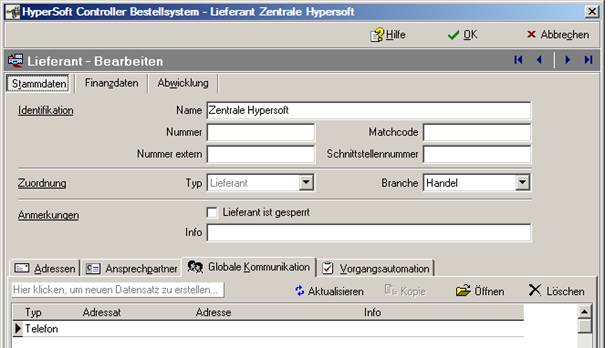
There set the type to www, address is the base address of the server at the customer (for example via DYNDNS). The webservice name will be added automatically.
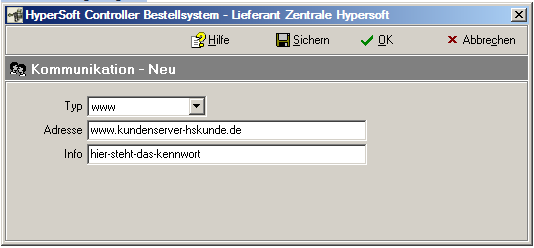
The password is entered under Info (The same password is entered in the Information tab in the central unit.
Then make the settings under Process Automation:
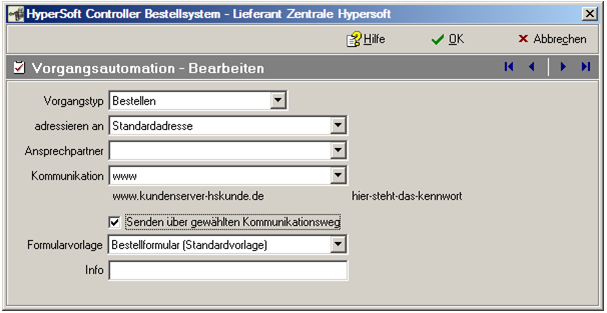
Set communication to: www and activate the Send via selected communication path checkbox.
If an order is placed with this supplier (own headquarters), this is done automatically via a web service immediately and directly. (If communication cannot be established, the order is then stored as prepared and can be sent again at any time).
The purchase order is posted accordingly in the head office.
Setting Up a Branch in the Head Office
The branches are created in the head office as customers in the customer master.
Under the Information tab there is a Passwordentry at the bottom right. The Hypersoft customer number of the branch and the password must be entered here.

The password is the password that was entered in the store at the head vendor.
You can also define a price level and a discount rate with the customer to be applied.
Set up a payment type for branches in the head office
In the currency table, the 18th entry ( the last ) is permanently used as the payment method for store orders.

This should be customer account (+) so that the transactions can be processed and managed normally with MOBILE PEOPLE Invoice.
Define Forms for Order Receipt in Headquarters
The following definition applies as the form for store orders:
Form 17 for the delivery note - the "cash register no." will be used. of the server where the Web service is running. If no form is defined, a delivery note is not printed.
Form 18 for the invoice - it will be the "cash register number". of the server where the Web service is running. If no form is defined, the invoice is not printed. The invoice can then be printed out via MOBILE PEOPLE Invoice.
The forms are set up in the standard system, exception: In order for the order unit to be printed, receipt text 2 must be activated, since the order unit is printed there. This order unit is transferred from the store and is not stored in the head office in receipt text 2 or elsewhere.
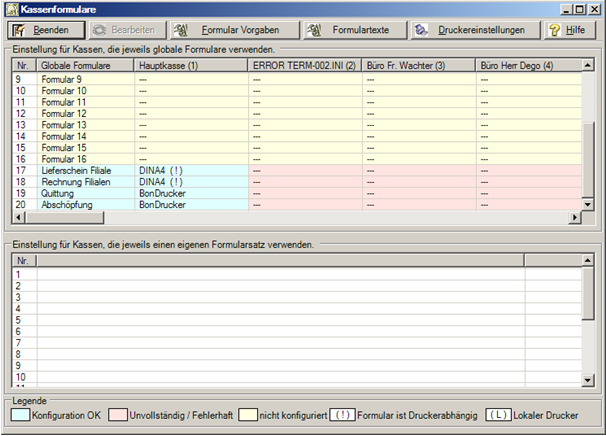
Setting up a web service on the server of the head office
Setup is performed automatically by a special setup that can be initiated from the Hypersoft Setup CD.
This web service is addressed by the order center and processes the information transferred.
The customer number and password stored in the head office are checked. The system then determines the price level and the discount rate.
All ordered items are compared with the order number of the branch and the alphanumber of the head office. The net prices are calculated and applied in the order data.
The original order is stored as PDF and the data as XML file in the head office under a unique number.
The next free transaction is determined in the CLOU and the purchase order is inserted there. The item description becomes receipt text 1 and the order unit is converted to receipt text 2.
The CLOU then receives a signal that it is to trigger a receipt order for this process.
The store receives a confirmation that the purchase order could be processed. In the store, the booking is then completed as usual - the process only takes a few moments in the store (depending on the size of the order).
Because the order unit does not correspond to the basic unit of the item master, the inventory service is exceptionally not processed by the CLOU, but by this Web service.
All cost items with a stored price are automatically assigned to the transaction. These cost items can then be controlled individually for each price level.