Internal Programs
Planned maintenance times and system availability
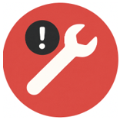
Please note that our servers are temporarily unavailable every first Wednesday of the month between 03:00 and 05:00 (CET) due to planned maintenance and system updates. We ask for your understanding for these necessary measures to ensure system stability.
Virtual machines (VMs) of your eSolutions
All customers who use Hypersoft eSolutions (such as APP or Webshop) have their own virtual machine (VM). To carry out security updates and system maintenance, these VMs are checked every third Wednesday of the month between 04:00 and 07:00 (CET).
During this period, there may be temporary restrictions or interruptions to the availability of your eSolutions.
We thank you for your understanding - these measures serve the security and reliability of your systems.
Time-outs between location and online services
These are only approximate values. The time-outs are adjusted as needed in the further development:
-
Portal and location: The check whether the portal can be reached via the main cash register / server has a timeout of 60 seconds.
-
Web vouchers: When retrieving web voucher data from the portal via a main cash register / server, if the slave cash register has no Internet, the timeout is 60 seconds .
-
Webshop: The time-out for retrieving data from the Webshop 2.0 server is 15 seconds. After that, the error message of unavailability is triggered.
Connector for location and portal
Before transferring the item data, the Portal Connector checks whether price levels have been set up in the backend that may no longer be present in the data. If this is the case, it will be recorded as follows:
Please check item master. Price level for xxxx is missing. (xxxx=Delivery, PickUp, InHOuse or OrderAhead).
In addition, the connector checks whether individual items do not have a price level data record and reports these affected articles.
ATTENTION, please check item master. Price levels are missing for the following items:
BOOSTER ENER DRINK DPG 0,33L (PID:26)
EDEKA APPLE JUICE MILD PET 1L (PID:71)
Edeka Mild Orange PET 1L (PID:80)
Portal clearing has numerous functions. Here is an excerpt:
-
Locations with their own item master load both the central and the location part of the item master into the portal.
- Transmission of the goods receipts of the order center according to time specifications. The data check interval is 10 minutes.
- Data transmission for the feedback system. The D_Info tables are actively monitored and a check for new transactions for the feedback system is checked immediately if changes are made.
eSolutions timers and loads
The following values naturally depend on the performance of the hardware used and the database version on which the eSolutions interface is installed and are therefore an average value based on current hardware and software.
The time schedule for an order with the eSolutions connection (3rd parties, online order, etc.):
-
The process including the article bookings is transferred by the partner to the eSolutions interface (any timers there are not known and must be added).
-
The processing of orders should be processed by Hypersoft within one second per order.
-
The transaction is transferred to the set subsystem and processed by the cash register. Bonorder and, if applicable, invoice is triggered. This process takes about one to two seconds.
-
If necessary, the TSE is addressed with the creation of the invoice, which takes about ½ second.
The time it takes for a transaction to be processed via the e-commerce interface is therefore around 2.5 seconds in the average ideal case. This means that 100 operations can be processed in about 4 minutes.
After each new installation, the timings (from order to printout) should be checked or determined using a stopwatch as part of quality assurance. This measurement should then be repeated after a few days for verification.
The timeout for checking the eSolutions interface is 30 seconds.
NoCOO Timer...
NoCOO timers adapt to the situation in a resource-saving way.
NoCOO PDF vouchers are usually uploaded to the portal immediately. However, there may be short waiting times if there are a lot of simultaneous receipts.
The synchronisation between the NoCOO server and the location takes place every minute by default. Therefore, SB address entries will take approximately one minute to be transmitted to the site. There, the processing time and the time for uploading the receipt again are added. This means that the receipt should take about 2 minutes to be available online again after an address has been entered.
But if a online payment has been made, the system (using PortalClearing) checks for changes every 5 seconds until further notice. The synchronisation starts when a "start file" is available via the HTTP method (no load for the IIS). Only then is the data requested from the NoCOO server via IIS (web service) and made available to the POS system (NoCOO, online payment) at the location. This procedure concerns both the registration of the address dataand the confirmation of the online payment.
NoCOO Backup...
After uploading to the portal, the FTP Manager places both files (data and control file) in a folder ..\LOG\NoCOO. This data is then to be deleted again after 90 days by the portal clearing. It only serves as additional security.
The table lock for CLOU MOBILE / mPOS is handled via the TableWatcher program.
The Terminal Commander starts it automatically and it has a small icon in the notification area.
By clicking the overview appears. In the left area, all stations / handhelds are displayed that currently have files open. On the right are all open procedures.
In the context menu of a station / file there is a menu item Reset. This means that a "locked operation" can be released again at any time. If the program is terminated, all files are released automatically, so that in principle there may be no blocked procedures of the mobile system at all.
If a station or device does not respond for 3 minutes, all open files from that station or device are released.
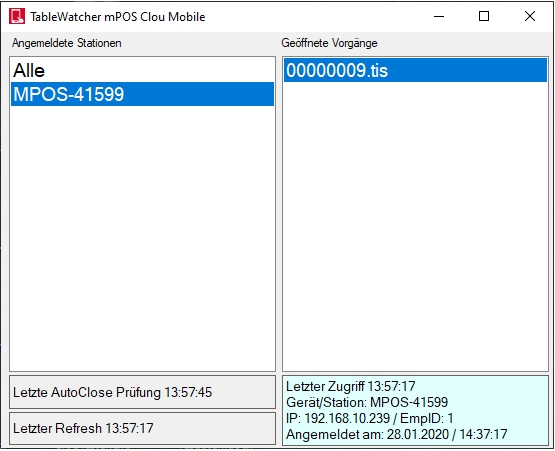
AutoClose check...
The last AutoClose check shows when all processes were last checked and whether the handset is still responding or whether a process has to be closed in the "Fall Back Fall". If a device does not respond for 3 minutes, operations should be closed.
Last Refresh...
When was the last time the selected device (left list) reported.
Down on the right:
Displays information about the operation/table selected on the right.
If the background is green or blue, the handset has answered less than 3 minutes ago.
If the background is red, the entry should no longer exist ... or it should be closed automatically very soon.
The associated device (SN), IP and the last operator login is displayed.
Manual interventions are saved in the LOG folder in the TableWatcher.log file.
Daily closing and operations
After a daily closing, empty table processes, e.g. from cancelled splitting processes, are removed and logged in the HSFrontoffice-sss-yyyymmtt.log.
Terminal commander
The Terminal Commander runs in the background, but is used, for example, when configuring the system or in support cases. The programme takes care of the reliability of all components. Example:
To ensure availability, the main subsystem on the main cash register is now restarted once a day at TTA. Thus, the connected subsystems are also restarted by the Terminal Commander. In addition, see the chapter Automated program restart if required.
Internal function for support / development
In the setup programme there is a tab LOG files where these log files are displayed filtered by date. A double click on an entry opens it in the Windows Editor for further editing / evaluation. Otherwise, the content is displayed directly.

Back to the parent page: Limitations and methods