Using System Configurations
You can use system configurations to set up or replace POS terminals quickly and professionally.
From the Remote Commander you can create system configurations, save them as a file and copy them to other POS terminals with the Terminal Commander in such a way that the POS station is largely set up completely automatically.
Create Hypersoft system configuration
Start Remote Commander and press the System Configurationbutton.

The following dialog appears:

With the selection box by client it is possible to select a specific client. You can use the Computer Name option by checking the box and entering a name. The POS number is added to this designation and the POS station is given this name when the system configuration is applied. Enter the drive letter and the name of the server as server options from the point of view of the POS terminal. File sharing also has a name that is usually Data. This value must also be set. After you have made these settings, choose Create first and then Save. You can then select a backup location, this should be a USB stick. A configuration list is then saved on it.
Apply Hypersoft System Configuration
A POS terminal is said to have received a Hypersoft Suite setup. This is the default delivery method for Hypersoft. Connect the POS station to the network and start this. The Terminal Commander recognizes that this is a new POS terminal and greets you like this:
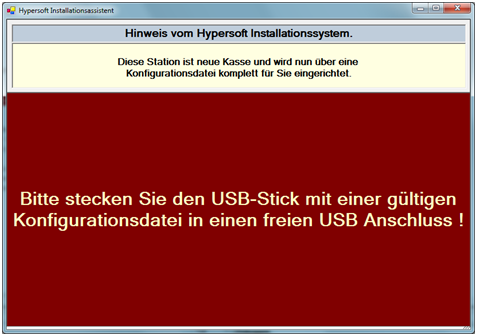
After inserting a USB stick, or if it is already on the PC when it is started, this dialog appears:

You select a configuration and confirm it with the appearing button Use.

The parameters are then displayed again:
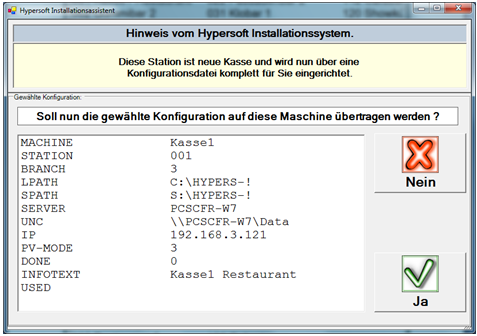
These are confirmed by Yes.
The USB stick must then be removed on request:

After the USB stick has been removed, the cash register station sets up, restarts and connects to the server. The cash station is ready for operation after the restart.
No valid IP

The stations that have not yet stored a valid IP are created with the IP segment of the first IP found, the end number of this station must then be entered manually. If the data is not captured, this station is removed from the list before being saved to a USB stick.
Back to the parent page: Remote Commander