Webcam distributor
The Hypersoft Video Grabber receives images from devices such as webcams, digital cameras or video cameras that are connected to the Windows system via standard drivers (not IP cameras by default, rather integrated cameras in PCs or connected via USB). These images are transferred to the customer master or employee master in the desktop area. The devices are thus automatically connected to the Hypersoft Suite as soon as they have been set up under Windows.
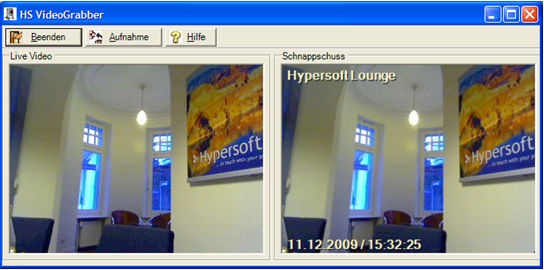
The camera used there is used for each terminal. For the image transfer to the Infoboard and to the mPOS handheld you have to set in the Remote Commander in the tab Configuration where the Video Grabber interface should run.
The Video Grabber is used in the following programs:
- infoboard
- mPOS Handheld
- employee pool
- regular clientele
- production monitor
The setup is largely automated by activating the video camera in the register Configuration in the Remote Commander.
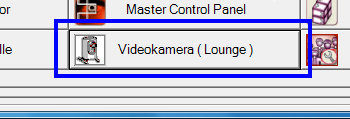
You can set up to six video cameras in the Hypersoft system that are used for the Infoboard or mPOS Cam. Starting with the second camera, special parameters must be entered for differentiation.
The video grabber is started with 3 or 4 parameters:
The first 3 parameters are fixed by the Remote Commander and are called:
(normal operation for CLOU MOBILE and Infoboard): CAPTURE 1 60 20000
By changing the 1. Parameters from CAPTURE to LOUNGE, the images cannot be viewed on the mPOS handheld. Example: LOUNGE 1 60 20000
The second parameter is the camera number ( here 1 ). This can be found later in the file name and is used for selection on the CLOU MOBILE.
The third parameter (here 60) is the interval, so an image is generated every 60 seconds.
The fourth parameter is a switch. By entering your customer number here at Hypersoft, the query is carried out even without an installed SQL database. This means you can also use the function at ePOS tablet stations.
The access is limited to your own pictures, so that nobody else can get access to your pictures when using your customer number at this point.
Further documentation: Configuration tab
Back to the parent page: Further settings