aleno reservations on Hypersoft mPOS
In the menu, you can access the eBookings entry by pressing and holding the Process list button:

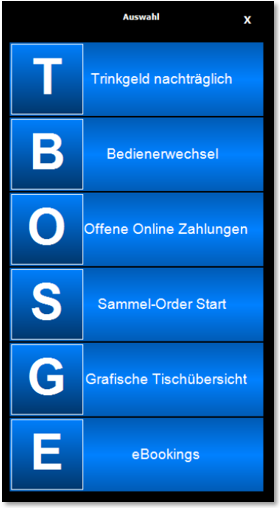
A selection of possible eBooking functions appears:

eBookings / Current
Current shows a list of reservations. For "expired" reservations, the "No Show" setting is taken into account and these are then hidden if necessary. The reservations for the current and the following day are displayed chronologically. The name, reservation time and number of persons (top right) are displayed. The list of reserved tables is displayed at the bottom right:

mPOS eBooking Selecting an entry leads to the check-in function...
The reservation data is displayed and a function for checking in or changing the reserved tables is available. Check In then performs the check-in and switches back to the main menu:

Change mPOS eBooking tables
Change tables leads to a dialogue in which the reserved tables can be changed. Here, the <- key deletes a character and the next table inserts a comma. The input is equivalent to the POS.


Clicking OK accepts the changes and takes you back one step to the check-in. The changed data is displayed:

mPOS with automatic walk-in
If the automatic walk-in is activated, the number of persons is queried when a table is occupied ( opened ), followed by a (changeable) query for the duration of occupancy, depending on the setting:

The occupancy time is specified in the settings (here 20 minutes) and can be changed with the +/- buttons if set. By selecting 20 minutes or 35 minutes etc., the occupancy time is saved accordingly:
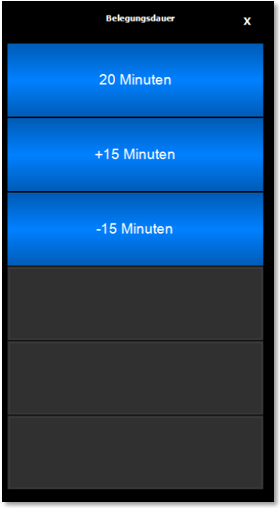
mPOS eBookings Warning for possible overlap
When opening a transaction, a warning is given if there is a reservation for a table:
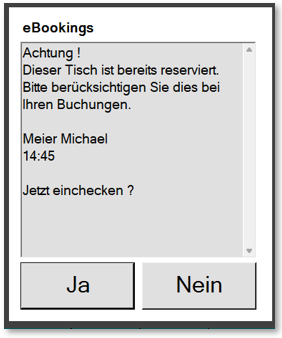
With Yes you can now check in spontaneously. With no you can select a different destination / different table number.
If the remaining time is too short, the following message appears with the addition that this table can now no longer be occupied:

mPOS eBookings Checkout
When creating the invoice, the system checks how many tables are still open for this transaction in the reservation. If necessary, you will be asked whether all tables should be checked out. If this is denied, the reservation will be reduced by the currently billed table.
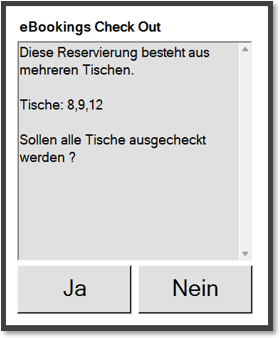
Depending on the setting, a delayed check out may be requested:

mPOS eBookings Function Checked In
All checked-in reservations are displayed here. On the one hand, this serves as an overview, and on the other hand, it can be used to check whether a reservation has already been checked in, in case someone cannot be found at the check-in (because someone belonging to the reservation was already there earlier, for example). Depending on the setting, the walk-ins are also displayed:

mPOS eBookings Function Assignment
This function is used to "search" for free tables. The reserved tables are listed individually in chronological order. The table number, time and number of people are displayed:

Back to the parent page: Hypersoft Reservation powered by aleno