Kitchen Workflow Manager
The Kitchen Workflow Manager can be used once or several times in a row as the purchase order passes through a transaction chain. Multiple use thus supports different production transactiones for an item. Example of manufacturing transactiones:
- Preparation main course
- side dishes
- Plating (arranging and controlling)
- Pass (Serve)
The operation is best done with the Bump Bar (touch screen is also supported). With the Bump Bar the monitors can also be placed higher/external range.
The display is freely configurable, for example like this:
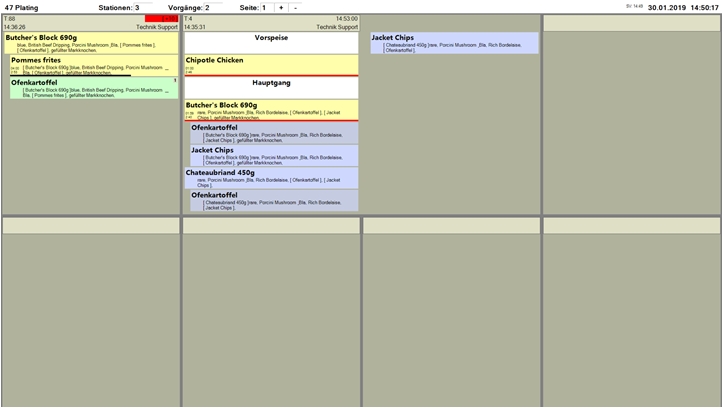
Enlargement of an area...

Colors and fonts are adjustable, because monitor sizes and preferences are very different. You should make use of this option.
This Kitchen Workflow Manager was called Plating. It was set that the station "Plating" shows all items and the bookings of the own level ( here level 1 ). Items, however, which have already been delivered to the 2nd stage (e.g. to the passport) are no longer visible. The blueish-bright items are already "due", the darkened items in the same color are not yet displayed on the Kitchen Row Station, because there is still a planned waiting time (on the Kitchen Full Station "in X minutes" due). Yellow background means "in transaction" here, green background means "finished" here. The Kitchen Workflow Manager has 4 levels of viewing. These can be set up individually so that either all items are displayed, or only the items are graded according to the set status.
| Element / Switch | Function / Description |
|---|---|
| title bar |
Contains the station number and description, number of stations preparing the items, number of operations. Current page including page turning function. If an area is too short, the transaction continues at the top right. |
| T:xx | Table number (operation number) |
| blocks |
Blocks display items and inserts or information. Indented blocks are side dishes. |
| menu courses |
If you work with menus, the ordering transaction is structured accordingly. In the representation it behaves like the heading of a chapter. The font can be set in the settings. |
Special swipe gestures of the Workflow Manager
Swipe on an item from left to right : The Start functions are executed
Swipe on an article from right to left : The Next WFM function is triggered
Swipe in the HEAD AREA from right to left : The function ==> "Transfer (ready) to the next WFM" is triggered
Special feature 2 Display Workflow Manager on a (large) screen
You can display two Workflow Managers on one large screen. This display is activated via start parameters. Parameter to start two Workflow Managers on one screen:
Call parameters at programme start:
Parameter "TOP" uses the upper half of the screen
Parameter "BOTTOM" uses the lower half of the screen
Activity Details in the Kitchen Workflow Manager

| Element / Switch | Function / Description |
|---|---|
| header |
The table number (transaction number) is displayed in the header line. Below this is the time at which the posting was made at POS. The expected completion time is displayed in the upper right corner. If this is exceeded, there is no more but the exceedance is displayed in minutes, example [ + 4 ]. After an adjustable timer, this field is highlighted in red so that relevant delays can be highlighted. The name of the operator who booked the item is displayed at the bottom right. |
| F | Information that a fax message exists (not available in the example) |
| AH | Out of house booking (not available in the example) |
| memo | Notes are displayed at the bottom left (not in the example). |
| 1 |
The [1] means that the item is on a Work Flow Manager with level 1. in the example this is Plating. The field also has the color of the Plating level. (not available in the example) |
| time displays |
The preparation time and the elapsed time are displayed for products that are being processed. (not available in the example) |
Please note the homonym menu, which is used as a menu for a list of commands in addition to the menu bar and menu (offer) on the computer.
Menu Call for an Item in the Kitchen Workflow Manager
If you have selected an item, the item menu appears with the menu key, otherwise the operation menu.
The possible commands in the menu are only offered for selection if the corresponding function is also possible. The content of the selection is therefore optimized depending on the situation.

Loss booking: Loss booking of a product, or even individual components ( queries ) thereof.
Attention: Only possible if a "reason for loss" has been defined in the settings. The function can therefore be deactivated.
Information about the Bump Bar and keyboard operation...
| Element / Switch | Function / Description |
|---|---|
| launch | Start preparation |
| Finished | Preparation ready |
| <font color=#38B0DE>-==- Proudly Presents | Delivery ( finished ) to the next Kitchen Workflow Manager. |
| reset | Reset start of preparation / no longer "in progress". |
| notes |
Allows you to add an individual note to a product by selecting from a list.
You define the text templates indefinitely in the settings. |
| Show Fax | Fax /Text Info is displayed (if available). |
| order info | Previous order info ( overview of this one booking transaction ) |
| Undo list |
List of the last 10 "completions" to "retrieve". Attention: At the Kitchen Row Station only products of the own station are displayed (at the Kitchen Workflow Manager all). |
| Vorgang = = > "Pass" |
Delivery ( finished ) of the entire transaction to next Kitchen Workflow Manager. This is only possible if all products have the same status ( all are finished ). |
| loss entry |
Loss posting of an item, or even individual components ( queries ) thereof. Attention: This command is only possible if a reason for loss has been defined in the settings. Without this the function is deactivated. |
| Close menu |
Close without choosing anything. On touchscreens the X can be pressed or a touch on the heading can be made, with keyboard / bump bar it is sufficient to press the menu key again. |
Menu Call for an Operation in the Workflow Manager
If you have selected an item, the item menu appears with the menu key, otherwise the operation menu. You can use the touchscreen to select the header of the operation.

| Element / Switch | Function / Description |
|---|---|
| = = > Served | Passing on to the status served |
| Undo list |
List of the last 10 completed bookingswith the possibility to select them for retrieval.
Attention: At the Kitchen Row Station only products of the own station are displayed (at the Kitchen Workflow Manager all). |
| Undo operation |
List of the last 10 completed operations, with the possibility to select them for retrieval.
The list shows the table number and the time of the last action in this operation. |
| order info |
Previous order info ( Overview of this one booking transaction ).
|
| Remove Completed Operations |
All operations that are completely on the last (in order) Kitchen Workflow Manager are hereby set to the Served status. |
| View archive |
All "completed" items of the current day are displayed (using TTA delimitation). The header is red and the text Archive is displayed.
The complete day is displayed. From here, only the archive view can be closed again with the menu. |
| Open menus (Operation and All) | This selection gives you access to menus that have not yet been transmitted in order to releasethem manually. |
| Complete transaction | With this selection, all postings of the transaction (table) are displayed. This makes menu courses and notes that have not yet been released accessibleto you. |
| Change completion '14:46:00 |
The time is an example of a (calculated) completion time. The entire transaction can be postponed to a later time for completion.
The times are based on the current time + largest preparation time, so that only convertible times can be selected. Always 9 * 10 minutes sections are displayed. |
| Close menu |
Close without choosing anything. On touchscreens the X can be pressed or a touch on the heading can be made, with keyboard / bump bar it is sufficient to press the menu key again. |
Special feature Direct completion
The setting Allow finishing without "starting makes it possible to skip stations intentionally and to declare items or entire menu courses as served directly.
In the menus of the Workflow Manager the option ==> Served (or the entered text) is displayed in addition to Finish / Next Station. The same applies to the entire transaction / menu.
Fast delivery of all positions...
With the switch Delivery (finished) of all positions, the option ==> Pass or Operation ==> Pass appears on the Kitchen Monitor regardless of whether the positions are already finished.

Otherwise, the function only exists if all items of an operation have the status finished.
Special feature Manual release
With this variant, the bookings are displayed on the first Workflow Manager and not yet on the workstations ( Row Station / Full Station). By selecting a booking or the header area, a booking or the entire group is immediately released for the workstations.
The function is activated with the switchManual release. Right next to the button you can select colors to highlight transactions with this status.
The optional quick completion switch allows bookings to be treated as "served" directly from the Workflow Manager - regardless of the number of Workflow Managers and the processing status.
By selecting a booking or header, the booking or group is immediately "released for service" ("served").
In this mode, there is no way of calling up the respective function menu in the Workflow Manager (to optimize simple operation).
The MF field is displayed in the Workflow Manager when manual release is activated. By selecting red (or green), this "release function" can also be switched on and off during operation.

On the left is a "not yet released process", on the right a normal process which is already displayed on the Row Station. If a printer is entered for the Workflow Manager (Settings Supervisor), an info printout is made of all items in a booking, a process with completion of the last item for transfer to the service staff (identical to the existing overview receipt at the "Stations").
Only items with entered preparation time are inserted into the manual release, so that other items (e.g. beverages) can be distributed immediately to the Row / Full- Stations.
Special feature Row Station takes over
With the switch Workflow Manager 1 Show program call in menu you can switch on a function in the Kitchen Row Station to start the Workflow Manager 1 at a Row Station. Thus the function of the Workflow Manager can also be temporarily taken over at a Row Station.
In the Row Station the menu Start Workflow Manager is entered and in the then started Workflow Manager Exit is displayed in the menu, with which you return to the Kitchen Row Station.
Loss Postings with the Kitchen Workflow Manager
Select the Loss Postings command from the menu. The item, the components and, if applicable, the queried items are offered.

If the item is selected, as all as shown posted on loss. If an individual component / query is selected, only this component is posted to loss. Components in square brackets appear independently on another station, even hereby only this component is booked for loss. This takes you to the settings: loss entry
You can call up menu courses that have not yet been released (which are therefore not yet displayed in the Kitchen Monitor System) and manually select any of these to release them for editing (in advance) or view their notes (in advance).
For this purpose, the commands Open menu courses (Operation) and Open menu courses (All)are located in the selection menu. With the Complete operation command, you can see all postings of an operation (if it has already been released in parts) and thus also gain access to the release of still open menu operations.
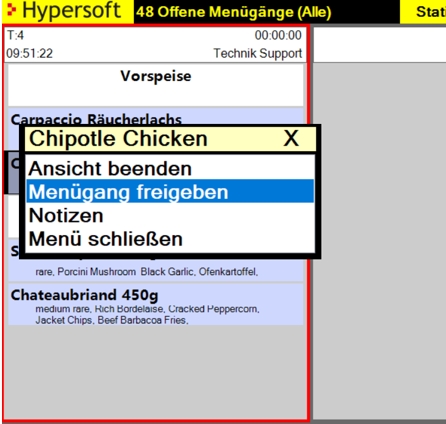
The view of a menu bar that has not yet been released allows further commands to be executed. For example, it can be important to know something about the next courses and their notes when preparing the starters. Advancing menus can be useful for speed, or it allows further arrangements and settings to be made in advance.
With Close menu you close the selection menu without changing anything.
Overview mode and preview on the Workflow Manager
An overview is the summary / summation of all positions shown on the display, independent of queries and other modifications. A preview is the summary / summation of all postings not yet triggered from all open transactions.
You can switch the view of the panes between the actual Workflow Manager and the Overview by using the POS 1 button, then Up / Down / Menu with the Kitchen Bump Bar. Here is the view with preview:

Selecting a position in the overview opens a menu with the options: Start / Done and Reset.
These commands are always executed here for all articles.
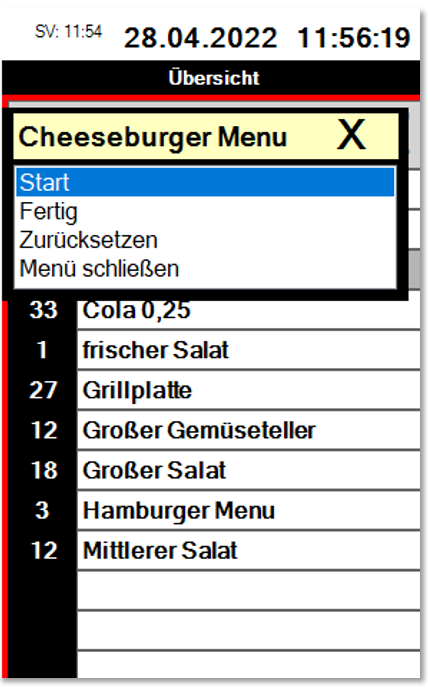
The function can be set per ward. Please see Overview / Preview.
Back to the parent page: Kitchen Monitor System





