Use goods issue
The goods issue ensures that customers receive their goods. Optionally, customer groups (grouping monitor) can also be served completely. For this purpose, the Kitchen Supervisor must be set up so that finished items are transferred from the Kitchen Display to the output. You can also do without the kitchen display by making settings and use normal order receipts.
Processes are opened automatically by reading transaction cards. The support of customer groups and taggers makes the system additionally flexible for innovative concepts.
Start the goods issue from the cashier mode with the cash register function goods issue.
Start goods issue automatically via parameter...
File name of the programme: KitchenOut.exe
Stand alone mode without checkout mode, normal goods issue at the pass: AUTO
Goods issue alternating with the checkout mode: OFFICER
Use goods issue alternately with Hypersoft POS, second parameter S for external monitor: OFFICER S
Details on the buttons and elements Register Overview

All transactions and customer groups that have not yet received your items or have not received them in full are displayed here. If taggers are used and it is a customer group, all tagger numbers involved are displayed separated by commas.
You can manually switch to the Goods issue tab, and all postings in this customer group are displayed. You can also import a transaction card to switch to the Goods Issue tab.
Details on the buttons and elements Register Goods issue

Items can be output in this dialog. For this you can import a transaction card or a tagger, or simply select a transaction from the overview.
The next step is to hand over the complete item to the customer. Several functions are available for this purpose. The corresponding items are selected by simple touching or clicking.
| Element / Switch | Function / Description |
|---|---|
| Output |
Sets the selected items to Issued status. These can also be parts of a transaction. If the transaction is complete, it is removed from the overview. The output of the items is not necessarily linked to the automatic reading of the transaction cards/taggers. Employees can set items to Issued status without doing so. |
| Select All | Selects all items in the list. |
|
Creates a packing slip. This can be repeated at will and does not change the status of the item. A printer must be assigned for this. Further documentation: Miscellaneous of the Kitchen Monitor |
|
|
Single or group |
You can use these changeover switches to display the item list only for the imported transaction card/tagger or for the entire customer group. For example, a member of a group can receive items for several members of this group without reading the transaction card/tagger. The system notes the person collecting it so that you can check this information in the Output tab. |
| Call pager |
This can be used to call the pager for the operation or client group. If the transaction is part of a customer group, all pagers in the group are always called. Even if this has already been called by the completion of the Kitchen Display. |
| Book | Switches to Cashier mode. For example, to make bookings. From the cashier mode, the goods issue can be called up again via the checkout function Goods issue. |
| cash mode | Switches to cashier mode and immediately opens the process of the tagger you have read. This allows you to post items quickly without having to read the tagger again. |
Goods issue in waiting position

On request, we can supply or integrate an individual background.


Details of the Buttons and Elements Tab Output:
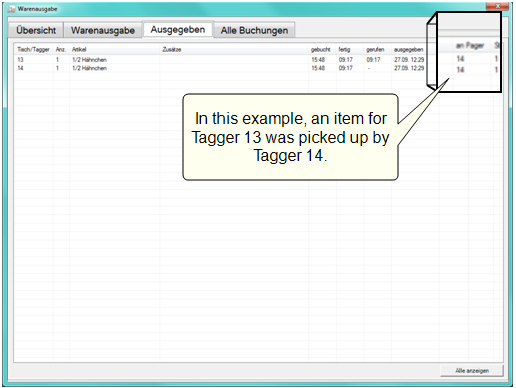
The register Output serves the overview, here the last 100 items or alternatively ALL output items are displayed chronologically in retrograde order. If in doubt, you can see here when and to whom items were issued.
Details on the Buttons and Elements Tab All Transactions:
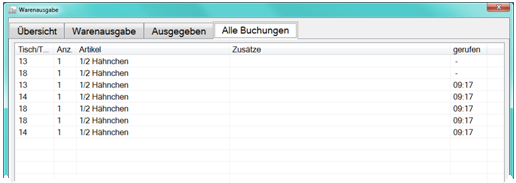
Displays an overview of all bookings.
Check issue of goods at closing of invoice:
If the invoice is paid even though not all the goods have been issued, a dialog box may automatically appear displaying these goods. For this, the checkout function Check Goods Issue must have been integrated in the macro of the closing keys (the function should be used as the first or one of the first in a macro if possible). Items that have not yet been issued will then be found during closing and listed in an overview. In this view, you can then decide whether the settlement of the process should be continued or cancelled.
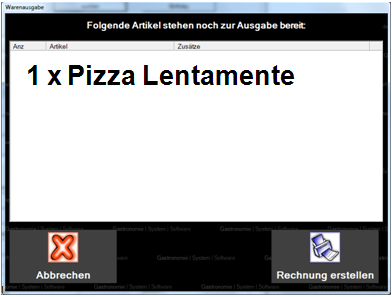
With Create Invoice, only the macro is continued (with which the invoice can then be created). The items will then be marked as issued at Check Out. If you cancel, you have the possibility to cancel the items.
Further documentation:
Back to the parent page: KITCHEN MONITOR Goods issue