Create new client
- Start the root information.
- Click on the Createclients button in the Basic settings tab.
- Enter the customer number (No existing or imaginary number under any circumstances).
- Enter a client number.
- Enter the client name.
- Optional: Select a client to create a copy of the data from there, or start without the data of an existing client.
- Start creating the client with Createclient.
- If it is a store client with synchronization, select this new client and activate synchronization on the Basic Settings tab.
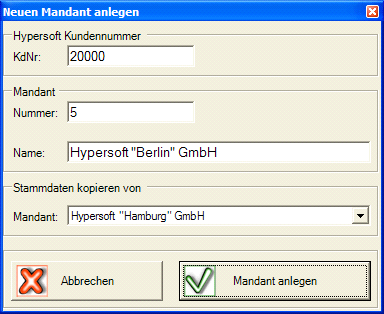
When a new client is created and copied from an existing one, the following are copied:
-
Item master incl. pictures and special features (see details below)
-
Operator authorizations
-
Operator key assignments
-
Event Management
-
Form Receipt Settings and Receipt Printer
-
Graphic table overview
-
Capacity specifications for Kitchendisplay
-
Customer Monitor Settings
-
Employees and job assignments
-
Profit centre settings
-
Report Manager settings
-
Station data (see details below)
-
Keyboard programming and side panel (POS, mPOS and Clou Mobile)
-
Table areas
Additional and different applies:
- Customer data is global for all clients and is therefore not copied.
- The employees and operator authorizations are not copied.
Copied from the Item Master...
- item master with PP and VK prices including all associated data. for example, order variants, price levels
- If the vendor data is not global, it is copied.
- categories, VAT rates, loss reasons, points of sale, order groups
- Kitchen capacities and stock requirements
From the station data are copied...
- Station numbers and station names
- Cash register settings (station settings)
- keyboards
- Printers, Forms, and Receipt Order Settings
- events
- Area settings for the Report Manager
- profit centers
- SmartSwap for CLOU
- menu courses
- Graphic table overview
- mPOS - Settings
- SmartSwap for CLOU Mobile
Back to the parent page: Master information Basic settings