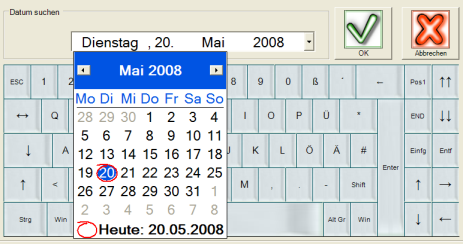Customer data history at the POS
You can use the history to display transactions that your customers have paid in the past. You will also receive additional information from the customer base. With this you can quickly see the customer's habits regarding your business. You can view specific items, sales and frequency of visits.
You can start the program from the POS cashier mode or from the MCP. The program is designed in such a way that it can be controlled both with the mouse and via touch screen.
Start the customer history in the MCP from the program group MOBILE PEOPLE. In cashier mode you start the program via the cashier function special function and then with the button customer history, or directly with the cashier function customer history. At the POS, you first go to the customer overview to select the desired customer. If you start the customer history from a customer transaction, the search is skipped and the history data is displayed immediately:
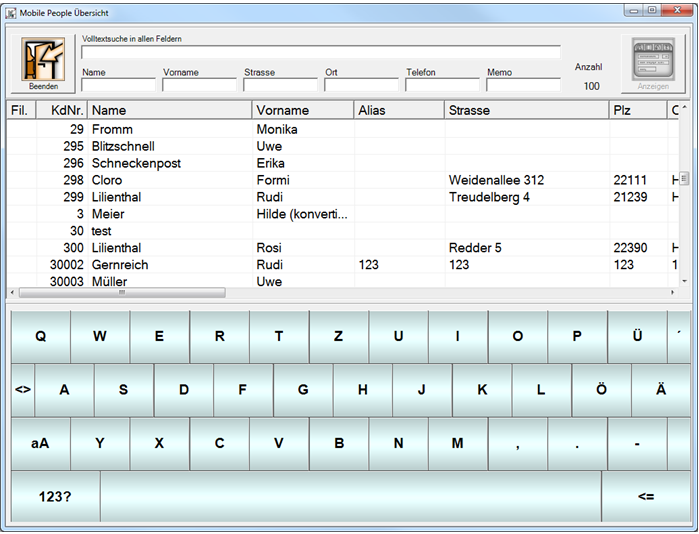
| Element / Switch | Function / Description |
|---|---|
| Exit | Ends the dialog. |
| Full text search in all fields |
Performs a full text search in all fields. The search is performed as you type and the result of the match is displayed in the list. If you capitalize the first letter, then the search term applies to the beginning of the word (if this was capitalized) - otherwise the search will be carried out into the term. |
| Individual fields | To apply the search term only to individual fields of the customer master, these are available for a full text search. The search term Müller thus finds Manfred Müller and Karla Braun-Müller. |
| displays | Select a customer from the list and choose Display to access the customer history. |
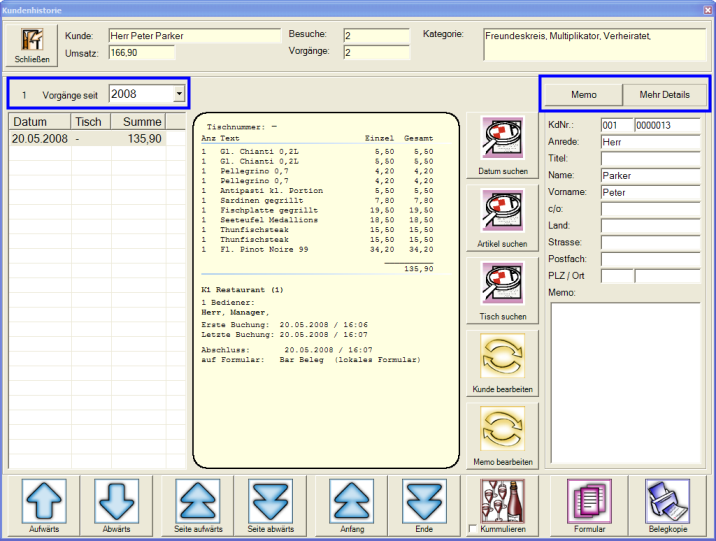
In the customer history, you receive a list of the customer's transactions. You can present the valid period in annual steps.
| Element / Switch | Function / Description |
|---|---|
| Close | Closes the customer history view. |
| header | In the header line, you receive basic information about the turnover (total turnover of the selected period), the number of visits and transactions, as well as the activated groupings. |
| Processes since | Here you can determine the year from which the activities are displayed in the list for selection. |
| View process | When you select an activity from the list, the postings it contains and some additional information are displayed. |
| Search date |
Press the Searchdate button to obtain a convenient search function.
Pressing the date field displays a calendar selection. With OK, all operations of the desired date are displayed in the operation list. |
|
Search items Search tables |
With Search item you receive a full text search, which searches within all processes for the desired item. OK displays all applicable operations for selection. You can use Search tables to call up a specific table number that was used by the customer. Please note that the search is limited by the set time period. When you return to the history with a search, your query is used to view the tasks. You can remove this restriction by pressing the X button.
|
| Edit customer |
Edit customer allows you to edit some of the address data directly from the customer history. More extensive processing can be carried out from the cash register function Find customer. For processing, the operator must have the appropriate operator authorizations.
Further documentation: Authorizations Options |
| Edit Memo |
With Edit Memo you can edit the memo field of the customer. For processing, the operator must have the appropriate operator authorizations. Further documentation: Authorizations Options |
| cumulating | Press the Cumulate button to combine identical items within a selected process with one to form a number. |
| form |
Use Formto perform a form change and print the process with it. The system displays the available forms for you to choose from. Select the desired form and click on Copy voucher.
|
| receipt copy |
If you press Copy document directly without the Form function, a copy of the selected transaction is printed. If you want to print the copy from the MCP, you must set up the POS station so that it also has assigned printers for the corresponding forms. |
Back to the parent page: Customer base at the POS