Use cash book

The buttonEnter new entryopens the dialogue for creating a new entry. This dialogue also opens when you click on the lineNo entries available.
Selecting a booking opens theEdit Booking dialogue. In this dialogue, the entry can be edited, deleted or a copy can be created.
Dialogue view of the cash book...

List view...

The input fields are in a list in two rows next to each other. Below this, on the right-hand edge, are the buttons that dynamically match the action.
New allows a new entry to be made by discarding previous changes. There is no prompt when discarding changes that you have not saved with Save.
Create creates the entry as a new entry in the cash book and executes the action New so that you can enter another entry.
Save applies the changes to an existing booking.
A booking can be edited when it is selected in the list.
Copy creates a new booking from the selected booking. This new booking is not saved until is created.
Delete removes the selected entry from the cash book.
Note: Every change that is relevant to the GoB Log is recorded in the GoB Log.
Further documentation: GoB Logbook (GoBLog)
Balance sheet

The current data for the displayed month is shown in the margin.
- Carryover: The sum of all bookings before the 1st day. of the month displayed.
- Income: The sum of all income of the displayed month.
- Expenditures: The sum of all expenditures of the displayed month.
-
Balance: The sum of all bookings until the end of the displayed month.
Server time
In the cash book all changes are saved with the exact time, for security reasons the server time is used. So that you as a user always know which time is currently used as the valid time, this is displayed for you.
Cash closing receipt
The Cash statement input enables you to import cash statements from the Hypersoft POS system into the portal cash book. The information is grouped and sorted according to the closing date of each cash book.
Before you import, the data is displayed for you to check. By unfolding the details, further underlying information can be viewed. Individual cash registers are grouped here, and below them are the turnover tax rates, which in turn can contain further information.
You can "delete" the import data of a complete day, for example to recreate it (further differentiate, correct - whatever the reason is that made you discard the import). To ensure that this data remains correctly traceable, the bookings are recorded in full as deleted in the GoB Log.
Please pay attention to whether it is correct in your country or under your conditions to keep cashless transactions in the cash book. In any case, coordinate the use with your tax advisor.

The button Import starts the import process, whereby each cash register balance is read in one after the other.
With Refresh you can check whether there is new cash register closing data since the start of your programme session.
The import overview shows all cash register data available to the cash book. The view can show all imported and non-imported data.
Automatic balancing entries
Incorrect manual entries due to incorrect bookings at the POS could result in unwanted incorrect amounts during import. In order to be able to post such an import, automatic balancing entries are made by the system as corresponding deposits and subsequent disbursements. Thus, in such cases, the import can still be carried out and a message will be displayed to you for this case.
You should check these postings and, if possible, correct them with the actual postings so that you can eventually neutralise/remove the automatic clearing postings (these postings also remain in the GoBD logbook).
Internal cash audit
The auditor will receive an email when a month is released for audit, if this has been set. On mobile-people.de he can log in with his e-mail address and the password assigned to him. The cash book is marked with the status ' ' (in check). When opening the cash book, the month to be checked is displayed. Here the entries can now be checked for correctness. If a correction is made, the inspector cannot make it, the month is returned for correction and a note text can be recorded, which the user sees when the correction is made. After the correction, the month is submitted for review again, and the note text is now also available to the reviewer. If the month is correct, it can be closed.
Under the item "Cash book processing" the procedure is described with examples and screenshots.
Your tax advisor (or subsequent entity) will receive an email (if set) when you release a month for audit. On mobile-people.de he can log in with his e-mail address and the password assigned to him. The cash book is marked with the status in audit.

For communication, information can be stored which can be used for correction.

After correction, the month is given again for examination. If the month is correct, it can be "closed" by the tax advisor in terms of the cash book.
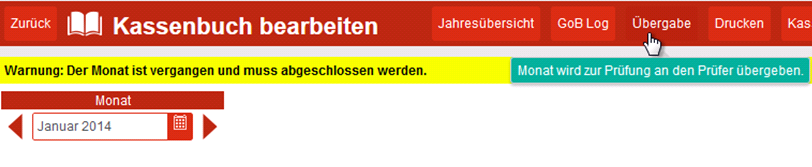
The possibility of submitting, correcting or closing is only possible for past months and only one month (always the oldest) can be submitted for review. A Transferred Month, like a Completed Month, is no longer editable unless that month is not completed by the "Reviewer" and returned for revision.
Example: A cash book is from 01/2015, the current date is 20/03/2015, the months 01/2015, 02/2015 and 03/2015 are open (not closed). Only January and February can be completed at the moment, and the order is as follows:
- Handover 01/2015 to auditor.
- Auditor closes the month 01/2015.
- Now the 02/2015 can be handed over.
- The examiner returns the 02/2015 for revision (without correction continue with 7).
- 02/2015 will be corrected and given again for examination.
- Now the examiner also closes for 02/2015.
- 03/2015 can only be given for examination on 01.04.2015.
Note: 21.03.2015 cannot be recorded if the date is in the future and 04/2015 cannot be reached before 01.04.2015. A transfer to the inspector can only be made if an "inspector" has been deposited, otherwise only Close is available.
Correction
If the examiner sends a month back for revision, the user can revise it and pass the correction back to the examiner.
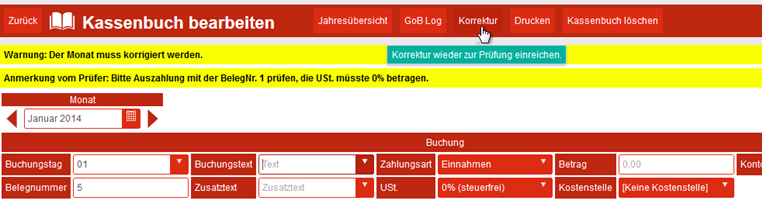
If the reviewer adds a comment to the revision, this is visible to the user.
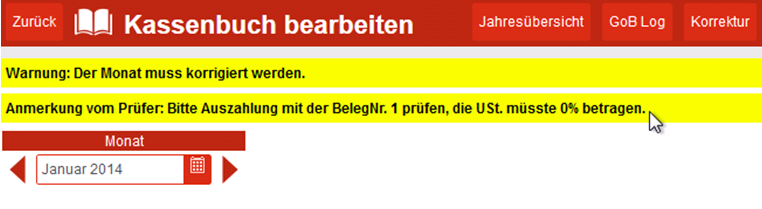
Closing
The closing of a month can only take place in the following month. A completed month cannot be edited again, nor can it be imported into that month. The user with the authorisation to edit or the examiner (if set up) can close.
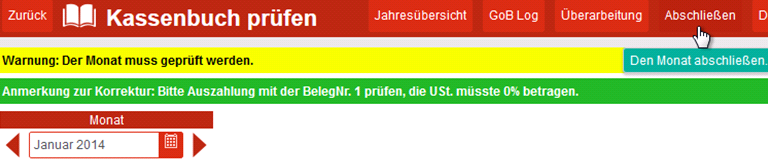
The month-end closing / transfer to auditors is prevented if there is still cash closing data in the cash closing input for the month or in the past. Information also appears if the cash book cannot determine that the complete month has already been transferred from the POS system to the MyHypersoft portal.
Cash check in the portal cash book
The cash balance is a way of bringing the cash book up to the current amount and can only be carried out in the current month. The current sum must be entered during the cash check. If there is a difference, the user is informed and asked whether a balance should be made. A balance is then booked automatically.
Delete Cash Book
A user with rights for setting-editing can delete the open cash book.
Turn of the year with the cash book
At the turn of the year it is not necessary to create a new cash book.
The cash book can manage several years and no new cash book needs to be created. The POS data can only be imported into one cash book and it is not possible to transfer the entries from a certain day to another cash book.
Renumbering
For a new numbering of the entries, the option Restart numbering can be used in the settings of the cash book, e.g. to yearly or business yearly.
Back to the parent page: cash book