Navigation in MyHypersoft
The navigation can be opened via the menu symbol. This is located at the upper left edge and is represented by three horizontal white lines.

The menu contains several sub-items which represent the different programs. At the top right you will see your current registration and optionally your profile picture. The ? allows you to call up the help for the current page. At the bottom of the navigation bar there are entry points for the online documentation and the Hypersoft imprint, as well as the contact details of the Hypersoft support.
The individual menu items are not the same for all users. The more programs you have, the more menu items are available. By restricting the authorizations, menu items for users (groups) can also be hidden.
Search in menu
Via the Search area above the menu items you can quickly find main and sub entries.
In both cases, all matching top points are expanded and the applicable sub points become visible.
In order to recognize the correct entries at first glance, the correct letters are marked in yellow.

The user has a button in the menu with his profile picture (if deposited). This displays some of the user information, as well as some additional information about the session.

Edit Profile opens the profile. The profile shows the data stored in MyHypersoft. The user can only change a little information here. With "Log off" the user is logged off and the session is closed. A click on his user profile displays a list of rights.
Further documentation: Viewing and changes by the user
notifications
The portal has the possibility to give information to the user in the form of notifications. These notifications are displayed next to the user information. The number indicates how many notifications there are, these can be closed individually via the X, or all together with 'Close all'.
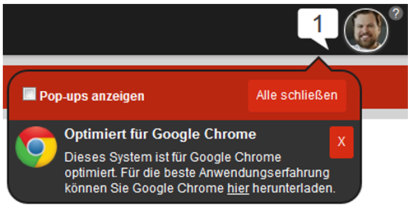
Some notifications are displayed as pop-ups, these pop-ups disappear after some time, but are still visible in the notifications. If a pop-up is closed directly by the user, it can no longer be found in the notification. The option Display pop-ups allows the user to decide whether the notifications can appear as pop-ups.
Prerequisites and limitations
If you call MyHypersoft from a mobile device, not all functions are supported. Below you will find a list of the programs that are also fully mobile available, others are not mobile or limited usable.
- Confirm AGB
- Live Reports (with details and documents)
- Incidents (support calls) also with evaluation and commentary
- News & Docs
Planned maintenance times and system availability
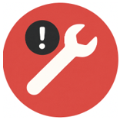
Please note that our servers are temporarily unavailable every first Wednesday of the month between 03:00 and 05:00 (CET) due to planned maintenance and system updates. We ask for your understanding for these necessary measures to ensure system stability.
Virtual machines (VMs) of your eSolutions
All customers who use Hypersoft eSolutions (such as APP or Webshop) have their own virtual machine (VM). To carry out security updates and system maintenance, these VMs are checked every third Wednesday of the month between 04:00 and 07:00 (CET).
During this period, there may be temporary restrictions or interruptions to the availability of your eSolutions.
We thank you for your understanding - these measures serve the security and reliability of your systems.
Back to the parent page: MyHypersoft Portal