Edit user data
Select the user administration from the menu. Navigation in MyHypersoft

The system displays a list of the users created. You can see every user. The user profile above you in the hierarchy is displayed as protected from editing (exception is the administrator, who may edit himself or herself and other administrators). The lock symbol in the last column shows if you can edit the profile.
Your own profile is also protected from editing. If the current user wants to open it, he will automatically be taken to the Edit user data area (as is usually the case with the Edit profile button). The corresponding exceptions apply to administrators who select themselves.
Here you can search and sort.

In addition to the user profile, the MCP user group is also displayed. There is also the status [No access] if the user does not have access to the corresponding area. The MCP user group may have the status [Locked] when MCP access is locked. As a branch, the billing and delivery address is displayed, plus the location.
Exit date Exceeding representation...
The Active status (No) indicates that the user is set to Active, but that the entered leaving date has been reached or exceeded.
user data
Under the user data surname and first name are mandatory fields. By deactivating the Active switch, the user can simply be inactivated and has no possibility to log in from now on.

The user can be enabled to communicate with the Hypersoft support. When communicating with Hypersoft, at least the e-mail address and a personal password are required.

The contact person type and the area of responsibility can be entered under contact person in order to guarantee more precise and best possible support.
For your security your personal password can be requested by the support staff to identify the caller. You can view and change your personal password yourself in the user data.
User Data - Portal and MCP
User name and password are required to access the portal or MCP. The user cannot log on to the MCP until a suitable user profile has been selected. With the button Block access you can block the MCP access at any time without having to remove the login data (this is useful, for example, to completely set up employees, but only activate them after a training). The e-mail address used to communicate with Hypersoft Support can be used instead of the user name for logging in (but so far only on the new portal).

If you work with locations, you get the button Edit branches. When pressed, a table appears with which you can easily set up the user groups for the MCP.
If a user is created only for the MCP, MyHypersoft.de access is not yet assigned. However, in order for the user to be able to change his password, he is enabled to log in to mobile-people.de. There he can edit his own profile.
Inform user by new creation by mail...
If a new user is created, he can be informed by mail about his MyHypersoft/MCP access with the login information (user name and password). The user is saved at the same time as the mail is transmitted.
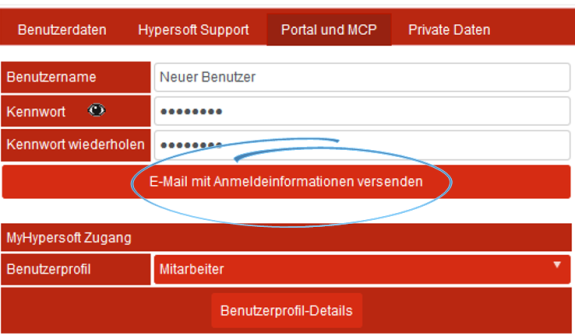
Note: if the user has been informed and saved in this way, the password cannot be changed in this dialog for the time being. If it needs to be changed, trigger a password reset mail. You can request this after submitting here in the dialog or in the login dialog.
User data - Private data
The place of residence and private contact can be stored in the private data.

Viewing and changes by the user
The user can view and partially change his profile.
If the e-mail address, user name, password or personal password is changed, an information e-mail about the change will be sent to the old and new e-mail addresses.
Further documentation: user information
Back to the parent page: Create and manage users