Orderman Fast Rebooking
If you open an activity that already contains postings, you can display these postings by using the upper two thirds in the display area. If you also want to display detailed information, such as free attachments and queries, use in the lower third.
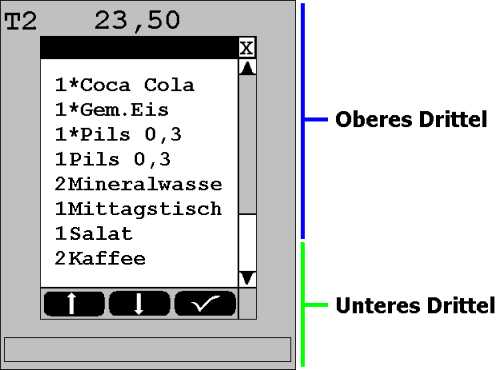
You can select items to be posted again. After the selection of an item, this closes automatically and the item is booked. In the item list, the number of bookings is displayed on the left. If a * is displayed to the right, this means that it is a current booking that has not yet been ordered. Bookings that have already been ordered are written directly after the number.
To use this function, you must activate Fast Posting in the settings. You can choose between two methods to initiate the function. Simply touch starts the function Simple touch in the desired area. Pulling upwards requires pulling upwards when touching. If you activate Drag Up, a pure list of the last eight bookings will be displayed when you simply touch - Info list.
Display of the info list:
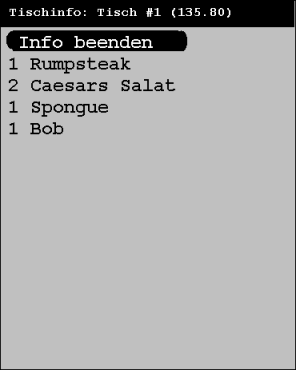
The dialog is closed with Exit Info.
Misunderstandings often occur when an operator wants to split an invoice but does not hit the button correctly. In some cases, the user![]() As users we call people who operate programs, in our case mostly the users of the MCP and the contained programs. then accesses the Fast Postingfunction by making further incorrect entries (simple touches). Supposedly he splits, but actually he books the items again. To prevent this, we recommend using the DragUp method.
As users we call people who operate programs, in our case mostly the users of the MCP and the contained programs. then accesses the Fast Postingfunction by making further incorrect entries (simple touches). Supposedly he splits, but actually he books the items again. To prevent this, we recommend using the DragUp method.
Important: When repeating postings, priority price levels and loss reasons are used on the basis of the existing postings (that is, regardless of any current settings).