Mobile Entry for Android
The mobile access control enables you to control the tickets at the access with mobile devices. The system is particularly fast and efficient, as the mobile devices use a vibration signal to tell the operator "by feel" immediately whether access is permitted or not. In addition, special information is shown on the display so that secure communication can be established with the operator (and above that with the customer).
Mobile Entry is optimised for use with the Rocket for Android and always reads QR codes securely, even from smartphones:

Via WLAN, the mobile entry system always has information about the validity of the tickets, and tickets are immediately treated as cancelled after scanning.
Start and make settings
When starting Mobile Entry, you have the option of accessing the system settings via the cogwheel symbol. For normal operation, however, select Start Access Control:

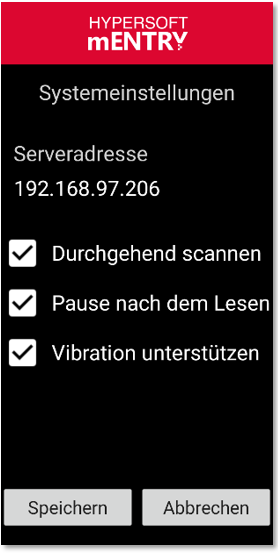
| Element / Switch | Function / Description |
|---|---|
| Scan throughout | In this mode, the scanner always remains in reading standby. This is the standard for use in continuous ticket control. |
| Pause after reading | This setting pauses the scanner so that the operator of the machine does not accidentally read the ticket more than once. If you issue tickets with multiple entry, this could otherwise encourage misunderstandings. If you want to validate tickets in quick succession, do not use Pause after read. |
| Support vibration | The device haptically feels vibrations to communicate the status of the ticket check. With this setting, the operator does not have to look permanently at the monitor of the unit and can instead make eye contact with the customers, for example. |
Standby mode for ticket control
In standby mode, the scanner is activated by the red buttons on the side of the Rocket to capture a ticket in the reading area:


Displayed messages are hidden again after a period of time or the next time a ticket is scanned. With a short swipe gesture from bottom to top, these messages can be hidden immediately and the scanner is immediately ready for use again.
Ticket check with the result OK
If the captured ticket is authorised for access, the operator will receive a short vibration signal (if enabled in the system settings). In addition, the OK appears on the display. The ticket number is also displayed..:
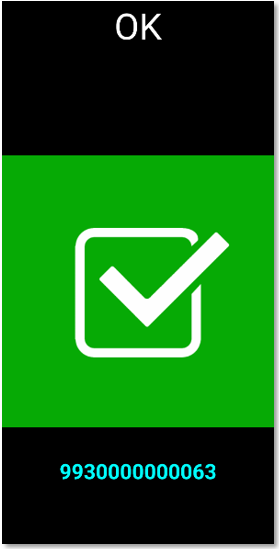
Ticket check with the result Ticket not available
If the ticket is not in the database, access is not allowed. The vibration signal shows this clearly different from the OK vibration.

Ticket from customer OK (annual ticket etc.)
If the ticket is OK and a customer from the customer database is assigned to it, the customer data is displayed. The vibration signal then gives a slight indication. If you confirm the additional button Show customer picture, the customer picture and further information such as the validity of the access appear:

Show result of customer image:

Control multiple access with Mobile Entry
If multiple access is allowed with one ticket, that is of course OK, but can be checked for safety. Here, too, there is a light vibration signal to draw attention. In addition, the number of permitted accesses per scan is counted down until the valid number is used up (you can activate the system setting Pause after reading if required). Further scans will then indicate a stop.

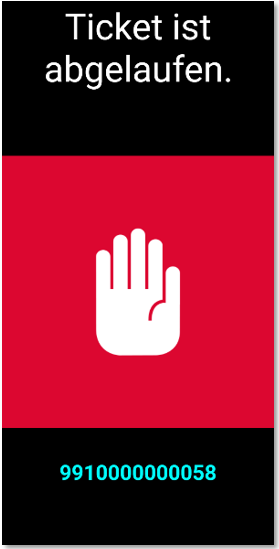
Re-entry with Mobile Entry
Re-entry of a customer (for example annual pass on the same day) is OK but should be checked. For example, by calling up the customer image for security reasons.

Birthday information on Mobile Entry
If a customer has stored his birthday in the master data, there is a slight attention notice when his ticket is scanned and the operator has the information to congratulate the customer on entry or hand out a gift.

Licences for Mobile Entry
You need a Mobile Entry licence for each device.
Back to the parent page: Check tickets