Ticket control with mPOS
Ticket control with mPOS is not a standard function. We are evaluating the possibilities in test operation.
Note: Project work subject to planning
This is an area that requires detailed project planning.
The Hypersoft system is a flexible standard solution that can be used in a variety of configurations. The correct implementation of the functions described here requires specialist expertise and a clear comparison of your requirements and expectations.
Please note that not all Hypersoft employees or partners are trained to the same extent in each of these labelled subject areas.
For this reason, we characterise certain content as "project work requiring planning". We would like to ensure that you contact your Hypersoft sales partner or Hypersoft Support at an early stage in order to carry out the necessary planning and coordination.
This structured approach enables us to carefully analyse your requirements and implement them in a targeted manner.
mPOS Check third-party tickets with mPOS
The configuration is done in the tab Tickets:
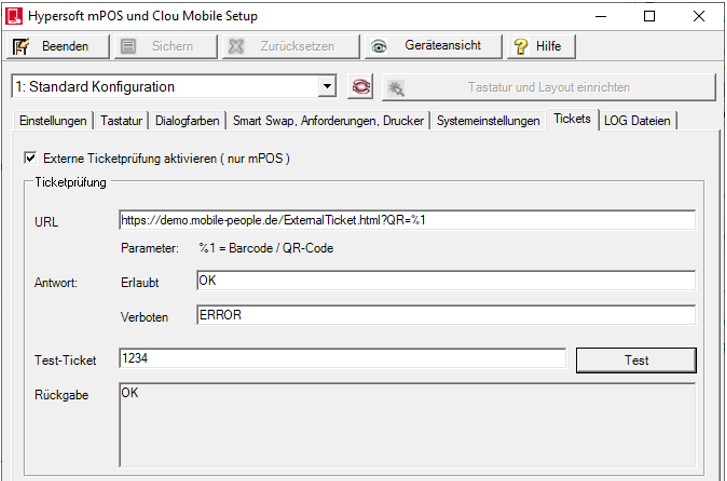
| Element / Switch | Function / Description |
|---|---|
| URL | URL is the complete address of the external ticket check. The scanned code is later inserted into the variable "%1". |
| Answer |
Response allowed / prohibited evaluates the corresponding feedback of the ticket check. The answer must begin with the entered text. Further issues are ignored. |
| Test ticket | The test function enables a quick functional check of the third-party provider. |
Check ticket at mPOS
The ticket is read and validated with the QR code scanner. The validity in terms of location time and event must be verified by the operator. If the external ticket function is activated, the ticket check is activated in the mPOS with the gesture upwards in the main menu and the following dialogue opens:
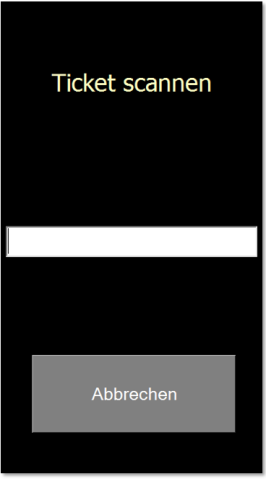
Depending on the result of the ticket check, the background is displayed in green or red. Cancel takes you back to the mPOS main menu.
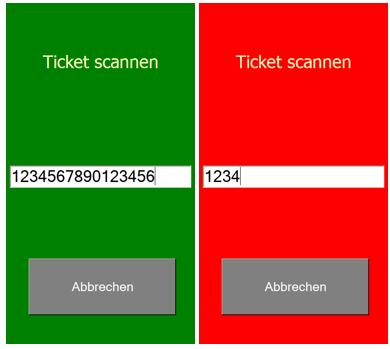
Re-entry or repeated scanning...
When scanning a ticket repeatedly, the first result is displayed below the status field (here green , because the first scan result was positive 40 seconds ago.
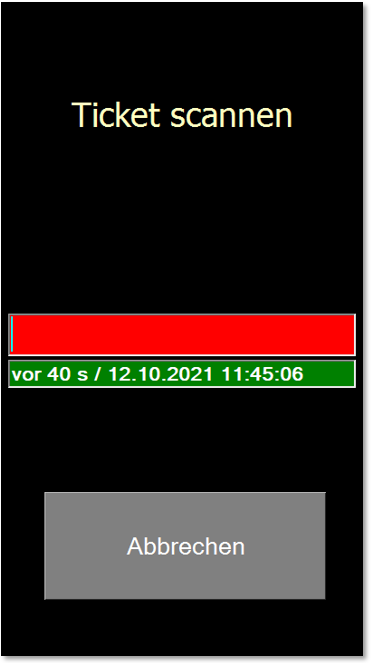
Thus, in the event of a ticket rejection (red status), the operator can immediately see that this ticket has already been read in and validated as valid at the time displayed. This is for orientation purposes to detect re-entry or accidental multiple scanning.
Back to the parent page: Check tickets