mPOS gesture control
Gesture recognition refers to the possibility of executing special commands on the screen (touch screen) in addition to a simple click. mPOS Handheld supports many helpful gestures.
After a short training period, you will always be 100% successful with the gestures and thus optimize the speed at the mPOS.
 Hypersoft Clou Mobile Training
Hypersoft Clou Mobile Training
 or
or 
The gesture locks is executed by wiping from top left, down right. This allows the mPOS to be locked at any time (i.e. in any situation). In the main menu the simple gesture downwardsis enough. You can unlock it by moving the UNLOCK button in any direction (the button does not move with it).

Security with the lock screen...
The mPOS should always be locked if it is put into the bag or if other things could accidentally cause it to be entered.
Remember that an unfinished transaction is not released until the time specified in the settings has elapsed. Bookings that were not sent are then rejected by mPOS. So think about graduating after booking.
Test and practice in your company how the order terminal is plugged in and whether inadvertent entries can occur. From our experience, we know that unintentional entries (by inserting the device into the belt pouch) can lead to major problems and stress.
The sending of bookings should also be secure, as rejected bookings can also lead to major problems and stress.
You can also deactivate the lock screen: No lock screen via gesture

The gesture Right moves the dialog to the right and switches to the dialog on the left - if available. This is used when booking, or if you want to return to the main menu when opening. This gesture is standard and also ends other dialogues.
The right gesture can only be used in the item area and not at the top of the merchandise category area.

The gesture Left moves the dialog to the left and switches to the screen Right if available. This is used during booking to switch to further dialogs or to start the card reader.
The gesture links can be used when booking only in the item area and not at the top of the merchandise category area.

The Up gesture moves the dialogue up so that another screen can appear below it. mPOS adds screens below if a listing does not fit on one screen. For example, the first 16 open operations are displayed on the first dialogue and the operations 17-34 are displayed on a dialogue below, etc.

The Down gesture moves the dialog down so that you return to a screen that was previously moved up. The gesture can also be used to lock in the main menu.

The gesture Hold refers to holding on to an element for a long time. If, for example, a booked item is pressed for one second in the Keyboard dialog, an immediate cancellation is executed.
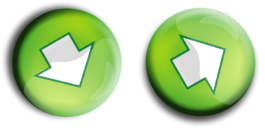
The V gesture requires some practice, as it consists of the combination of two gestures. You paint a hook from the top left to the middle down and up to the top right again (like a V). With this gesture you can send the entries in all four booking dialogs with the function New balance and return to the main menu.
As soon as the gesture has been recognized, the screen is darkened and the message data is transmitted....
In the Merchandise Categories dialog box, this gesture is only supported in the lower area for items.

A small keyboard can now be displayed by wiping from bottom right to top left. Here you can enter a PLU number (free item number) and book it. X deletes the input, if the input is already empty, X terminates the keyboard. The keyboard is also closed when the operation is exited.
Special gesture for mPOS Client - Start scanner


In the mPOS Client area it is necessary to start the QR code scanner via a gesture. (So wipe with two fingers from the bottom edge to the top edge).
You also have other scanning options for the mPOS Client: mPOS Client QR code scan
Special gesture for mPOS Client - Software restart


The operator can quickly restart the mPOS client system. Use the two-finger right gesture (i.e. swipe from the left edge to the right edge with two fingers ) to close all dialogues and return to the main menu. Should this really become necessary, please send us an incident, preferably with the incident number and time - thank you very much.
Note that the restart gesture also works while you are in the key lock!
This gesture is safeguarded against being performed too often. This is because if it is executed too frequently in the short term, a global Hypersoft programme protection activates, which reacts to failed programme starts that happen more frequently than three times per minute with programme shutdown.
Special gesture for mPOS Client - settings, lock screen, battery warning

2 finger gesture from top to bottom to access settings, log file transfer, adjustable lock screen and battery warning.
Further documentation:
Back to the parent page: Hypersoft mPOS