push notifications
To use the push notifications you have to configure Firebase (from Google). Please contact your YourAPP contact person before using the software in YourAPP.
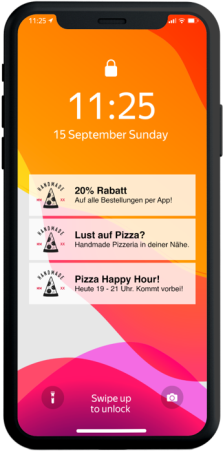
Send push notifications to all guests with YourAPP installed. Push notifications are always sent per content and per language. If you would like to advertise e.g. a coupon, please create the push notification within the respective coupon and send a push notification in both DE and EN.
Depending on the language setting in YourAPP, only the push notifications of the respective language are displayed. If you want to reach all users with different language settings in YourAPP, please send the respective push notification in DE and EN.
Please follow the procedure for setting up Firebaseto enable the sending of push notifications via YourAPP. Further information can be found under Configure Firebase.
Please note that the "linking" of a push notification can only take place if the content is already available in YourAPP. We recommend that you do not send a push notification until 24 hours after a content has been published to ensure that all users have already downloaded the new content.
Please handle the push notifications function responsibly, because too many "disturbances" of a user can also lead to displeasure and possibly the deinstallation of YourAPP.

In the overview, you can see at a glance whether and to how many users a push notification has been sent for this content.
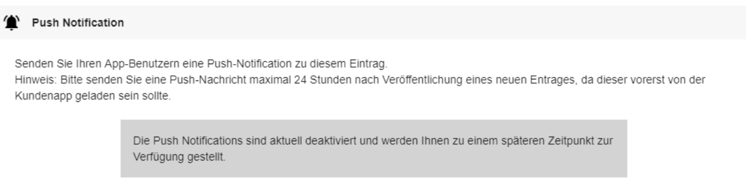
In the overview, you can see in the column Push Notifications whether a push notification was sent for this content and to how many users. If you have sent several push notifications for one content, only the last one is displayed.
push notifications
In each content dialog, you have the option of advertising this content using a push notification under Push Notifications. Each content has a Push Notification section, which you can use to promote this particular content.

You create push notifications per content and per language. The number of characters for a meaningful headline is limited to 20 characters, the number of characters for the text content is limited to 50 characters in order to be displayed correctly on all end devices (Android/iOS).
After entering your texts per language, please click on the button Send Push Notification (DE) or (EN).

Afterwards, a dialog for the verification of your entries is displayed, where you should check your entries again.
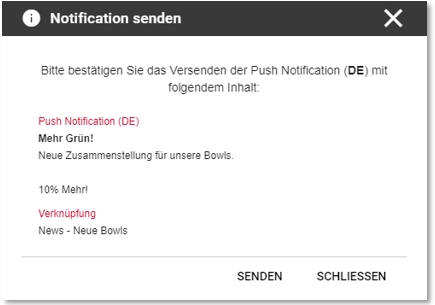
Please click on Closeto correct your entries.
For sending please click on send.
Insert emojis for push notifications...
You can easily add emojis to your push notifications by pressing the Windows and dot key when entering text.


The added emojis are then displayed to your users on their mobiles:
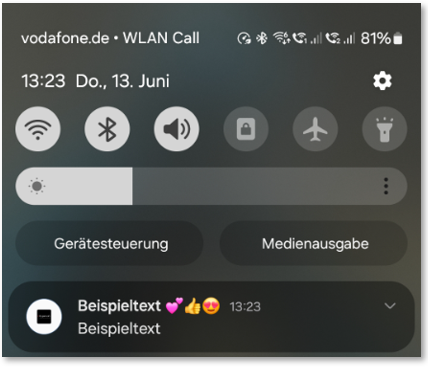
feedback
After sending, you will receive a confirmation to how many terminals your push notification was sent to. The number reflects the reached end devices with the respective language setting.
To reach all users, please create a push notification in both DE and EN.

Display in YourAPP
A successfully sent push notification is displayed as follows on the respective terminal device:

With a click on the push notification YourAPP is started and the linked content is displayed.
Possible misbehaviour - Firebase is not accessible...
If the Firebase service for sending push notifications is not available, you will receive the following feedback after sending:

In this case, please resend your push notification after some time.
Possible misbehaviour - Firebase is not set up correctly...
If you have not completed the setup of Firebase correctly, please follow the procedure described under this link again.
After sending, you receive a message that 0 (zero) end devices have been reached.

Overview of the push notifications
After sending, you will see your already sent push notifications for this content in the appearing table view. Subsequent editing is no longer possible.

Further documentation: DigiPager/ ePing
Back to the parent page: YourAPP Marketing