YourAPP Questions & Answers FAQ
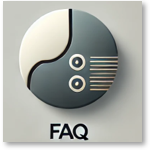
Unfortunately, it often happens that the user's mobile devices are set incorrectly, so that, for example, updates that we roll out for the YourAPP cannot be installed automatically. This then leads to errors during use.
Activate or deactivate automatic updates for Apple iOS:
If you prefer to update all apps manually, deactivate automatic updates. If you do this, you will be notified by the App Store every time an update is released for one of the apps.
Activate or deactivate automatic updates on the iPhone or iPad
-
Open settings.
-
Tap on App Store.
-
Activate or deactivate the App updates option.
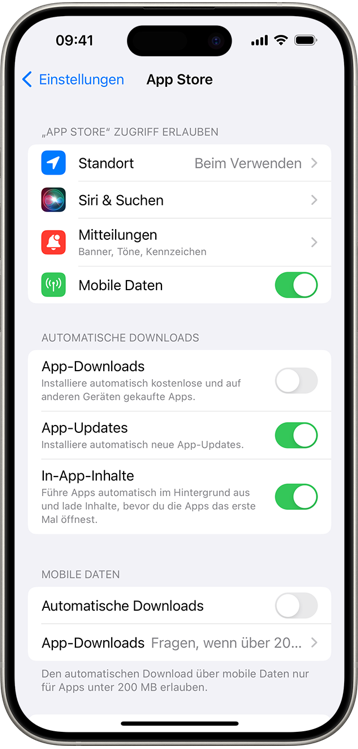
Activate or deactivate automatic updates for Android:
Activate auto-update in the Google Play Store
-
Open the Google Play Store on your Android device.
-
Select the menu (three lines) at the top left and select Settings.
-
Select Automatic app updates.
-
Select one of the update options and tap Done. We recommend selecting WLAN only to minimise mobile data consumption.
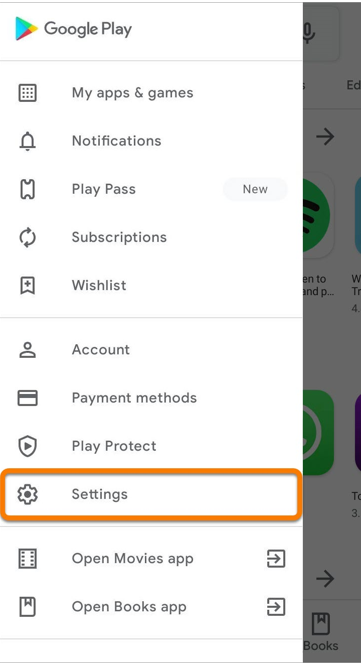
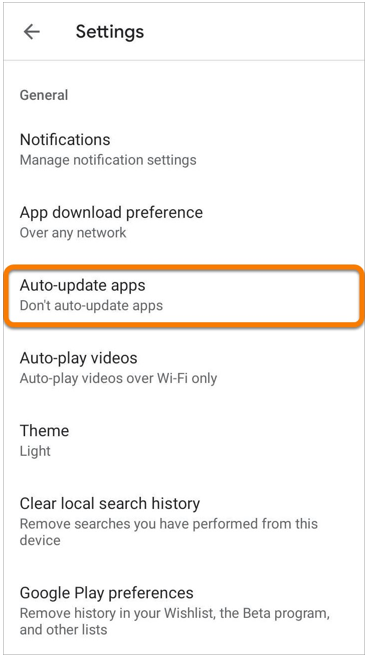
Your apps are now updated automatically when a new version is released.
Back to the parent page: eSolution YourAPP