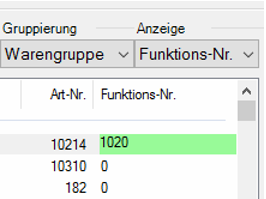Set up points of sale
Assign the items to the points of sale and define the flow of goods for stock management. Thus, you assign the sales items for the cashier mode and also base items and products for the CONTROLLER. You can also use sort numbers or define different function numbers.
Remember that you can alternatively use this for simple structuresDirect item assignment and Tabular assignmentuse it in particularly complex structures for a better overview.
From the Controller Settings programme group, select the Manage Outlets programme:
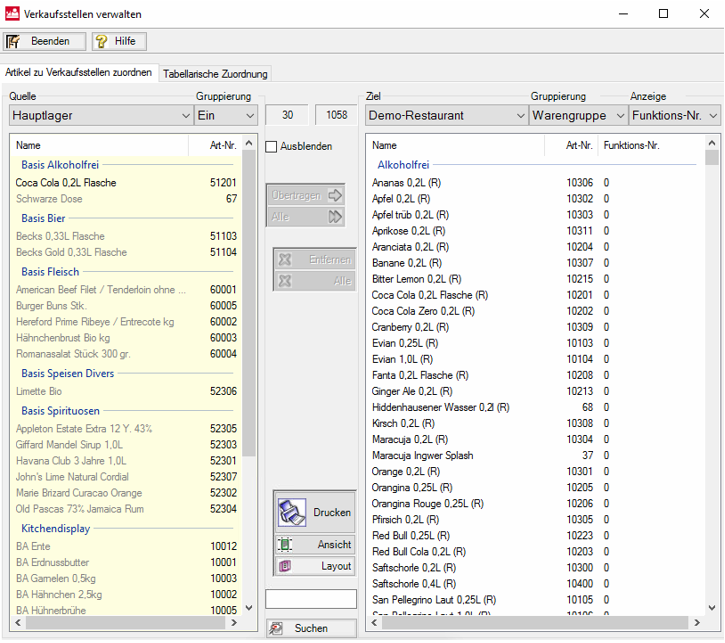
Further documentation: Use the special point-of-sale clearing function with Hypersoft eSolutions...
Back to the parent page: Configure trading areas