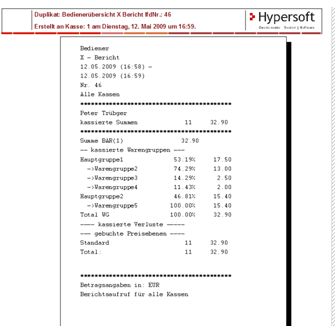Front Office Report Archive
With the Front Office report archive, you have access to all reports created at the POS terminal. You can reissue reports as needed. By default, only Z reports are archived, you can adjust the settings in the Report Settings programme to archive other reports as well. The operator accounting is also archived. The operator is displayed here instead of the POS number. The acquisition report from the controller Controller acquisition is also included. If you work with web clearing and a central office, these reports are also transferred there.
videos
Start the Report archive program from the Backoffice program group. To start the programme from the cashier mode, you can switch to the MCP via the service button:
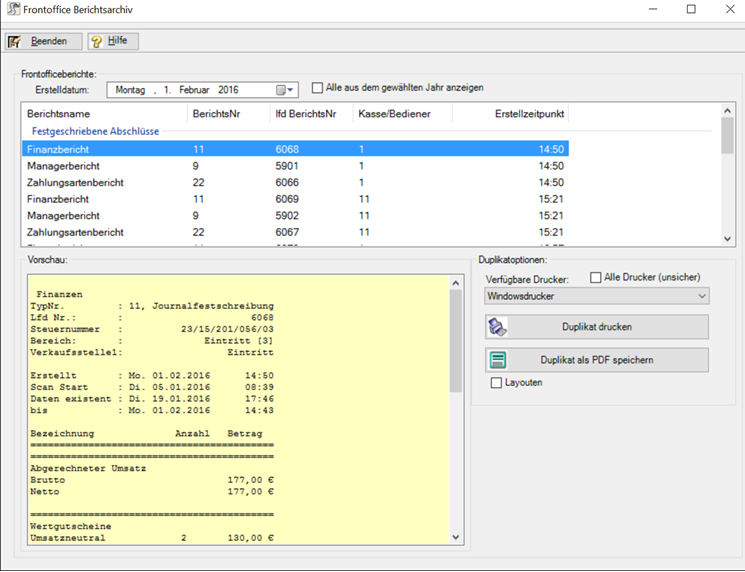
| Element / Switch | Function / Description |
|---|---|
| creation date | With the calendar you can select the day whose reports should be displayed in the list. |
| Show all from the selected year | Extends the list to all reports for the selected year. This is limited by the set storage time in days. |
| list | The available reports corresponding to the query are offered for selection in the list. You can sort the list by clicking on the column headings. |
| preview | The report is displayed in the preview. You can then choose whether to print a duplicate. |
| Available printer |
Select a printer here, in the standard only models are shown which are surely compatible. If you want to print to a specific printer that is not listed, select All printers, select theirs, and test the printout. In addition to Front Office printers, you can also select Windows printers. A special format is used for printing under Windows, for example:
|
| Save duplicate as PDF |
This will display the selected report on the server drive in the folder \\Hypers-!\ReportArchive with filenames "Report_name_report_type_lfdNumber_cash_no.pdf" Example: Item report_X_19_1.pdf |
Further documentation:
Report settings chain and completion
Front Office ReportingFront Office Reports Back to the parent page: