Front Office Reporting
Reports at the POS can be specifically output by entering a numerical report number and pressing the POS function Report. This can also be used to determine whether the reports are printed immediately or only displayed. If only the function Reports is activated, the front office report creation appears and offers you all reports. The number of available reports is determined by the operator permissions. In the MCP you can start this program from the Backoffice program group. An additional login as operator is then required there. All reports contain all postings from completed and open transactions.
Basic navigation
You can navigate between the 5 report groups by wiping the red area from right to left. Also from left to right back again. Touching the desired report displays it.
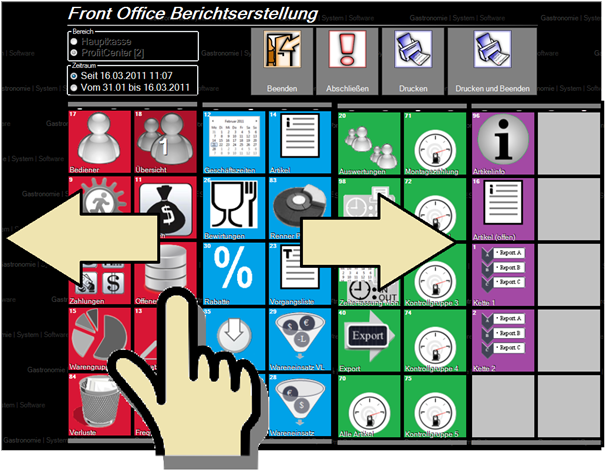
With Print or Print and Exit you can choose whether the program should be closed automatically after the report output.
Reports in the first section:
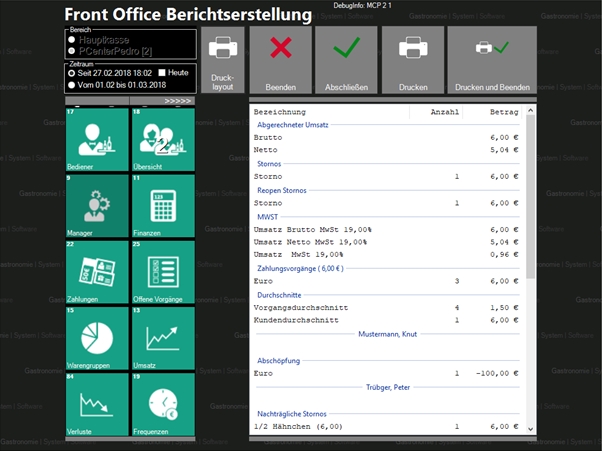
Reports in the second section...
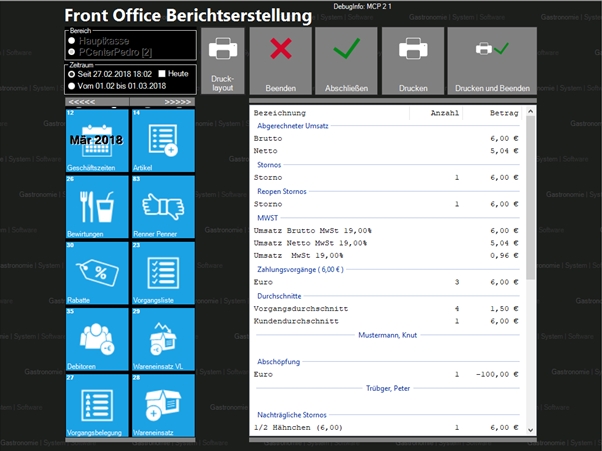
Reports in the third section...
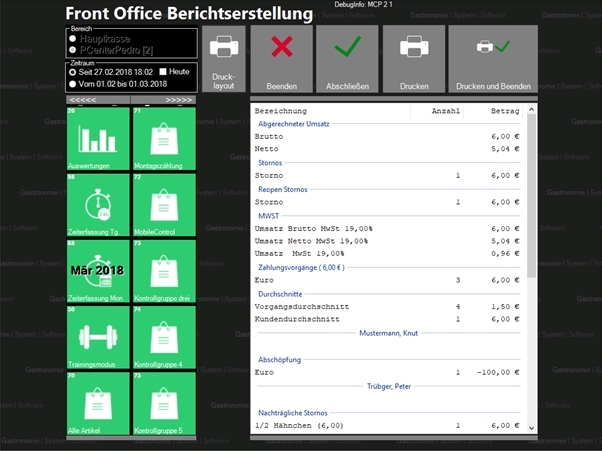
Reports in the fourth section...
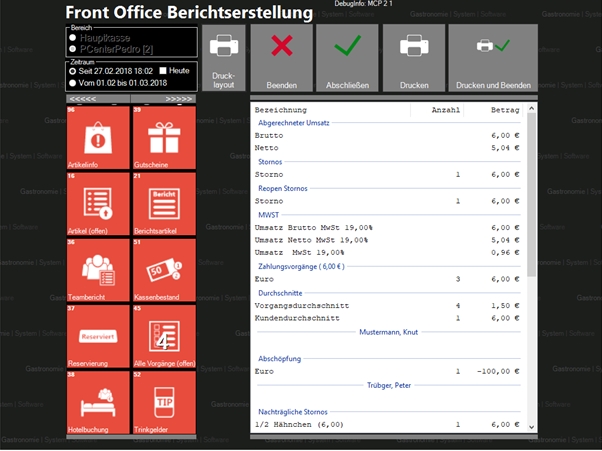
Reports in the fifth section...
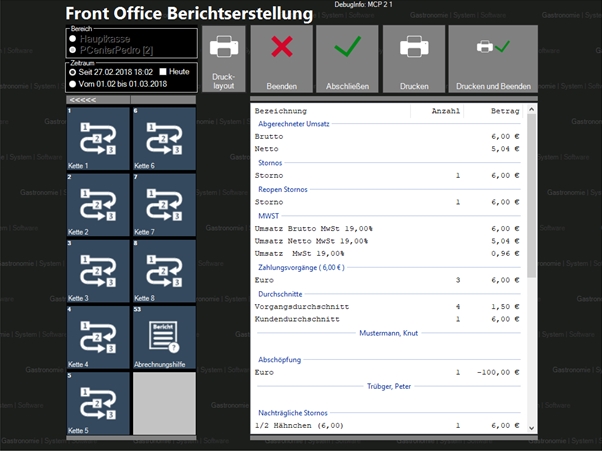
operator report
The operator accounting is not a report within the front office report. In fact, it is an extra program that is started by the operator report.
daily closing
To carry out day-end closing, press Close. Continue with the topic: The manual final reportor see the whole section Daily closing procedures and options.
Select period for reports
The reporting period is only available for a few reports and starts with the first booking of the opening day until the current moment. You can extend the period to the beginning of the month or set it to Today. This is particularly useful if you want to carry out several transactions on one day. If you exceed the zero o'clock limit, Today displays the reports after 0:00 o'clock until the end of the day.
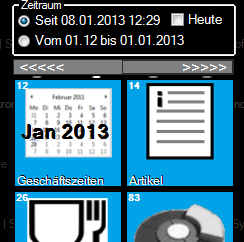
Quick monthly navigation...
The program always proposes the last month for monthly reports. However, you can also change to the current month or previous months. To do this, select the period from xx.xx.xxxx to xx.xx.xxxx and choose Finances. Now you can switch between the months through upward movements and downward movements on finances.
If you have changed to a month, you can select any reports for that month.
Main cash desk or profit center
If you have chosen Support Report Evaluations per Fund in the report settings, only the postings of the station at which you call up the report are used.
You can receive evaluations of all cash registers using the option All cash registers and optionally complete these across all cash registers. If you want to close several profit centers, but not all, you can group them together. The option Across all funds then applies to the respective group.
Depending on the default setting, you can either set the reporting to the top left or recognize the setting there.
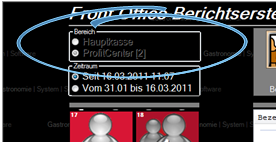
Special reports
Some reports show large numbers. For example, a 4 on the Operator overview button means that four operators have booked on the current opening day.
Example with 1 operator:

By up and down movements on the buttons for business hours sales report (No. 12) or monthly time recording report (no. 88) can be navigated between the months.
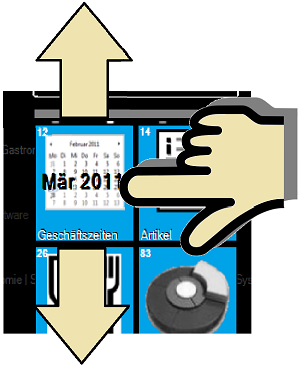
Further documentation:
You can create the reports that you need regularly in cashier mode as macros on keys and label them accordingly. The macros must consist of the numeric inputs corresponding to the desired report number and the cash register function Report. Example:
1+7+Report starts operator accounting
There are also other parameters which precede the report output:
- 1xx (1 hundred) All funds from the assigned profit center
- 2xx (2 hundred) Current cash only on screen
- 3xx (3 hundred) All cash registers only on screen from the assigned profit center
- 4xx (4 hundred) Previous month current POS only on printer
- 5xx (5 hundred) Previous month all cash registers only on printer
- 6xx (6 hundred) without function
- 7xx (7 hundred) All tills from all profit centers only on printers
- 8xx (8 hundred) All tills all day (today) only on printer (important for multiple tills)
- 9xx (9 hundred) All tills only on printers from the assigned profit center
- 10xx (1 thousand) Current cash register for the current month. (First day of the current month for the TTA until morning TTA), for example report 1014 = item report of the current month.
Create Front Office reports automatically
You can use closing procedures to automatically create the daily closing.
Front Office Reports on Windows Printers
You can also print the Front Office reports on Windows printers, which means that you use a Windows driver instead of the directly connected printers supported by Hypersoft. If this is the default printer (Windows default printer) at the station, it is sufficient to assign it as a report printer. If it is not the default printer, you can select a special printer. In the Hypersoft system, the printer must be assigned to reporting as a Windows Printer (obsolete) type. You must log on with an operator who has the manager status in the authorizations. This gives you access to the print layout.
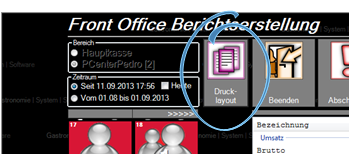
In the layouter the page layout... for the printer setting can be called up under Project... .
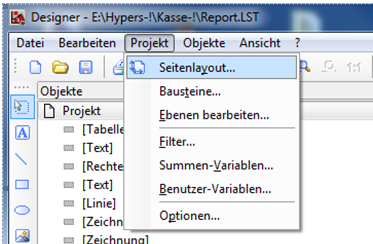
In these printer settings, a printer available at this station can then be selected with the button Selection.... . This printer will then be used primarily for all future reports at this station.
Further documentation:
The manager report (No. 9), The chain reports (No. 1 to 9), The Financial Report (No.11), The Business Hours Sales Report (No. 12), The turnover report (No. 13), The Item Report (No. 14), The product group report (No. 15), The accounting report (no. 16), The operator accounting (No. 17), The operator overview (No. 18), The Hourly Frequency Report (No. 19), The evaluation group report (No. 20), The payment method report (No. 22), Transactions billed (No. 23 + 24), The Open Tables Report (No. 25), The invoice journal (No. 26), Operation assignment (No. 27), Theoretical Commodity Use Report (No. 28 + 29), Discount report (No. 30), The Accounts Receivable Report (No. 35),The Team Overview Report (No. 36), The reservation list (No. 37), hotel bookings (No. 38), The voucher report (No. 39),Cash on hand (No. 51) ,CashCONTROLLER Inventory (No. 60), Consumption calculation (No. 70 - 75), The hit/bumble report (No. 83), The loss report (No. 84), The Monthly Time Recording Report (No. 88), The Item Information Report (No. 96), The time recording report (day) (No. 98), The Z - Final report on all funds (no. 999), The Z - Final Report (No. 99),
Front Office Reports Back to the parent page: