Macros from cash register functions
Macros in keyboard programming are the automatic sequence of two to eight cash register functions in a certain sequence. We call these function key macros. To create these, you need the information on the function keys used and the relationships between them, observing the correct sequence. On the side panel, the macros are formed as described there.
Macros and the sequence of functions
The functions are executed one after the other in a predefined sequence. For example, print invoice and closetransaction .
The correct sequence is decisive for the correct behaviour of the system. Example: If you create a macro for closing the transaction with printing the invoice, the following functions must run in this order:
- Print invoice
- Payment method (cash)
In this example, it is important that the final function Payment (Cash) is the last one, since it completes the process. If the invoice were printed after the items had been posted, there would be no items left on the invoice because they had already been posted with a payment type.
If several functions are assigned to a key without the option Execute as macro, when you press the key in cashier mode, this function is displayed in a list for selection.

-
C (Delete)
-
Go to page 1
-
New balance
-
key out
Confirm with OK and you will see your macro on the keyboard:

Example closing macro with NoCOO online payment...
Label key with: BAR
- Change (optional)
- Open cash drawer (optional)
- Print invoice
- Online payment method
- Graphical table overview (optional)
Example closing macro with cash...
Label key with: BAR
- Change (optional)
- Open cash drawer (optional)
- Print invoice
- Cash payment method
- Graphical table overview (optional)
Example closing macro with cash and automatic tip booking...
Label key with: BAR incl. tip
- Book balance as tip
- Open cash drawer (optional)
- Print invoice
- Payment method Euro
- Table overview: Graphic (optional)
Print operator report...
- Number pad 1
- Number pad 7
- report
Day end for payment terminals...
- Numeric keypad 6
- Numeric keypad 9
- report
- Numeric keypad 0
- Menu
Complex example closing key...
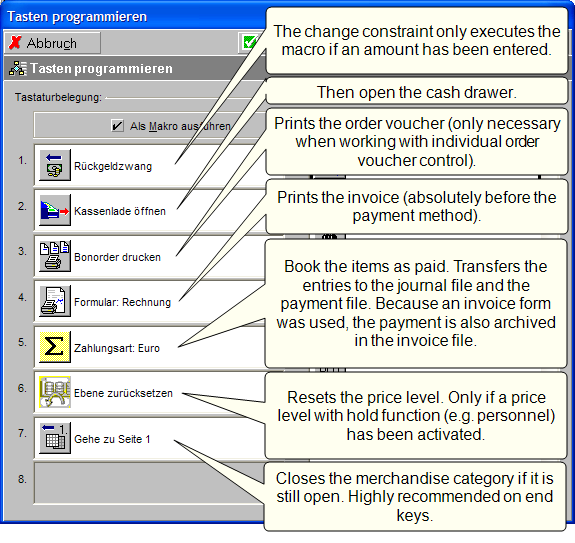
Practical creation of a macro
Click with the right mouse button on a free function key in the keyboard programming. The dialog for multiple assignment or macro creation for functions appears:

On the left are eight free spaces for functions and on the right the list of function keys is displayed again.
For example, place the following functions in the order 1 to 4 and make sure that you activate Execute as macro (otherwise a function would be offered for selection.
Consideration of individual functions in interaction
The Key out function may only be used once per keyboard programming. It determines which macro is automatically executed when an operator withdraws his operator key (or when the timer for automatic logoff has expired - if used). This means that if the key is removed, the first three functions are executed in this case.
This macro is used to exit an input. C (Delete ) removes any input that may have been started, which would otherwise continue to be displayed in the information area. Go to page 1 ensures that the first page of the current layout is displayed again (if the operator was just on the 2nd page, otherwise the 1st page remains). New balance temporarily closes an open transaction so that it can be processed later as an open table, for example. For detailed information on function keys, see the overview of all cash register functions.
Back to the parent page: Design Hypersoft ePOS checkout mode
Design Hypersoft ePOS checkout mode
Further documentation: Hypersoft POS functions