MixMatch Administration
In the MixMatch administration you get an overview of all matches and can edit them from there. To start the MixMatch programme to set up a match, go to the POS Settings programme group and start MixMatch:
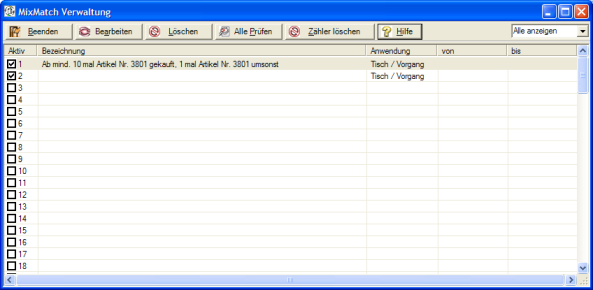
| Element / Switch | Function / Description |
|---|---|
| Exit | Exits the program. |
| edit | Select an entry from the list and press Edit to create or change a match. |
| Delete | Deletes a match from the list. |
| Check All |
Checks all matches from the list. Further documentation: Check MixMatch Matches |
| Clear counter |
Conditions in which a counter is stored in the programming, e.g. every 10th visit, the guest receives a bottle of wine for free are deleted. Important: This button sets all counters of all conditions to zero. So check whether you have a data backup in case the counters are deleted unintentionally. |
| Show all | You can choose to show All, Show Active (tick enabled) or Show Occupied (shows active and inactive but not if no match has been created). |
| List |
In the list you make your selection. You can activate or deactivate individual matches by checking the box in the Active column. Deactivated matches do not participate in MixMatch. Under Application you can see for which operations the MixMatch is used and from to shows whether the match is valid for a limited period of time. |
Back to the parent page: MixMatch