Shift management and time recording
Shift management enables you to assign posting data for a day-end closing to a shift. A layer can have a layer name that can be assigned any variant names for further differentiation. Shifts can be switched automatically with the event manager or manually at the POS.
Setting up a shift
Start shift management from the Hypersoft POS Settingsprogram group.

A layer consists of the layer and its possible variants. Use the Edit button to set up layer names and their variant names.

Optionally, commission rates in percent can be assigned to the shift and the variants. The addition of both percentages later determines the amount of the employee's commission, which is assigned to this shift and the variant.
In the shift variants, you can store a time specification by double-clicking, which is then used in combination with the shift. The default is then applied and can be used or changed later in manual time recording.

The alternative cost center can be used for a special posting data export.
Apply shifts and record times
The shifts are applied by pressing the cash register function Shift number in cashier mode. However, the entries should be made immediately before a cash desk closing if a commission record or a time limit exists in the settlement period. We therefore recommend that you create a macro from cash register functions in which shift management is called up with/before the cash register closing.
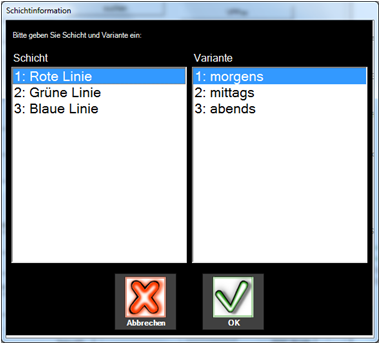
The times are then recorded for one or more persons.

In the list of available employees, the employees who are assigned to their own sales outlet as a location are at the top (they can make the assignment in the employee master), followed by those who have "everywhere" as a usage location. Further employees are then sorted alphabetically according to the locations. All selected employees are listed in the right yellow list for a better overview. The recording of the times then takes place after pressing the corresponding button.
The times from the combination of shift 1 and 2 (see above) are preset in the dialog, a manual change can be made.

The result of the recording is then behind each employee already recorded in the form of net hours (working time from to - breaks). Confirmation by pressing the OK button completes the acquisition.
If an employee is selected again, the times already recorded up to that point will be overwritten, so that only one entry can be made for each day, employee, location, shift 1 and shift 2.
Further documentation:
Back to the parent page: Shift management and time recording