Using the Event Manager
The Eventmanager starts the changeover of the system at fixed times. The event manager can, for example, display other items at the cash registers at noon than in the evening, activate a new menu for a certain date or load other prices for a happy hour.
If the operator has been assigned a priority layout or a price level in the operator authorizations, the Extended Layout or the price levels of the event will not be applied.
Representation of active events at the POS
If you have set up an event for the current day, this approaching event is displayed in the event list of the POS system.
Please also note: Events can only be activated if the POS cashier mode is started, the Events programme does not start the POS mode independently. Excerpt Events in cashier mode:

Simultaneous execution of multiple functions
There is a series type for each of the possible functions of the event manager. If you want to execute several functions at the same time, simply create an event for each of them with the corresponding function. This can result in a delay of up to one minute for each further event.
Start the event manager from the program group Backoffice with the symbol Eventmanagement:
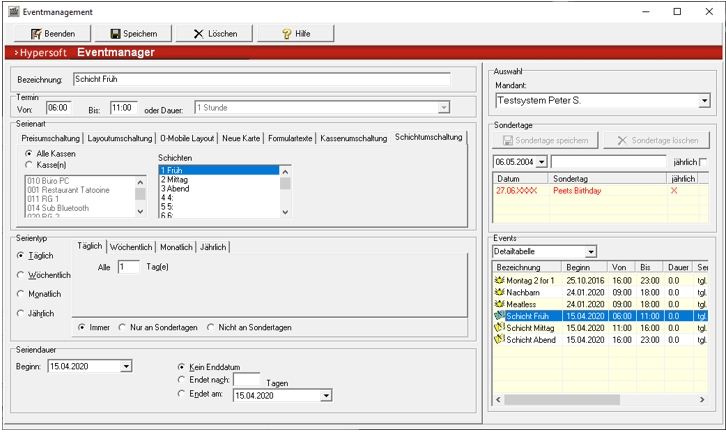
| Element / Switch | Function / Description |
|---|---|
| designation | Enter a name that represents the event. This name is also displayed in cashier mode to announce the event. |
| appointment | The appointment determines the time at which the event is to be activated. With the exception of the New Card event type, all events receive a Until Time or Duration. |
| series type |
Select the series type that you want the event to execute. Depending on the type of series selected, you have different setting options. Manage Event Manager |
| serial samples |
The serial sample defines its execution. Select the serial pattern between: Daily, Weekly, Monthly or Yearly on which the event is to be carried out. Then perform one of the following actions:
|
| series duration | Optionally, you can limit the validity of the series duration by specifying a start date and an end date. |
| choice | Select the client whose events you want to edit. The events are only valid for the selected client. |
| special days |
You can define special days on which the event is valid or not. For example, you do not want the Happy Hour event to apply on public holidays. To do this, activate the option Not on special days in the series pattern and set all public holidays as special days here. You can mark recurring special days, such as May 1st, with the option Annual, so that they are also applied in the future. Other holidays, such as Easter Monday, are redefined annually. The Event Manager cannot access the holidays and events in the Hypersoft Suite, so you will need to re-enter the information separately here in the Event Manager if required. |
| Save event | Once you have entered all the necessary information, you can save the event. This is displayed in the detail table below. |
| Delete event | You can delete selected events when they are no longer needed. |
The switching of price levels activates a certain price level at one or more cash registers. This price level then replaces the one specified in the station setting or another currently active price level. If no other price level is active and no other price level is defined in the station settings, the default level is used.
Select whether the event is to apply to All tills or to the tills to be selected from the list. Select one of the available price levels.

Switching the layout allows you to change the keyboard layout while the system is running. Different registers are available for the cashier stations and the mobile devices of the mPOS (Clou-Mobile).

In this example, cash register number 1 switches to a layout for time recording that, for example, only time recording elements are displayed in cashier mode outside opening hours.
The series type New card allows you to set a date from which your revised item data will be activated at the checkout stations. This series type has no Until time. The event is executed the next time the cashier mode is started, even if the cashier stations were not in cashier mode at the exact time the event started. This series type cannot manage individual POS stations, but only all POS stations.
To use this event, you must activate the option Block changes for POS in the item master. The event then removes this lock to release the MenuCard. Please refer to the section Processing during operation.
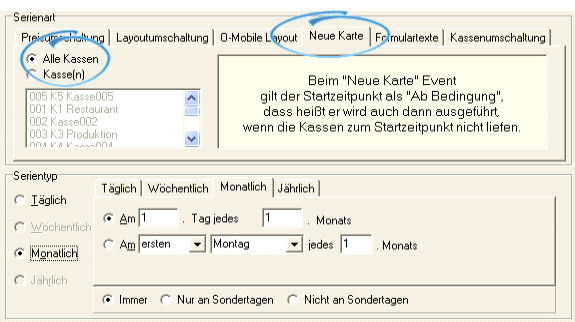
This example activates from the 1. of the month a new menu card.
The series type Form Texts enables you to create form texts that are controlled by events. You can use this to control the timing of advertising messages, for example.
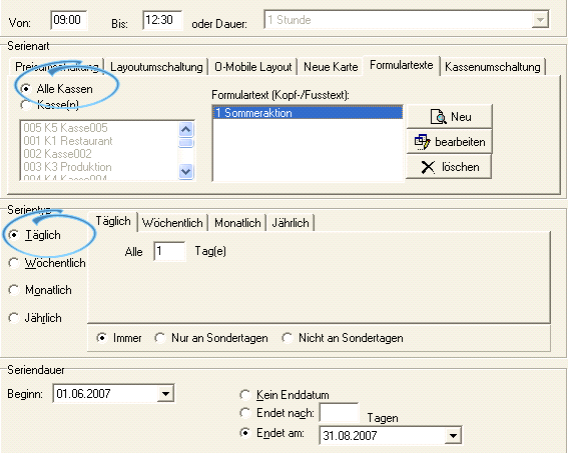
This example is activated from 1. June to 31. August 2007 the form text summer action.
With the New button you can create form texts that are activated by the event manager.
Series type: cash register switchover
The series type cash register switching activates virtual cash register stations.
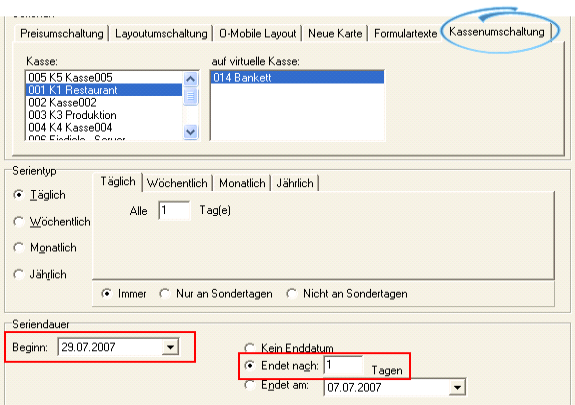
In this example, you initiate the Virtual Cash Station Banquet at Cash Register Number 1 for the 29/07/2007.
Shift switching allows to automatically switch shifts of the shift management at the POS. This can be used, for example, to assign different accounts in reports and connected booking systems such as Hotel PMS integrations in an event-controlled manner.

Back to the parent page: event manager