Search bookings
With Search bookings you can find open transactions containing this text via individual booking texts or bookings. This helps you, for example, if someone has booked to an unusual transaction number and cannot be reached at the moment. It can also be helpful, for example, in settling lost transaction cards.
You start the function Search bookings via the clock menu:
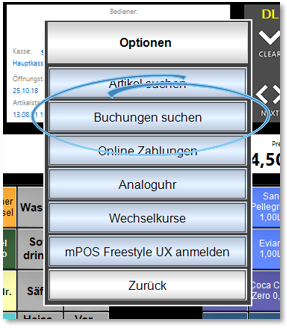
In the dialogue, all bookings from all open transactions are displayed on the left. In the middle, all transactions containing these bookings are displayed. An operation is displayed in the right-hand field, provided it has been selected in the middle field:
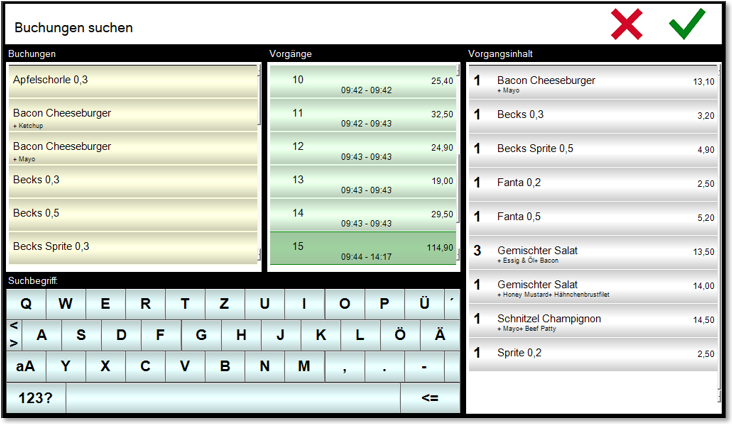
By selecting a booking, only the transactions containing the selected booking are immediately displayed:
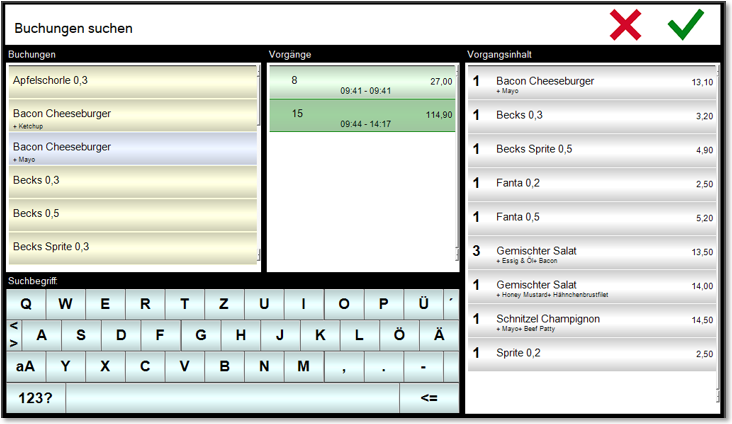
By entering a search term, the left list of bookings is filtered. It is also filtered in the queries / components according to the search term entered:
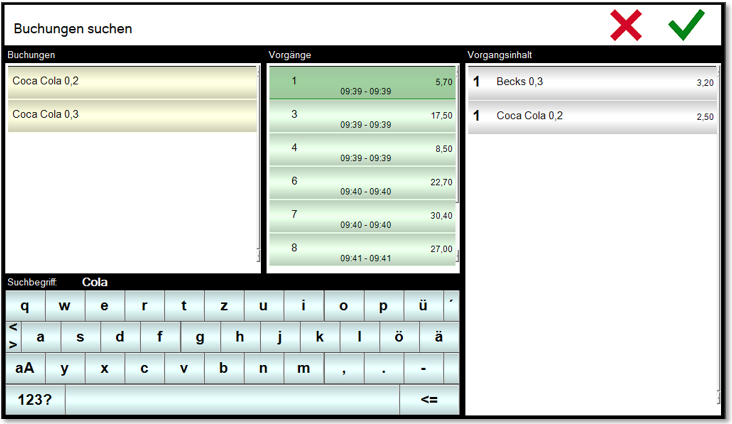
If a process is selected in the Processes area, it can be opened and edited directly in the POS by clicking OK (green tick).
When the task is opened, the standards of the permissions and rules such as revision protection and task responsibility are applied. This means that opening can be refused or an operator can be requested to log in.
Back to the parent page: Hypersoft POS Cashier Mode