Set up teams
Configure teams by first naming them and then assigning staff and area. Teams are given the team number 1 to 250 - so a maximum of up to 250 teams can be managed at the same time.
- Start setting upteams .
- Press New Team.
- Go to the Name field and enter a name that describes the team or the task of the team.
- Then you can set up the team.
- Finally, activate the team.
- Select a team and click Set upteam .
- Select one of the employees belonging to the team from the list and click Addemployee. The employee appears at the top of the list of members.
- If you only want to make certain stations accessible to the team members, select them and click Addstation . As long as you do not add a station to the restriction, all stations are allowed.
- If you want the team members to work in selected task areas, enter one task area each in the fields Table number from and to and click Addtables. If you want individual operators to be able to book outside the process area, deactivate the Member only in process areaswitch.
- Press Closewindow to finish.

Option may only book on tables...
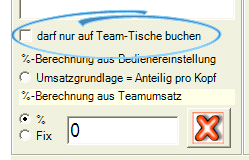
With the switch may only book on team tables , you select whether the operator may create new transactions outside the team or may only work in the transaction area of the team. Please see Things to note about teams. To delete staff members or wards from the list of members, press the X symbol.
The Commission function of the operator authorisation is not possible within teams. This is replaced by the team commission function. Select the desired solution between several options. The settings are made individually for each employee so that you can have different agreements accounted for.
Percentage calculation from the user authorisations...
The turnover of the team is divided by the number of members. Each member receives a commission on this share of the turnover in the amount of the value that has been stored for him in the operator authorisations.
Fixed salary or percentage of team turnover...
You can select the option Fix to enter a fixed amount that will be paid as commission. This allows you to pay commissions based on fixed agreements, or if a fixed price has been agreed for the event so that staff only book for organisational reasons (possibly in a tier without sales prices).
If you select % from the % Calculation from Team Turnover section, you can specify a percentage to be applied to the total team turnover to calculate the commission. This is suitable, for example, for a staff member who is in charge of the event.
Further documentation: Analysis of team sales and commissions
Back to the parent page: Team function and banquet function