mPOS dialogue settings
All mPOS dialogues can be individually designed here. Select a screen whose colors you want to adjust.
Example of a set start menu...
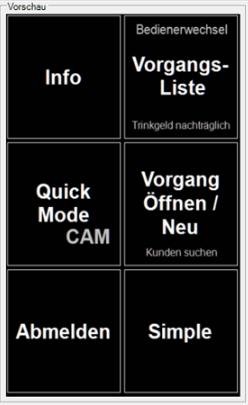
Set mPOS dialogues (device view)
Due to different devices and screen geometries, the preview cannot always be displayed 100% correctly.
Select the Dialogues tab:

You can scale the font size between 50% and 200% for the Login, Main Menu, Transaction Content, Merchandise Groups and Merchandise Group Items dialogues.
The setting is loaded during operator logon via the respective mPOS scheme / skin (also note the scheme selection if you want to differentiate them in terms of colour and font size).

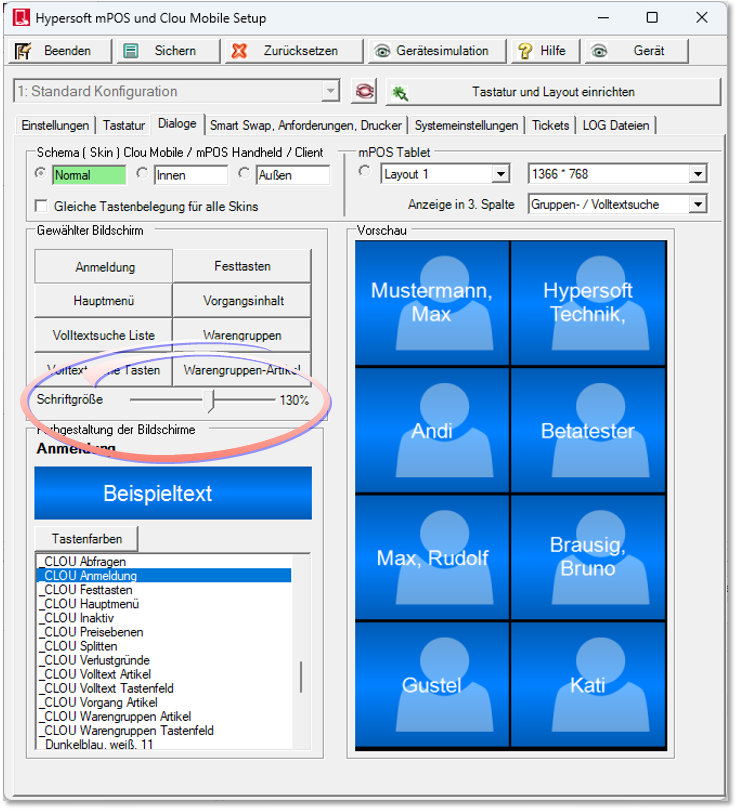
You can optionally set a tip request as a dialogue. The dialogue consists of three areas: left, centre and right.
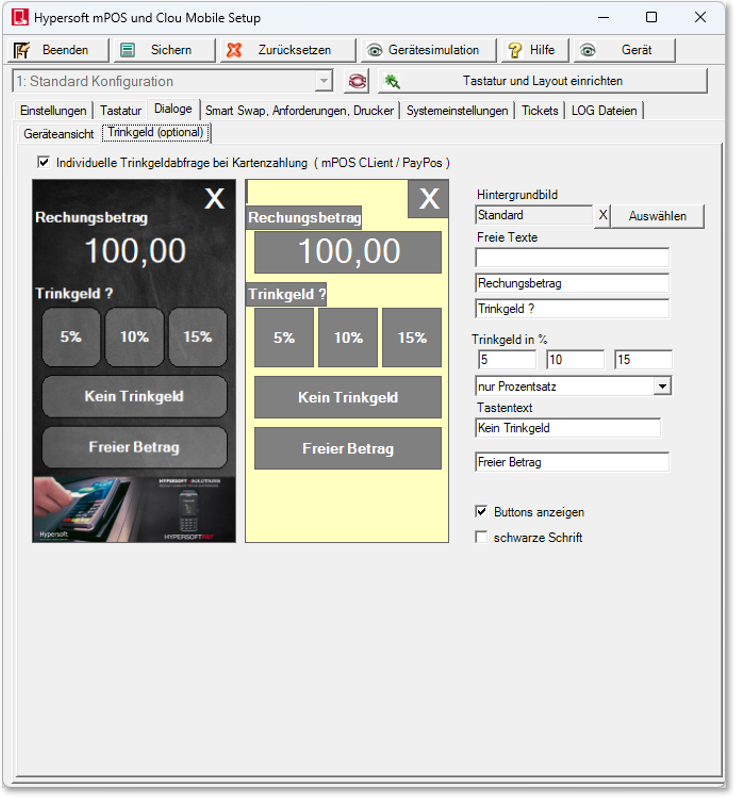
-
On the left-hand side you have a preview of your dialogue with the texts and the background image.
-
In the centre area, you can adjust the positions of all fields simply by moving them with the mouse.
-
The text content can be customised in the right-hand area. If you remove the content of a text field, the button is hidden in mPOS and you can also upload your own background image for the dialogue. The resolution of the background image should be 384 x 684 pixels. You can also design your buttons on the background image to optimally customise them to your design. In this case, deactivate the Show buttons button so that the programme does not create any annoying frames. Furthermore, the white font can be changed with the black font switch if your background requires it. The percentages can be displayed either as a percentage or as a total:
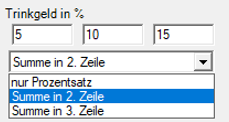
The following dialogue then appears on the mPOS in the payment history. If "Free amount" is selected, an input option for a free value appears.
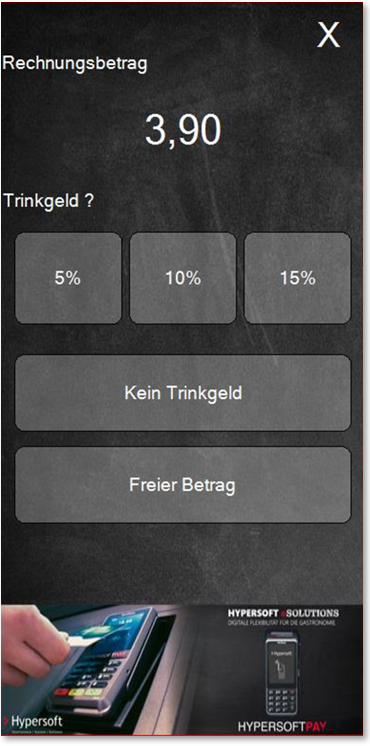

If a function is triggered, the screen is darkened and the button pressed is highlighted:
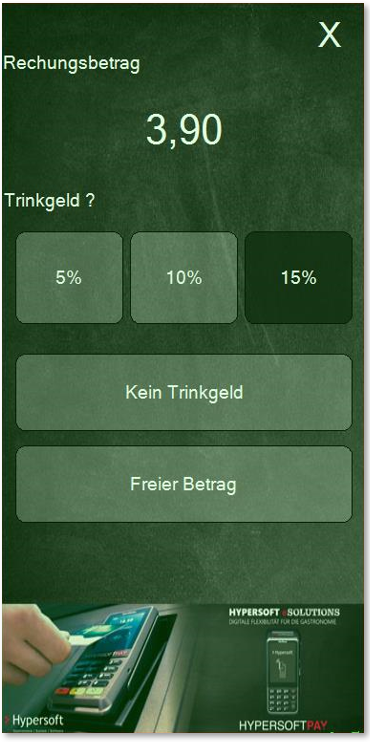
A few moments later, the dialogue for cashless billing of the transaction appears.
Back to the parent page: Setting Hypersoft mPOS