mPOS Client Questions & Answers FAQ
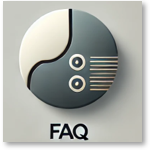
See also: mPOS questions & answers FAQ.
Restarting the mPOS Client
The operator can quickly reboot the mPOS client system if it stops responding. See the Special gesture for mPOS Client - Software restart
What to do if no payments are transmitted to PayPOS
If the PayPOS client is running on the Android payment terminal but no payments can be sent to the terminal, check these settings.
IP addresses for PayPOS...
The payment terminal (hardware) is assigned an IP address in the local network e.g. 192.168.97.106, likewise the PayPOS Client is assigned the IP address of the mPOS in the settings e.g. 192.168.97.1. Since both devices are in the same network, the connection is established and the PayPOS application is ready on the Android payment terminal.
The BZV client, which establishes the communication between the mPOS and the payment terminal, also needs the IP address of the terminal in the BZV settings (such as 192.168.97.106 in this example) to send payments to the terminal. If this one IP address is not entered there, the payment cannot be transmitted to PayPOS.
Open the BZV Client in the task bar and check whether an error is displayed there(Ping failed or TimeOut).
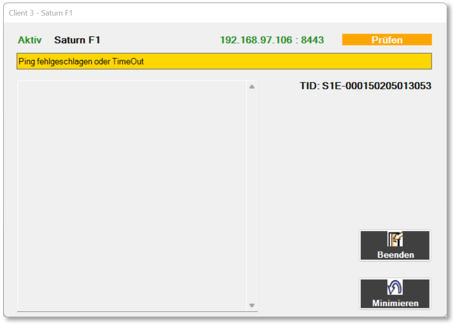
Now start the settings dialogue for cashless payment transactions in the MCP under Interfaces:
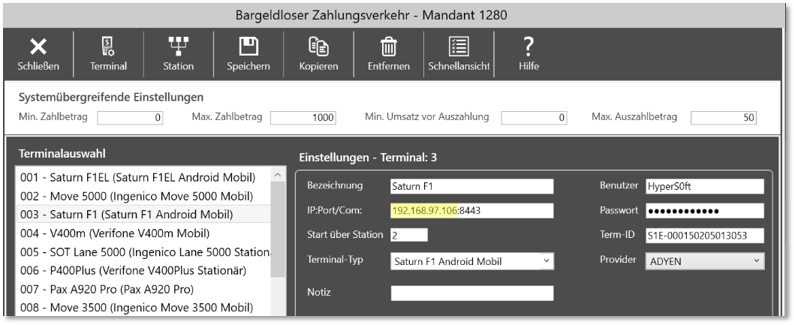
Select the terminal that is displayed in the BZV client (in this example terminal 3) and change the IP address to the same IP address that is set in the terminal, i.e. 192.168.97.106 as in this example.
Restart the BZV interface from the Terminal Commander (or restart the system) so that the cashless payment is transmitted to the PayPOS from now on.
Back to the parent page: Hypersoft mPOS