Hypersoft mPOS

Hypersoft mPOS - Mobile POS solutions with a system
Hypersoft mPOS stands for the flexible possibilities of using a complete mobile POS system. A wide range of professional solutions is available to you:
-
Use of mobile professional devices or consumer hardware
-
Support for devices in smartphone and tablet format
-
Available as native mPOS or client applications for Windows, Android and iOS
You have the choice between two variants:
-
Standard mPOS: Can be used directly on mobile Windows 10 or 11 devices, ideal e.g. for tablets in landscape format with support for cash drawer, customer monitor and operator lock.
-
mPOS Client-Server: A flexible solution for use on Apple iOS, Android devices and even directly on payment terminals. Operation in portrait format, as with smartphones and slim tablets, is also possible.
The Freestyle UX concept is recommended for temporarily high numbers of devices or for use on consumer devices - particularly suitable for iOS and Android-based mobile devices with high flexibility and minimal effort.

Quick setup & full integration - the Hypersoft mPOS system
The Hypersoft mPOS system is designed to be quick and easy to set up. Many logical processes are already preconfigured so that you can be up and running quickly.
The user interface is specially optimised for use on mobile devices and smaller screens - intuitive, clear and efficient to operate.
Depending on the device used, mPOS supports
-
Cameras (e.g. for QR codes or vouchers)
-
Scanner
-
Chip card readers
Thanks to the direct connection to the Hypersoft POS system, all familiar output devices such as front office printers and kitchen monitors are also available to you on the move. If you want to print on the move, we recommend Bluetooth printers over WLAN devices - for a secure connection.
mPOS and POS share central configurations, allowing you to seamlessly combine both systems with maximum flexibility. This allows you to benefit from the comprehensive order system, the eSolutions connection, goods control and all other Hypersoft functions at the same time.
A special feature is that you have to make a special call from the Freestyle app to permanently install the mPOS client on (your) Apple or Android consumer devices: Call up and activate the app for freestyle and permanent installation
Variants and formats of the mPOS system...
The mPOS system is optimised for mobile devices such as smartphones, payment terminals and tablets. The ePOS Tablet variant, which is designed for permanently installed tablets and is the only variant that also supports peripherals such as an operator lock, customer display and local printer connection, has a special status.
The one-handed portrait format is an extension of the normal portrait format, which is used according to preference and screen size.
The mPOS Client landscape format is another variant that has been specially developed for the mPOS Client and the Freestyle app. This allows you to set a special landscape format that can be used ergonomically on Apple or Android tablets, for example.
Support for Orderman 10: Orderman 10 Hypersoft Edition
Support for "virtual" payment terminals: ePOS Tap2Pay
mPOS function
Version comparison and functions
Most functions are supported by all Hypersoft POS versions, but there are also variations so that special functions are available for some of the POS versions. You can find an overview of this situation under: Version comparison and functions
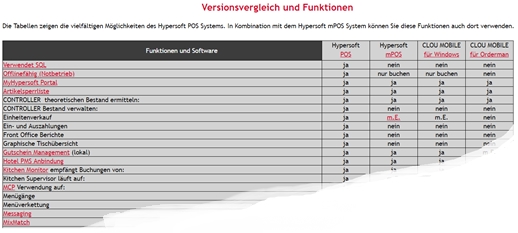
Best Practice Hypersoft POS and mPOS
 Hypersoft Clou Mobile Training - Part 1
Hypersoft Clou Mobile Training - Part 1
 Hypersoft Clou Mobile Training - Part 2
Hypersoft Clou Mobile Training - Part 2
 Hypersoft Clou Mobile Training Overview
Hypersoft Clou Mobile Training Overview
Gesture 1 - The unlock gesture
Gesture 2 - Swipe to the right
Gesture 6 - The V gesture - New balance
Gesture 7 - The V gesture - Main menu
Gesture 9 - Left down to right up
Gesture 10 - Top right to bottom left
Function keys: General overview
NoCOO's digital billing should be used not only for PayPOS but for all mobile mPOS variants. Even if you use belt printers, this is the best way to save paper rolls and save unnecessary trips.
One licence always corresponds to one device in use. In the standard version, there are mPOS handheld licences that operate on mobile terminals and payment terminals. If the mPOS is used on tablets or similar standard monitors, the ePOS tablet licences are required.
The mPOS client-server licences are intended for Android, iOS and PayPOS, whereby the individual devices (the clients) are licensed, the necessary server runs licence-free.
Hypersoft mPOS Handheld Licenses
Hypersoft ePOS Tablet licences
Older mPOS licences...
There are still licences from previous versions that may still be in use. If necessary, you can exchange most of them for current ones or trade them in.
Further documentation: