DelTA-GO from the user's perspective
Create / join group
Order type selection
If group ordering is activated, the following options can be selected:
Select location...
If the location supports DelTA-GO orders, a group icon will be displayed.
Figure 1 Location supports group ordering:

Collection...
Pick-up : Select location
Group order or "Individual"
Delivery...
Enter address & select location
Query: Group order or individual order
Select order type...
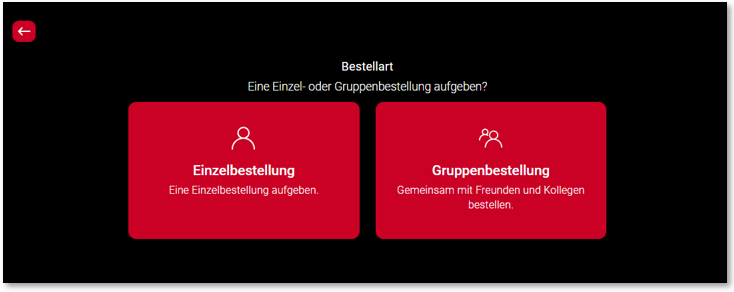
When the user selects the group order, they are taken to the page where they can start creating the group. If Single is selected, the programme operates without group functions by default.
Initiate group orders
The user name is requested first. If available (customer data), the user name is entered in the input field.

Editing the group name...
The group name can be freely edited, but is initially named "User's group". The name must not be empty and must contain at least 3 characters. The name must not contain any special characters (except apostrophe is allowed in the group name).
Designation check: As in the in-house order system, an unauthorised designation is rejected and a corresponding message appears.
Further documentation: Deny list for group names
Time specification for group orders
The time specifications for DelTA-GO orders are defined by the initiator of the group for all participants. This creates the innovative digital appointment to eat together.
Select delivery time / pick-up time (day and time) : The day is already preselected, but can be changed. This also applies to the order day.
The lead time must be observed. "Fastest possible" is available and the lead time is taken into account.
Further documentation: Online Order Workflow
Select the latest desired order time (send order) (day and time):
If the service time has been selected, the correct order time is set automatically, taking the lead time into account. The list is customised so that it already shows available times and takes the lead time into account. Select service time and order time (Fastest possible is selected):

Select service time and order time:
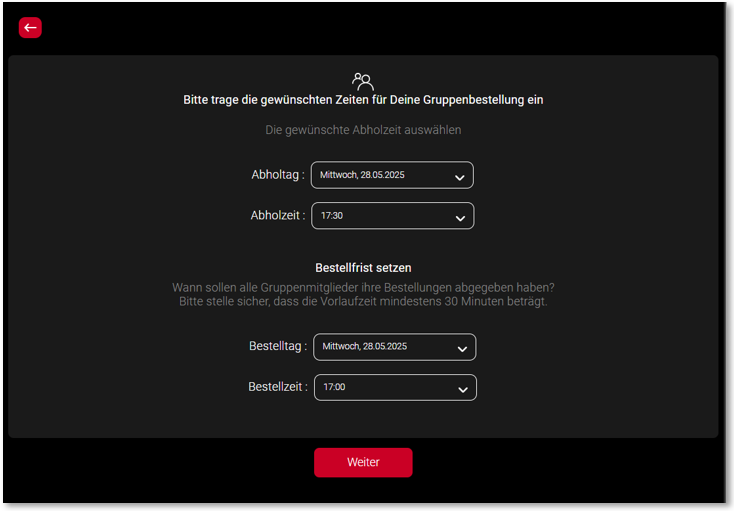
If selected times are not valid (e.g. delivery time: 6 pm order time: 8 pm), a message is displayed.
Example the selected times are invalid:
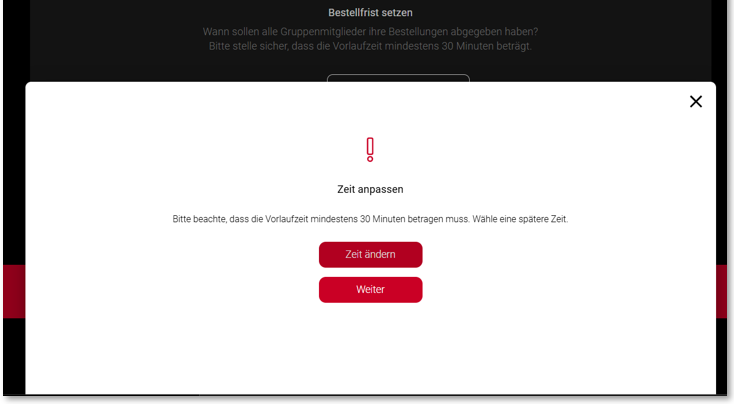
Once the group has been successfully created, the creator is redirected to the confirmation page:
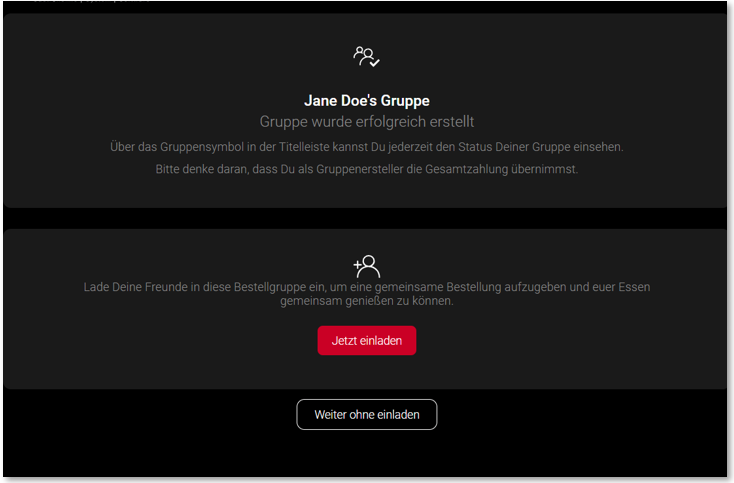
Group code (as link) to share...
Sharing the link enables the initiator to reach his contacts "with the usual tools".

If the user has not sent an invitation, they will receive a message that they can or should invite friends. When ordering without an invitation, the user is asked whether they wish to continue without an invitation.
Recipients can navigate to the product group overview.
An invited group member joins
-
Join : The user can join the group via the invitation link.
-
User name: Same process as for the group creator
-
Supplement: The name within the group must be unique!
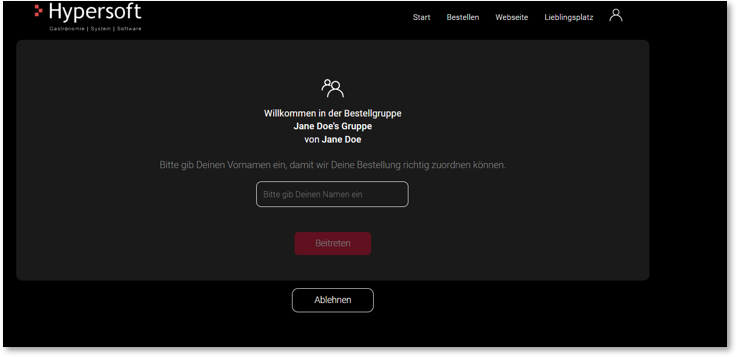
Login in another browser : If the user has joined a group and then logs in in another browser, he is automatically logged in as a participant.
-
Reject: Navigation to start
Communication of the group status...
A group icon is displayed in the header, which takes you to the landing page.
On the home page there is a group information slider with the target: Navigation to the landing page
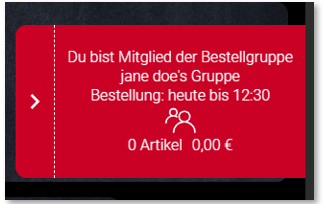
Ready" status...
Each member should have the status "Ready", which means that all desired items are in the shopping basket. Members with the status "Ready" can continue to book and edit articles.
See below: Order more articles or "Ready"
DelTA-GO landing page
The group creator and the other group participants have slightly different landing pages. Group creator:

Group participants:

-
Delivery address: Information on the delivery address and order type (delivery or collection)
-
Selected times: Display of the selected time options.
-
Shopping basket: Current number of items and total price
-
Set status "Ready" : Everyone can only change their own status
-
Order : Navigation to product groups
-
Group overview : Navigation to overview
-
Order / Pay : Only visible for creators
-
Leave group : Members can leave the group before placing an order and their items will be removed. It is not possible to withdraw after the order has been placed and the items will be booked. If the group creator leaves or no longer completes the order, the group is deleted. Note: "Order" is considered to have started as soon as the creator clicks the "Send" button and enters the checkout process (Order overview > Customer data > Payment).
Exit the group creator:
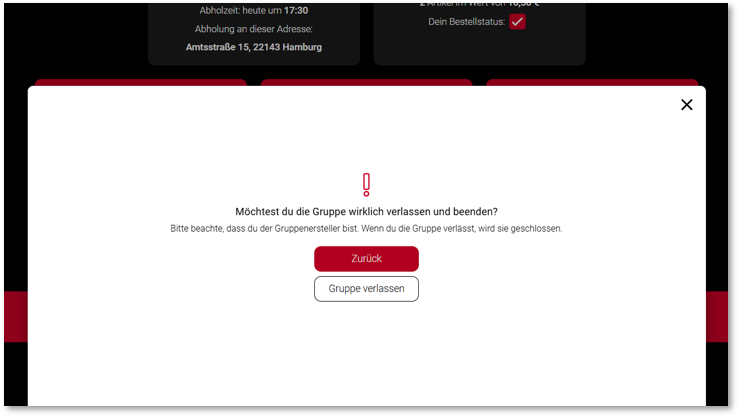
Leaving a group participant:
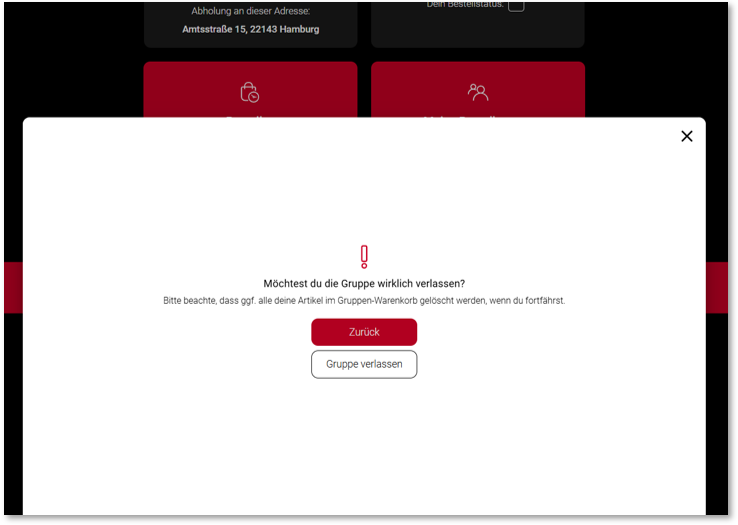
Group overview from the perspective of the group creator

-
Invite friends: A button to invite friends.
-
Member: Name, number of items and total. "onClick" navigation to member details
-
Info: Number of items and total price
-
Send order (only for creators)
-
Group shopping basket : everyone can only edit their own items
-
Set status "Ready" : Change only possible by owner
Member details
-
name
-
Number of items and total
-
List of articles : everyone can only edit their own articles
-
Set status "Ready" : Change only possible by owner
Own details...

Details of another member of the group:

Check out the order status and pay
The order process can only be finalised by the group creator. If not all members have the status "Ready" when ordering, a message is displayed asking whether you should still order:
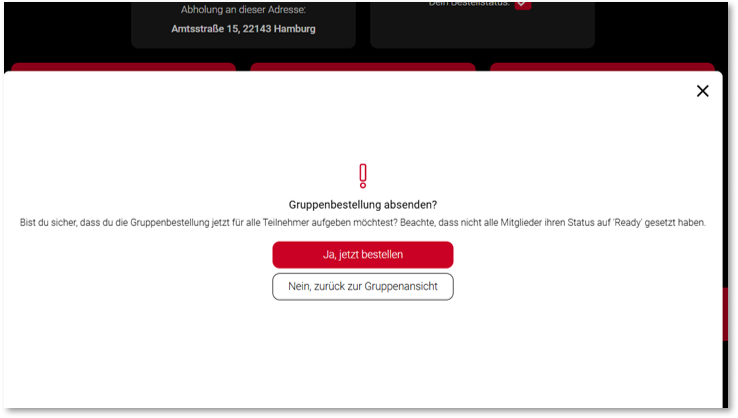
Send group shopping basket
-
Send: Only the group creator can send the group shopping basket
-
Release group : If the group creator is no longer in the group, no order can be placed. The group is released after some time.
-
Button "Send group order": If at least one item is in the shopping basket, the button becomes active
-
Adjustment of pick-up time / delivery time in the payment process : If the selected delivery time pick-up time is no longer available, a dialogue to change or adjust the time appears. The group creator is then forwarded to the checkout.
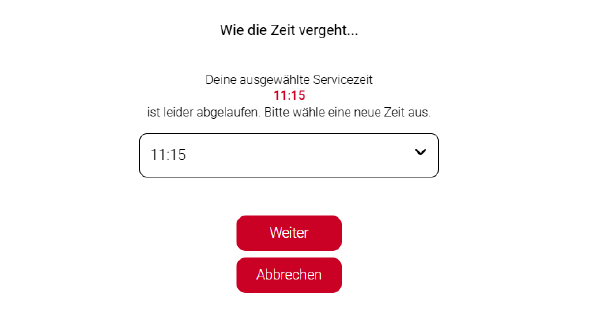
Checkout...
Order overview: Members and their respective articles are listed. Tipping and delivery costs remain unchanged:
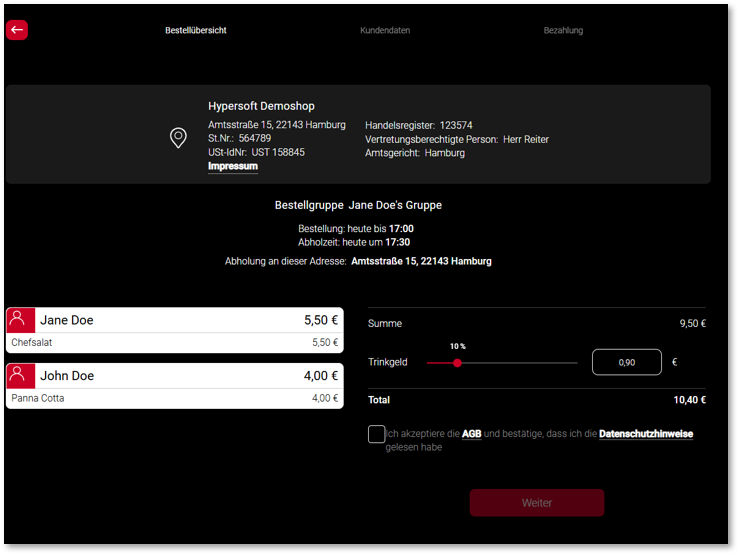
The requested customer data is displayed and must be entered in the standard system.
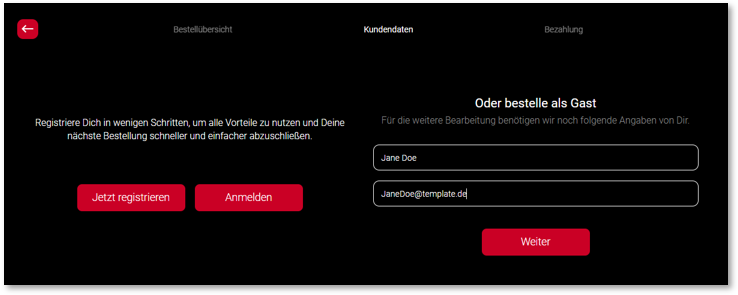
Payment...
The defined payment options are displayed:
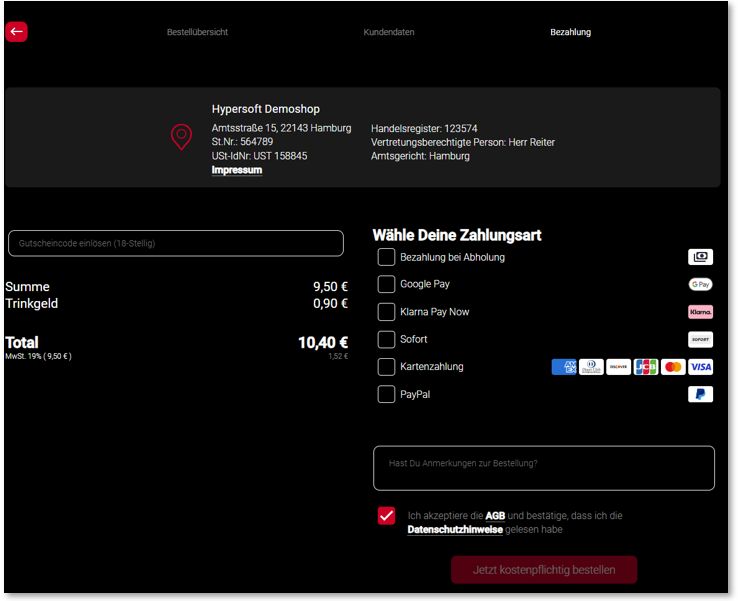
Order confirmation
Only the creator sees the order overview, while all other members receive a dialogue confirming that the order was successful.
The confirmation page contains the information for delivery or collection as standard and with two exceptions:
Order status
After the order has been placed and up to the delivery or collection time, the information Order completed is displayed on the home screen via the slider button. Click on it to navigate to the overview page or summary. Relevant information such as group name, order status, number of items and total price are displayed there.
This information is only valid until the service time is reached.

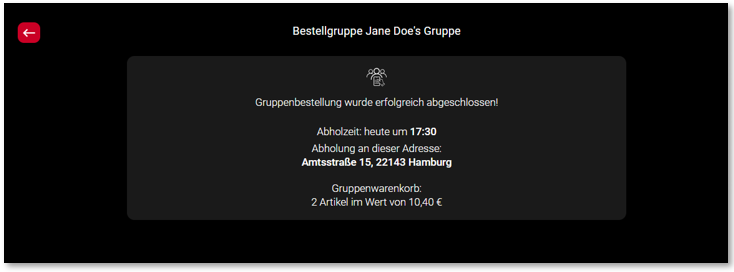
Order history
Only for group creators on condition that they are logged in.
-
The creator can view their orders under "My profile" > "My orders".
-
Order overview: A group order is labelled accordingly in the list of orders.

All members are listed with their names and their respective articles. In addition, the total amount and the tip are displayed as usual.
Further dialogues and notifications
Changes no longer possible
If the creator has started the order process and a user attempts to add an item to the shopping basket or change existing items (e.g. the quantity), they will receive a message that this is no longer possible. (If a member is not in the overview and tries to make a change, they will be redirected to the overview and the dialogue will then open)
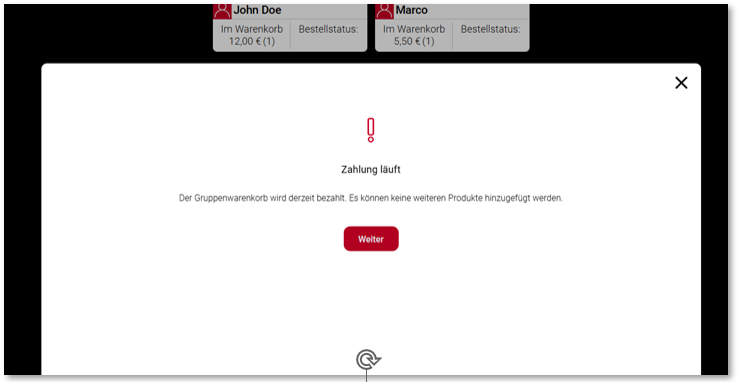
Group order finalised
The members receive a dialogue with the relevant information - either that the order has been successfully completed or that the group has been terminated (because the creator has left the group).
This also applies to members who were not in the app during this time. The next time you open it, you will receive a corresponding notification.
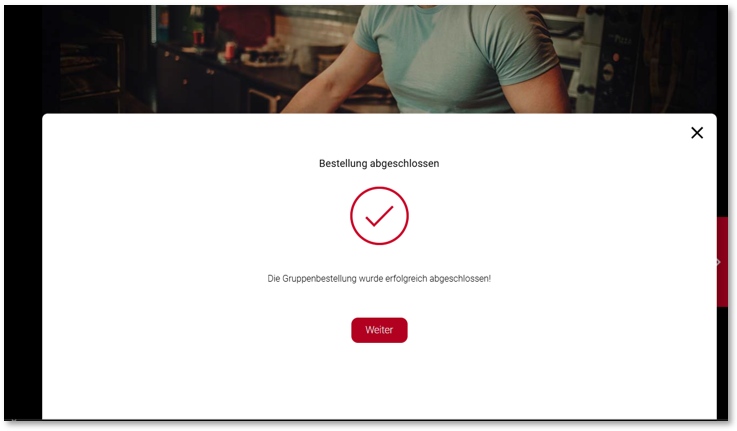
Automatic reminder
Five minutes before the selected order time expires, only the participants (not the creator) receive a corresponding message:

Order more articles or "Ready"
When an item is added to the shopping basket, a dialogue appears with the option to continue shopping or to mark the order as "Ready". Upon confirmation, the status is set to "Ready" and the user is forwarded to the overview.
An additional note can be added to the article.

Max. number is reached
When creating a group, inviting (share link) or joining.
Further documentation: Maximum number of participants
The invitation link has expired
The message appears when you try to enter.
Messages (which are displayed in the footer)
Members joining and leaving: Information about joining and leaving ("XYZ" has joined the group) Note: The message can either be clicked away with the 'OK' button or is closed automatically.

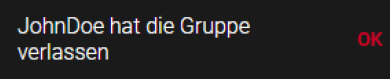
Status "All Ready"
Only the creator receives this message if all participants have the status "Ready".
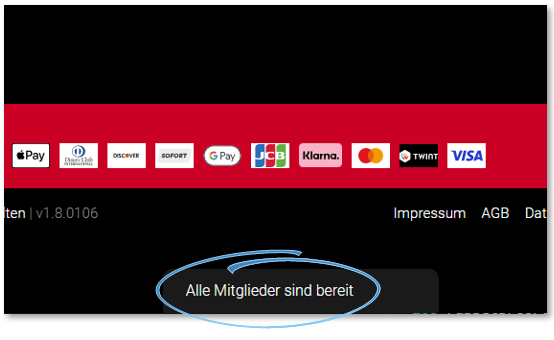
Connection messages
Connection problems: Please check your internet connection and try again.
Connection interrupted
Unknown: The group could not be created
End group order
The group is terminated when the delivery has been successfully completed (delivered or collected) or the group has been deleted.
Back to the parent page: DelTA-GO from the user's perspective