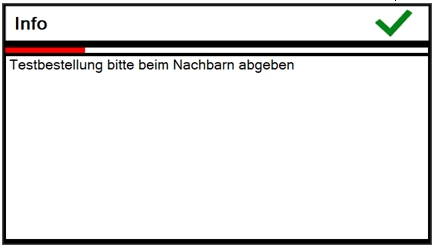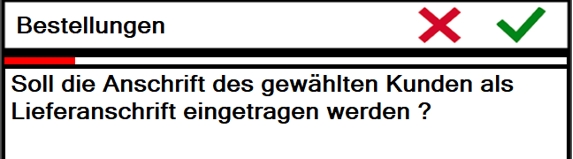Online Order Workflow
The POS dialog always shows you the current channel status. Here is the left section of the POS with closed transaction area and the information under Online Order:
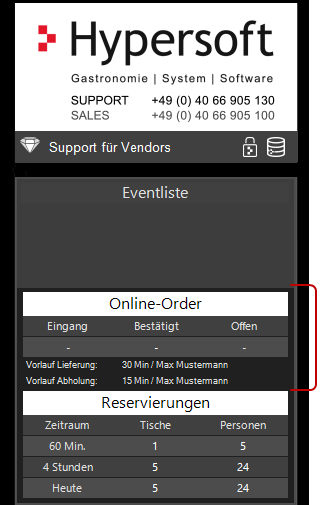
New incoming orders trigger a Windows system sound. Your "POS computer" must be equipped to output this audio signal. It may be necessary to connect an external loudspeaker or even an external sound card. How long a signal should appear can be set.
The operator presses Online Order(or your chosen key labeling) on the keyboard, which opens the Order Overview.
Best practice for online order lead time at the location
In the further course, it is also about lead times, among other things. We would like to draw your attention to the explosive nature of this, which can even lead to the failure of concepts if ignored. In the Hypersoft system there are separate settings for lead times for Deliverect orders and standard lead times for standard eSolution orders.
The lead time signals to the orderer how long his order will take to become available. This can be differentiated by collection and delivery (note: we will also consider other parameters such as buffer stocks and kitchen utilisation later). Management wants the shortest possible (and realistic) lead times. Staff want lead times that are as realistic (and short) as possible. However, since it is precisely the employees who want to avoid delays, these increase the lead times. This is sometimes exaggerated and is also not restored to the standard in time, so that online ordering is becoming increasingly unattractive. Especially if you are served more quickly than implied by the lead time when you visit the shop. Very quickly, the technology is discarded as impractical and the possible introduction of digital ordering is damaged.
From our point of view, the shortest possible (realistic) lead time must be specified in the portal and the location must do everything to be able to fulfil this as often as possible. This provides the basis for successful digitisation. All conditions at the site must be optimised towards this goal. This also includes the coordination of all resources and the own offer (of course, high-quality concepts can also apply deviating and longer lead times). You can also make collectors wait a few minutes, for example, with a free drink (reason for loss collection delay at POS), if you have misjudged and this fits your concept.
Now there may be situations at the location where a longer lead time has to be communicated in order not to disappoint customers. Operators (or preparers) must understand the effect and only those who are appropriately trained are given the operator authorisation to adjust the lead time. The adjustments are displayed with the name of the executor at all POS stations at the site.

All staff should immediately do their utmost to ensure that this displayed deviating lead time is restored to the standard.
Note also that the lead times entered here add up to the lead times in the Deliverect portal as described in the section Control of the lead time for Deliverect orders also for the automatic defaults.
Use order limit per time slot (dynamic lead time)...
Use the settings for dynamic lead times, as these can take the current incoming orders into account. This means that the Hypersoft webshop can dynamically adjust the lead times if, for example, there is an acute high volume of orders.
Further documentation: Order limit per time slot (dynamically adjust lead time to current orders)

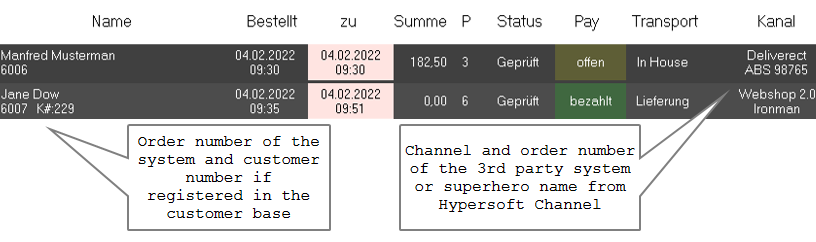
The lead times for deliveries and orders can be adjusted directly from here. This allows you to quickly adapt the standards entered in the shop if necessary:
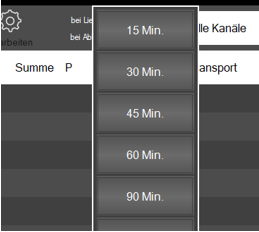
(As with the Hypersoft Reservation Channel Manager) "too old orders" are highlighted in pink, current orders will be highlighted in light blue within the next 120 minutes. The payment status is green if prepaid or settled, or dark yellow if the payment of the order is open. No Show is the status for a collector who does not show up, or a customer to be delivered who cannot be found.
The received status is defined by the system. The status accepted is currently only set manually by the operator. Only with this status is a transaction created in the cash register and if necessary order receipts are created or the information is displayed on the Kitchen Monitor. The status closed is set when the invoice is created at the cash register.
When a transaction is accepted, the booking date and time are updated so that the date and time are correct for pre-ordered items. The decisive factor is the triggering of the bookings and not the receipt of the order.
When unpaid transactions from Online Order are then settled at the checkout, the status in the Delivery table is set to paid. The abbreviation POS indicates that payment was made at the POS.
By selecting an order, the buttons in the upper bar are activated.
| Element / Switch | Function / Description |
|---|---|
| table | The transport route is currently pick-up or delivery, and the field is highlighted in color for better differentiation. |
| Info |
Info indicates the presence of another information text for this order which can be displayed by touching.
|
| All channels | You can filter for individual channels by selecting All Channels. |
| Current |
The individual statuses are filtered (In preparation, Delivered, etc.) by clicking on the Current button. In total, the following filters are available:
By selecting Previous day, the table view can be set one day in advance. This can be repeated as often as you like and thus all past bookings can be viewed. A different date indicates this in the header information.
Open transactions shows transactions that have not yet been accepted (as with the "Current" filter) and additionally transactions that have already been completed but have now been returned to the online order system through the cash register function Reopen. |
| Future | Fills the list with orders for future days. |
| edit |
Editing opens the details of an order.
All bookings are displayed in the order items. There are 2 coloured markings: YELLOW = item price differs from the cash price RED = Item not found. The marker is also displayed in the POS cash register interface. This must be checked by the operator if necessary. Missing items can be posted in this way, but cannot be valuated from a merchandise management point of view because they are not assigned. If this should happen, the operator should cancel the booking and replace it with the correct item. Further documentation: Use of the parallel version status of your item images. The tab Additional Information shows in the field "Memo" the delivery notes, memo from the customer master and internal notes ( blocking text from the customer master):
If you select one of the customer fields in the left part of the customer information area, the customer master opens in checkout mode. There, the customer can be edited as desired. If the street / city etc. differ from the order, a security query will be made:
The transmitted address has priority, if it is to be overwritten, the operator confirms this here. With positive confirmation, the address from the customer master is then transferred here into the delivery instruction. Further documentation: 3rd party eSolution development. |
| Route |
Starts the route planning. If the button is not present, the setup for route planning in the Online Order Connector has not been completed. |
The further workflow depends on the settings in your Hypersoft system:
Special feature Query completion time (lead time)
You can configure the online order connection so that each order requests a completion time. The specified time is transmitted to the ordering system.

Complete the process and invoice
A Deliverect transaction should also be completed on account. This raises the status to delivered. If the transaction has already been paid in advance (via the delivery portal), the payment is within the transaction as an interim payment and the current invoice can be settled with 0,-.
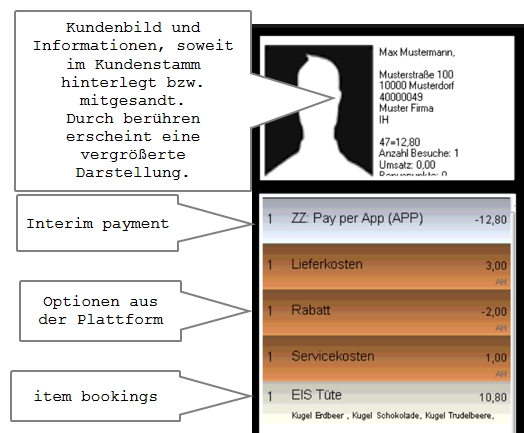
Order receipts and forms decide the workflow
You can download the forms for Configure Online Order. The elements used are intended to facilitate the work processes of the employees. At the end, this also includes the possibility for the driver to start the navigation with a QR code.
Example of information based on a collection:

Back to the parent page: Online order at the POS