DigiPager/ ePing Onboarding

Activation and settings in the portal
You can activate the Digital Pager in the settings of the In House order type. Please activate the Digipager per location by pressing the Select Locations button and activating the desired locations. In addition, enter a headline and a text that will be displayed to the user when the notification is sent. Due to system limitations on the part of the various browsers and operating systems, the heading may not contain more than 30 characters, the text no more than 47 characters. The input is limited accordingly. The placeholder {username} can be used to address the guest personally.
Selection and activation of the sites:

If you have selected the option "Select all", the DigiPager is automatically activated for newly added locations. This option requires at least Webshop version 1.5.0803 or higher.
Set up DigiPager:
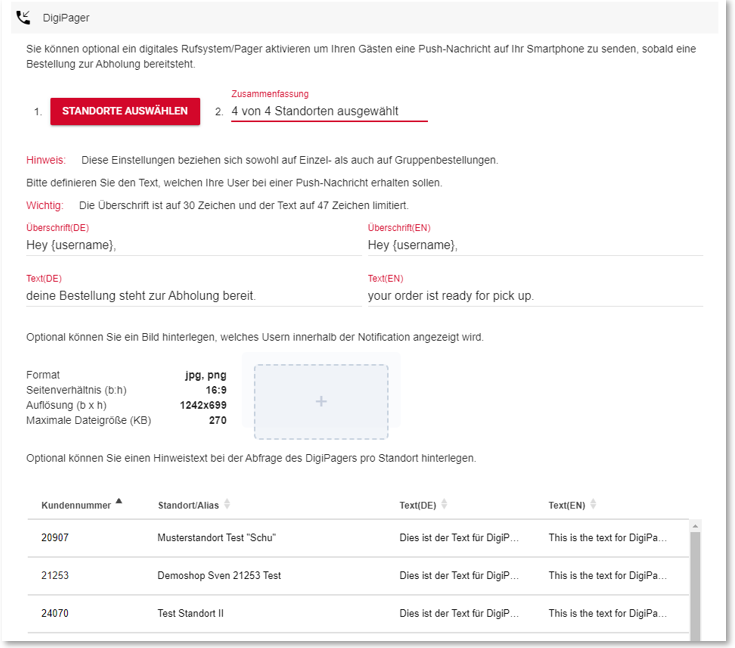
Optionally, you can store an image that is displayed additionally (not with SMS) (see Browser Push Notification). Please use the following format for this:
| Format: | jpg, png |
| Aspect ratio (width x height): | 16:9 |
| Resolution (width x height): | 1242 x 699 |
| Maximum file size (KB): | 270 |
Optional text for DigiPager...
The dialogue for using the DigiPager can optionally be provided with additional text or information, such as the collection of drinks. You can enter a separate text with a maximum of 200 characters for each location:

You can enter a text by selecting an entry:
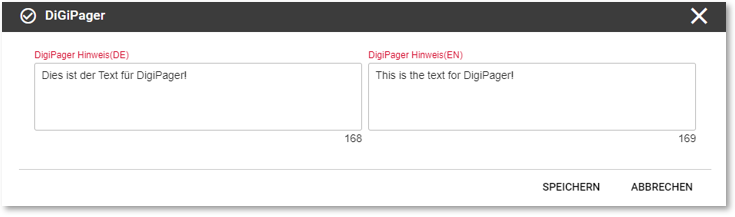
The optional text is displayed to the user here (the optional text requires at least Webshop version 1.7.0531):
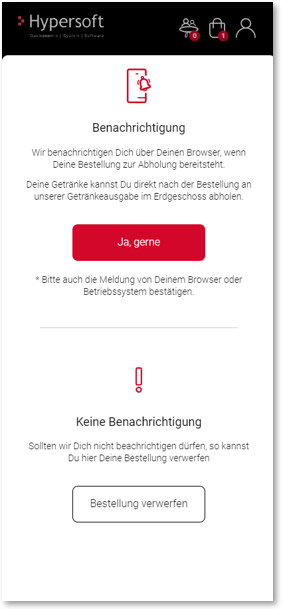
If one or more items are ready for collection, the DigiPager is triggered at the goods issue point or the Kitchen Monitor System (also supported with QSR Kitchen Monitor System ). The user receives the notification on his smartphone as a reminder to pick up his order.
From Apple iOS version 16.4. (published on 29.03.2023), push notifications are also available on Apple mobile devices. However, these must be activated manually by the user for each website. We therefore recommend using our "SMS fallback" in the standard until Apple has implemented the browser push in the standard, probably with iOS version 17.
If the user presses the browser push notification, he or she is automatically taken to his or her order group or table. Using the counter on My Order Group, as well as his user label, he can see how many items are ready for collection.


The counters disappear after the user has entered and viewed the user details (similar to a read SMS).
Through ad hoc communication with the Hypersoft POS, the user can also keep his user details open, and thus follow the status change of his items "live".
Within the user details, a note per item shows which item is ready for collection.

A user receives the notification exclusively for his orders/articles. Likewise, the counter is only displayed for his orders/articles. However, each user can view the details of another user to check the status of their orders/items.
Further documentation: Pager call not possible or not successful
If a user confirms the message that they would like to be notified when their order is ready for collection, a technical check is carried out in the background to see whether a browser push notification can be delivered. May be due to the browser, the security settings in the system, the operating system or similar. If no browser push notification can be executed for the digital pager (or if the test cannot show this with certainty), the user can enter his mobile phone number as an alternative, to which the notification will be sent as an SMS when completed.
When entering the user's phone number, the area code of the country in which the location is located is preselected and can be adjusted if necessary:
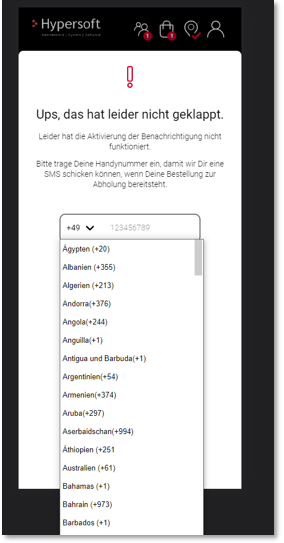
A note clarifies that the phone number entered will only be used for sending the notification and not for any subsequent advertising calls:
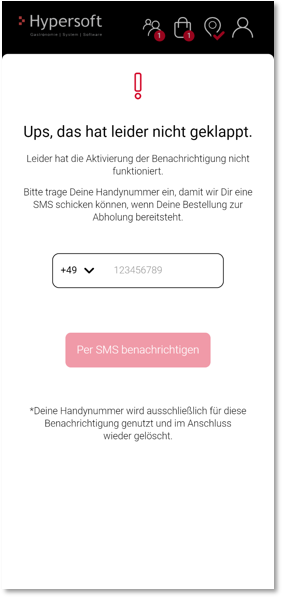
The phone numbers entered must contain numbers between 6 and 16 digits:

Spaces or zeros in front of the phone number are automatically removed during entry. If the user is registered and logged in, his or her mobile phone number is displayed (if he or she has stored it in the profile), which he or she can check again and possibly adjust. The SMS is sent by the sender ePING. The headline and the text separated by commas are used as content. The link to the respective user overview is omitted for the SMS option.
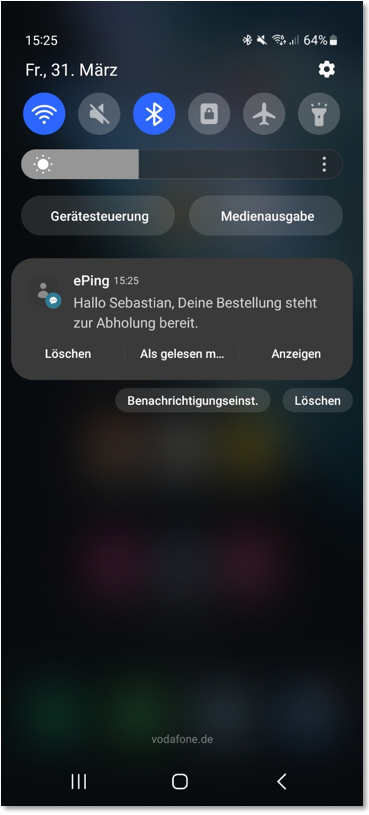
Data protection information on ePing:
If the SMS notification is used by a user, the following data will be sent to our SMS service provider "Netxp GmbH, Öttinger Str. 11, 84307 Eggenfelden" and stored:
-
Mobile number
-
First name / Nickname
Netxp GmbH operates its own data centre in Bavaria, where all data is stored centrally. Since this is a telecommunications provider, it is based on the TKG and not on the GDPR. Please expand your privacy policy accordingly for this use.
Further documentation: Pager call not possible or not successful
Workflow without notifications
If a user does not wish to receive notifications via browser push or SMS, they can still view the preparation status in the user details at any time. The counters are also displayed on the group landing page and under My Order Group. In this case, the user must proactively look at their smartphone to notice a change in status instead of being notified by the system.

Ready for collection and picked up
As soon as an item receives the status ready for collection, it changes 10 minutes later to the status collected.

Back to the parent page: DigiPager/ ePing