Polygon map for delivery areas

Polygon map - define precise delivery areas
With the extended delivery area zones function, you have the option of creating finely granular delivery areas independently of traditional postcode boundaries. These can be combined with individual delivery charges - also staggered according to the size of the shopping basket.
The use of this function requires a paid geocoding API from Google. You can find an overview of the current prices at:
Creation of map data with Google My Maps
Before you activate the paid Google Geocoding API, we recommend that you first define your delivery area data in Google My Maps free of charge.
This is how you proceed:
Create a Google account (if you do not have one) and open Google My Maps.
Select Create new map:
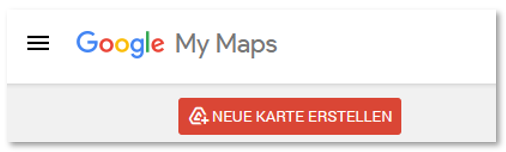
Name the map by clicking on Untitled map.
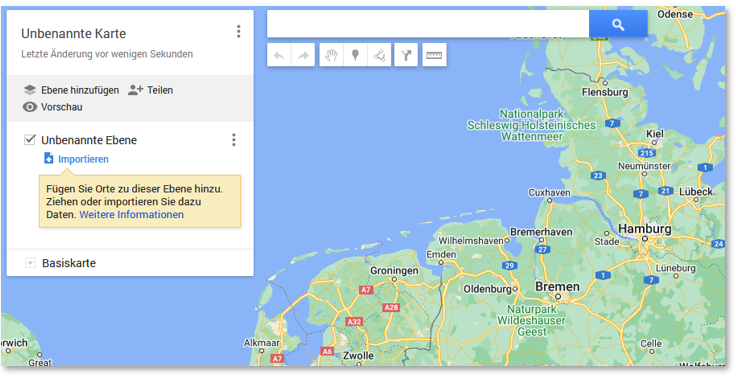
Enter the title and description of the map and click Save.
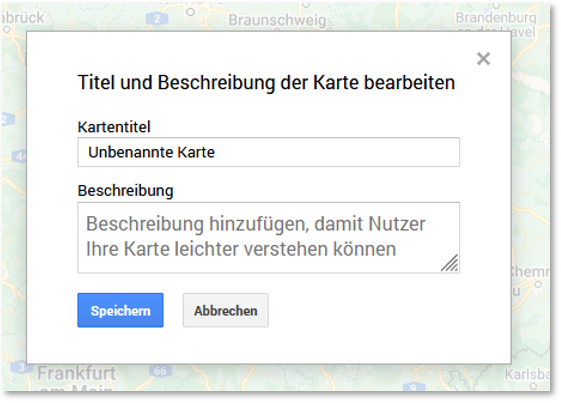
Search for the location of the company using the search field above.
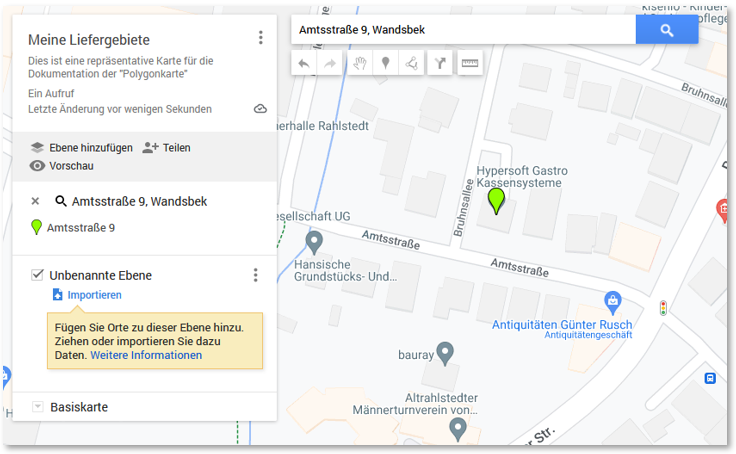
In the Untitled layer, click on the three dots (⋮) and select Rename this layer - e.g. to "Delivery areas":
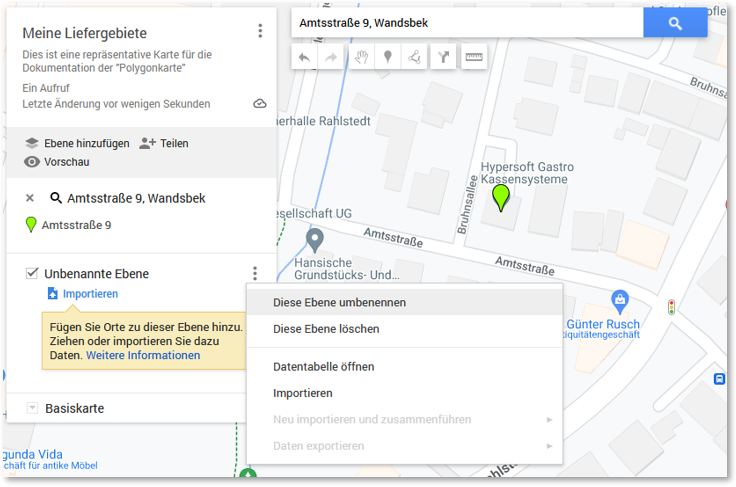
Click on the polygon symbol(draw line) below the search bar. Select Add line or shape:
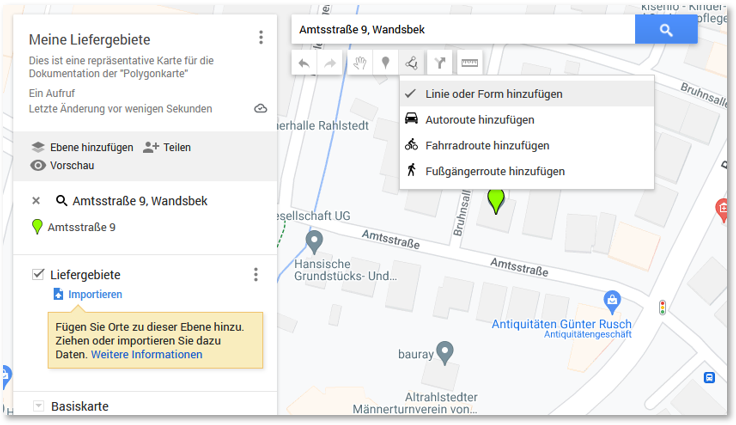
Your mouse pointer becomes a crosshair - now you can draw your delivery area point by point. Make sure to connect the last point with the first to create a closed shape.
Assign a name for the area - e.g. delivery area 1:
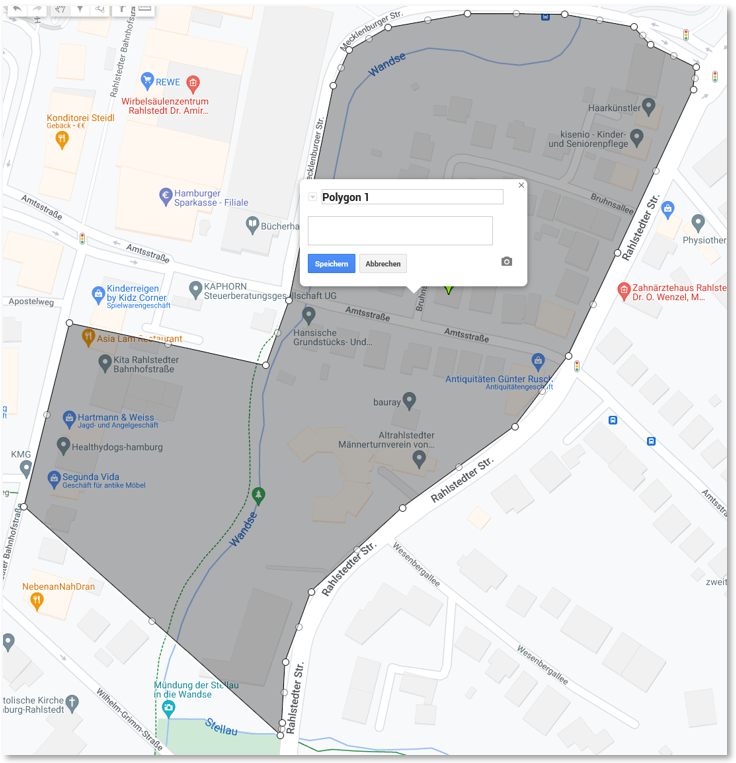
You have successfully created your first delivery area! You can add further delivery zones at the same level.
Important: All delivery areas should be on the same level to avoid errors during subsequent processing.
Sample card with three delivery areas:
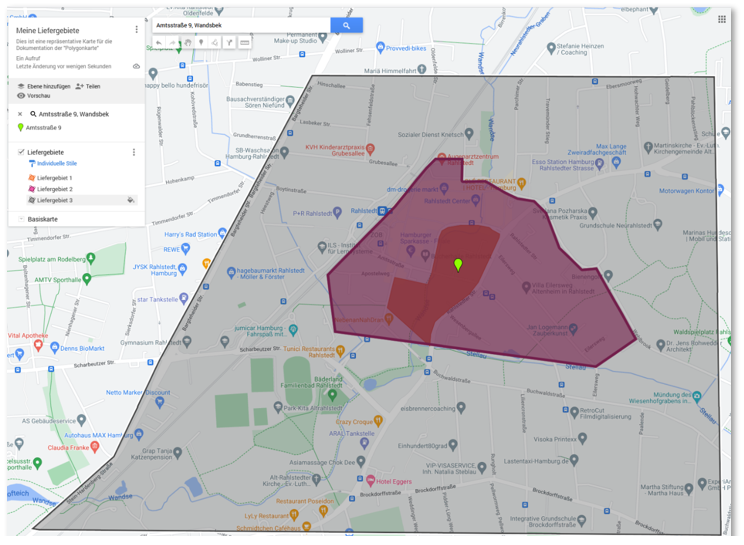
Exporting map data from Google My Maps
Once your delivery areas have been defined, they must be exported in a machine-readable format so that they can be used later in the Hypersoft Portal.
How to export the data:
In Google My Maps, click on the three dots (⋮) next to the name of your map (e.g. "My delivery areas"). Select "Export to KML/KMZ" in the context menu:
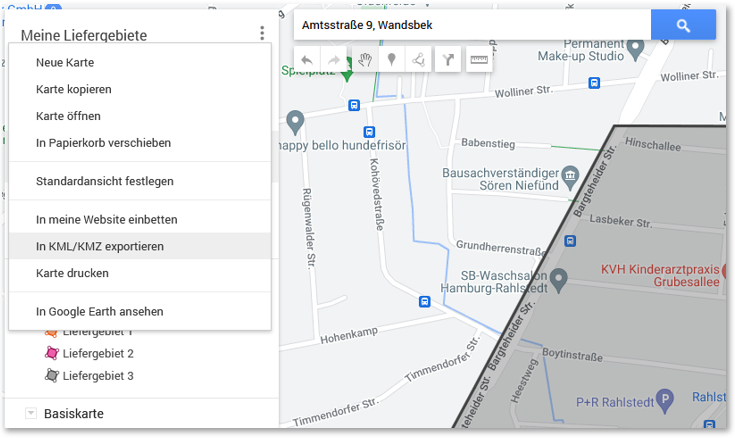
In the following dialogue, select Entire map. Activate the option Export as KML file instead of KMZ file:
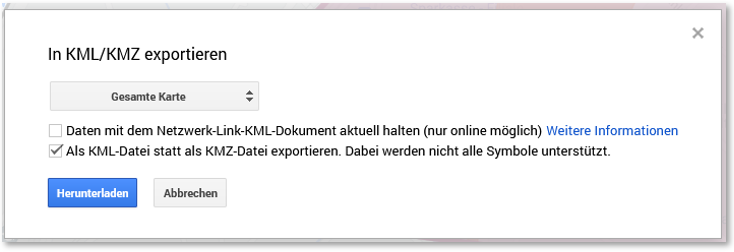
Click on Download. You will now receive a standardised KML file containing all the information about your defined delivery areas. This file is uploaded to the Hypersoft portal in the next step.
Activation of the Google Geocoding API
To use the polygon map function, you need an API key for the Google Geocoding interface.
This is how you proceed:
Activate the geocoding API in your Google Cloud Console.
If you do not yet have an API key, follow the instructions under: Google Maps API key
The API key allows access to chargeable Google services - keep it confidential.
Storage of the API key
The API key is stored in your system by Hypersoft as part of the onboarding process. Please contact Customer Success / Support for this, as the key can only be entered in the setup dialogue by Hypersoft employees.
Integration of the polygon map in the Hypersoft Portal
In the Hypersoft Portal, the polygon map in the
eSolutions > Webshop > Settings > Order type: Delivery.
Further documentation: Use polygon map for delivery area definition
Known limitations and restrictions with the polygon map
Please note the following points concerning currently known technical or functional limitations when using the polygon map:
General restrictions
No live check of the Google API key possible in the portal.
The API key cannot currently be validated directly when it is entered. A check is only carried out by means of a live test in the web shop.
Tip: If no delivery area is recognised despite correct address data (e.g. Hypersoft company address), the error is often due to the incorrectly set up API key. In this case, please contact Hypersoft Development.
No display of delivery area names
The delivery areas are currently only displayed with generic IDs such as "Zone 1", "Zone 2" etc. - not with the names assigned in Google Maps.
Error when post-processing without new KML file:
At the moment, delivery charges can only be entered if a new KML file is uploaded. Subsequent changes without a new upload result in an error message.
No map preview in the portal
There is currently no visual preview of which KML map is currently active.
No possibility to download the KML file
KML files that have already been uploaded cannot be downloaded from the portal - a correction in Google Maps is therefore only possible with access to the original file.
YourApp - Further information on address processing
No labelling of the delivery address when entering
The user is not explicitly informed that this is a delivery address.
Address query for "Browse"
The address is also queried for the "Browse" order type - the query is repeated when switching to "Delivery".
Address query despite saved delivery address
Registered users who have already entered a delivery address will also be asked to enter it again.
No address suggestions for postcode entry
When entering the postcode and optional cities, no matching suggestions are displayed. A search suggestion function would be helpful here to give the guest better orientation.
Back to the parent page: Shop in the portal