SOT with foreign languages

You can also use foreign languages at the SOT to reach your customers in their native language and simplify operation.
At the SOT
Your users can select additional languages at the SOT so that they can order in their native language. The respective "flags" of the corresponding language, which were previously uploaded in the article translation of the article master, are displayed on the SOT.
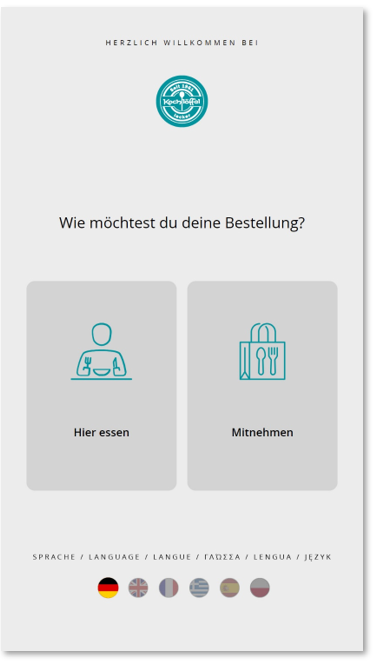
The language can also be switched within an order process:

SOT Foreign languages in the portal
As soon as additional languages have been defined in the article master and an upload/synchronisation has taken place, a Select translation button is displayed for all language entries in the SOT.
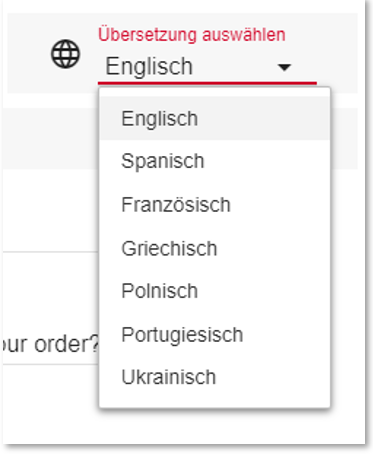
German continues to be displayed as the reference language, while the additional language is switched depending on the selection. Here in the example with the Spanish language:
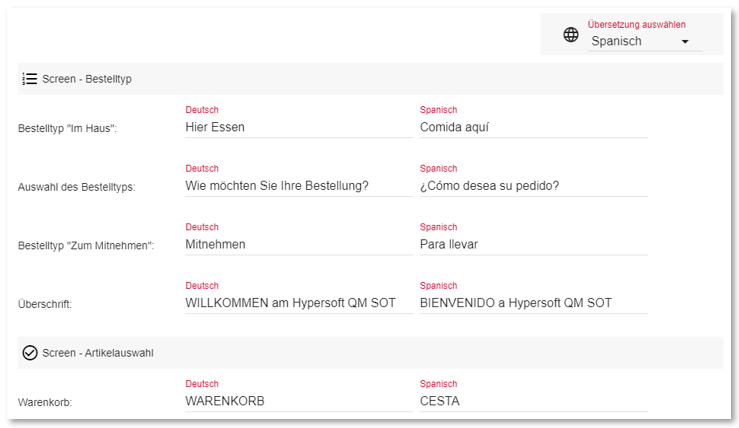
Please enter the desired translations in the appropriate fields and save your entries. Please make the respective language settings for the following areas:
-
Texts and designations
-
Product groups & recommendations
-
Home & Advertising
-
Recipe linking (optional)
-
Item tags (optional)
Additional languages are not yet immediately activated for the SOT, but must be activated separately in the SOT settings of the portal. You can also define the default language for the respective SOT here.
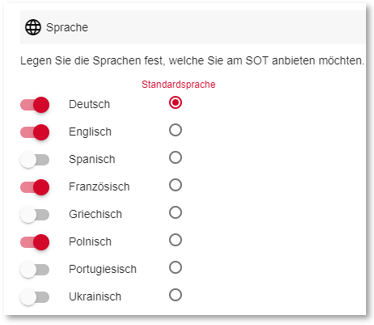
Further documentation: Standard language settings in the SOT
Workflow for foreign language maintenance for the SOT
-
Create the desired languages in the translation module of the article master.
-
The name and the abbreviation (example: Spanish / ES) are transferred to the TTA or to the portal with the next article synchronisation.
-
Addition of new languages in the texts & names of the SOT settings.
-
Activation of the new languages in the SOT settings
-
The additions are transferred to the CloudBOX within 10 minutes, or on the TTA.
-
After restarting the SOT, the new languages are offered for selection by the user.
Back to the parent page: SOT Special Features