Hypersoft Pay - PAY by Link (Adyen)
With Hypersoft Pay powered by Adyen you can enter credit card bookings manually using a special procedure. You do not need a payment terminal for this.
See also the option: Virtual Terminal - User Training Manual
PAY by Link (Adyen)
With PAY by Link, your customer can call you or your call centre (or send a voucher) to provide their credit card number and initiate an authorisation process. The transaction can then be carried out by your team in the Adyen portal. With these features of Hypersoft Pay powered by Adyen, you can integrate your webshop payments with Mail Order / Telephone Order and benefit from standardised reporting for both transaction flows.
Risks with PAY by Link (Adyen)...
Of course, there are risks if you do not even have a customer's card (Card Not Present). However, there are not the same risks as with manual entry into a terminal (manual capture), as with PAY by Link the payment is authorised immediately.
If your service offering is appropriately secure (for example, it is in the future and requires the presence of the client), many risks are already eliminated. In general, you should check the services you sell this way in this respect and also secure the employees accordingly.
Step by step to using PAY by Link (Adyen)
The prerequisite is access to the Adyen portal...
You can access the Adyen portal as described under Licensing Hypersoft Pay powered by Adyen Portal. You can request the extension for PAY by Link in writing via Hypersoft Support.
Store order conditions...
Log in to the Adyen portal. Select PAY by Link > Settings > and then the General tab. In the Term an conditions URL field, add the URL of your order conditions or GTC.

Configure the settings...
Log in to Adyen. Go to PAY by Link -> Settings > Register Creation. Check the mandatory fields and do not forget tosave the settings after completion:
Available currencies: Select the currency to be accepted
Link type: Select how often the payment link can be used for a payment.
Link validity: Select how long the payment link can be used before it expires.
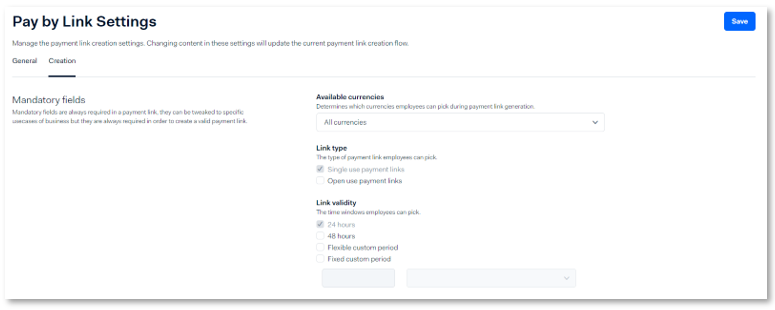
Additional fields:
Additional fields help you to define your payment link more comprehensively and get the best localised elements for your customer. Settings for optional fields that you can specify when creating payment links:
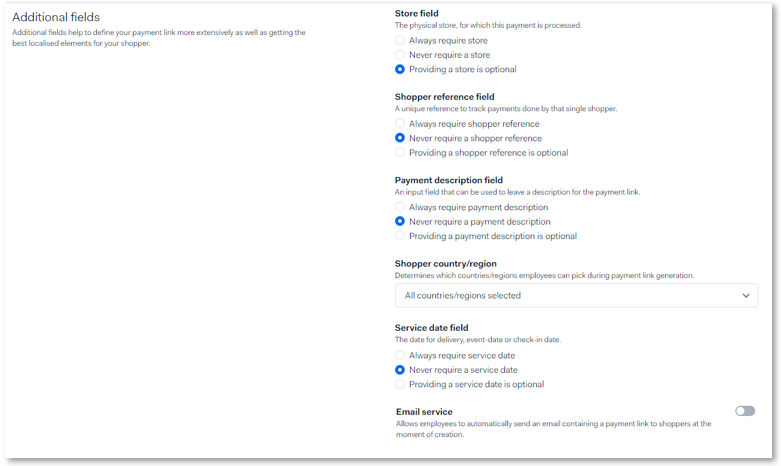
| Field name | Description of the |
|---|---|
| Shopper reference | Select whether payment links should enter the input field for entering a unique identifier for the buyer. Enter the buyer's reference when you tokenise the buyer's payment details for recurring payments. |
| Payment description | Select whether payment links can display a description of the payment that is displayed in the payment link. |
| Shopper country | Select which buyer countries can be selected in the payment links. |
| Service date | Select whether payment links display the input field for selecting a delivery, event, service or check-in date. |
Shopper detail fields:
Personal data of the buyer, which can be entered by the buyer himself, which can be pre-filled by the employee when creating the payment details, or both.
Set options for the fields that ask for the buyer's personal data. You can select one of the following options for each field:
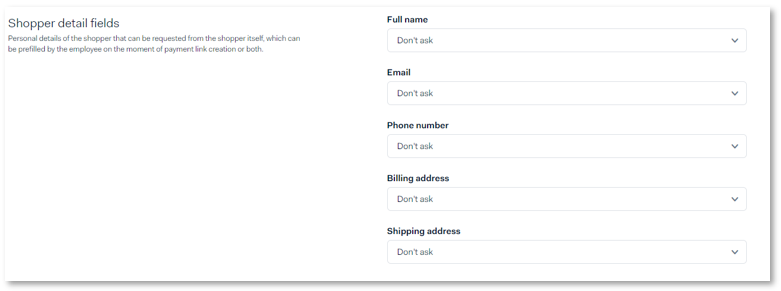
| Option | Description of the |
|---|---|
| Don't ask | Do not show the input field when you create the payment link and do not show the input field in the payment link for the buyer to fill in. |
| Ask employee to fill in mandatory | Shows you the obligatory input field (mandatory field) when you create the payment link. |
| Ask employee to fill in optional | Shows you the optional input field when you create the payment link. |
| Ask shopper to fill in mandatory | Shows the obligatory input field (mandatory field) in the payment link, which the buyer must fill in. |
Create payment link
Step 1: Create the payment link
Log in to Adyen. Select Pay by Link > Payment links > Create payment link.


Fill in the form with the payment information and enter the following under transaction details:
| Field name | Description of the |
|---|---|
| Merchant reference | Your order number. It is used to identify and reconcile the payment in your own system. |
| Amount | Currency and amount. |
| Description | Describe what the buyer is paying for. This description will be visible on the payment page. |
| Shopper country | Country of the buyer, so that the available payment methods can be displayed |
| Shopper reference | Your reference to uniquely identify this buyer. Do not provide any personally identifiable information (PII), such as name or email address. Minimum length: three characters. |
| Language | Select the language for the payment page. By default, this is the language of the buyer's browser location. |
| Link type | Select Single use if you do not want the link to be reusable or Open (for multiple payments) for a reusable payment link. Single use is selected by default. |
| Link validity | Select the validity period of the payment details. This can be a maximum of 70 days, calculated from the time you create the link. The default setting is 24 hours. |
Then select Create payment link. The next page confirms that the payment details have been created.
Step 2: Send the payment link to your buyer:
Select Copy link on the confirmation page for the payment link. This will give you a link similar to this one, which will be copied to your clipboard:
https://test.adyen.link/PL45D0F79183A4CCA2
Send the payment link to your buyer, for example by inserting it within a described instruction and sending it to your buyer by e-mail. When the buyer selects the link, they will be redirected to the payment form hosted by Adyen. The buyer can then pay using the appropriate payment methods available in the buyer country you specified in the form. Alternatively, the link can be called up at any time under Pay by Link > Payment on the left using the copy symbol.
Step 3: Receive up-to-date information about the payment
After the buyer has completed the payment, you can check the payment result in your customer area under Transaction > Payments. To keep an eye on your payment, you can also receive payment updates by e-mail and view the payment links in your customer area. The payment details will be kept for three months. If a payment link was created more than three months ago, the data is no longer available.
Receive payment updates by e-mail
To receive payment status updates by email, configure the general settings of Pay by Link(Pay by Link > Settings > Register General). When a payment is completed, you will receive an email with information about the payment, including the merchant reference, PSP reference and payment method.
Show payment links in your customer area
You can view the payment details created in the last 90 days in your customer area:
-
Log in to your customer area.
-
Select Pay by Link > Payment Links.
Payment links can have the following statuses:
-
Active: The payment link is active and can be used to make a payment.
-
Completed: The payment has been authorised. If you have activated manual entry in your merchant account, you must also enter the payment.
-
Payment outstanding: The final result of the payment is not yet known.
-
Expired: The payment details have expired.
If you have created a reusable payment link, only two statuses apply: Active and Expired. The status does not change to Completed.
Back to the parent page: Hypersoft Pay Adyen Portal