Configure SMTP server

Set up SMTP server for secure e-mail dispatch
The dialogue Outgoing mail server (SMTP) is available in the Hypersoft Portal. You can also store your own SMTP servers, which are used for the secure sending of emails in various Hypersoft programmes - e.g. for receipts, reports or automated notifications.
Change from spoofing to individual SMTP server (change management)

Earlier procedures in which e-mails were sent in the name of your address (spoofing) have been replaced for security and data protection reasons. With the new SMTP module, we provide centralised, standardised and legally compliant management of your mail communication.
If you have your own SMTP server, we strongly recommend that you use it. Further details can be found in the following section:
Technical overview of the Hypersoft SMTP service
Hypersoft provides its own SMTP server, which is used to send outgoing e-mails with the following system-side senders:
-
no-reply@hypersoft.de
-
no-reply@hypersoft-mail.de
-
no-reply@hypersoft.cloud
Optionally, you can enter a customised display name that will be displayed to the recipient as the sender. However, the actual display depends on the email client used - some still display the system-side address.
If you use your own SMTP server, the dispatch takes place entirely via your infrastructure. This allows you to precisely control the sender information, including the display name and reply address. It is also possible to store your own fallback server in case the primary service is unavailable.
Note for IP-based SMTP access protection:
If your own SMTP server restricts the sending of emails on the basis of an IP address release, you must release the following IP address for the Hypersoft dispatch server: 162.55.18.248.
Fallback logic from Hypersoft
If a mail dispatch via your own server fails - e.g. due to network or configuration problems - the Hypersoft fallback server automatically takes over delivery. This guarantees maximum reliability and ensures that your emails reach your customers reliably even in the event of disruptions.
Access to the dialogue
Navigate to in the Hypersoft Portal via the left sidebar:
System settings → Outgoing mail server (SMTP)
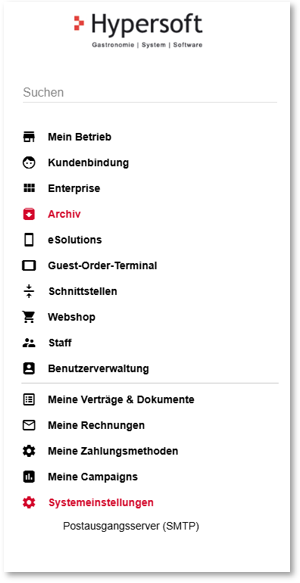
Functions at a glance
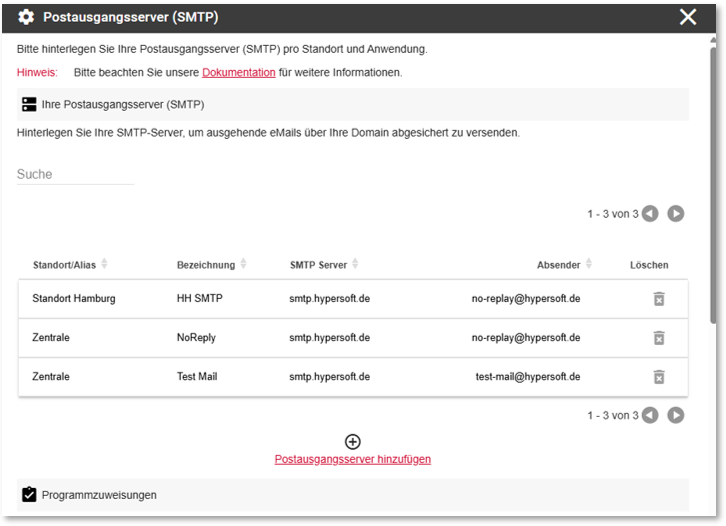
Access rights: Currently only administrators can edit the SMTP settings. User profile authorisations are not yet stored.
Add server: New SMTP servers can be created using the Add outgoing mail server button.
Server list: Once added, the server appears in a table. You can search for SMTP servers, edit or delete them.
Deletion restriction: An SMTP server cannot be deleted as long as it is assigned to at least one programme.
Visibility...
Centre: All servers are displayed.
Locations: Only your own servers and those of the head office are displayed. The servers of the head office are not editable.
Adding an SMTP server
Clicking on Add outgoing mail server opens a dialogue window for entering the following information:

| Element / Switch | Function / Description |
|---|---|
| Designation |
For easy allocation. |
| SMTP server details |
Server address (e.g. smtp.office365.com) Port (e.g. 587) |
| User name | For authentication |
| password | For authentication |
| Sender information | E-mail address and display name |
|
Test connection and saving |
The connection must be successfully tested before saving. The Test connection button opens another dialogue window:
Your e-mail address and sender information are pre-populated. You can customise the sender information and recipient address to test different scenarios. A status message appears after a successful test. Only then will the Save button be activated. Note: A successful connection means that the SMTP server accepts the test e-mail. Please check yourself whether the e-mail has been successfully delivered. |
Edit & delete SMTP servers
-
Edit: Existing entries can be edited. A connection test must be carried out again before saving.
-
Delete: A server can only be deleted if it is not assigned to a programme.
Note: When attempting to delete an assigned server, a message appears listing the affected modules.
Programme assignments
You can assign SMTP servers to specific programmes in the Programme assignments section:
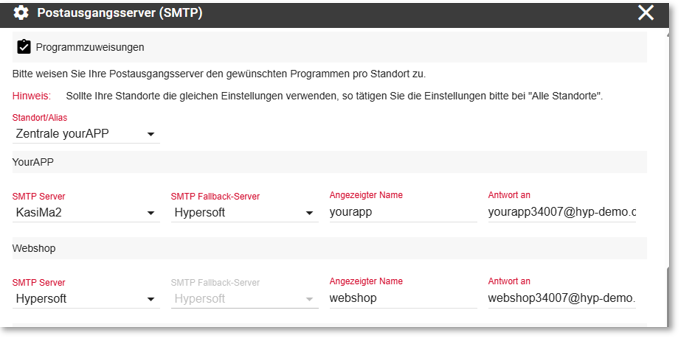
Programmes: YourAPP, Webshop, NoCOO, Accounting, Reservation 2.0 and Ordercenter (MCP)
Outgoing mail server settings...
Primary SMTP server
Optional fallback server
Displayed name as sender
Reply-to e-mail address
Further documentation: Technical overview of the Hypersoft SMTP service
Outgoing mail server rules...
The primary and fall-back servers must not be identical.
If Hypersoft SMTP is selected as the primary server, the fallback is automatically set and the selection is deactivated.
Functionality and recommendations
Recommendation: Use your own SMTP server to ensure that emails are sent on behalf of your organisation.
Fallback option: If you do not have your own SMTP server, you can continue to use the Hypersoft SMTP server. In this case, only the display name is adjusted and replies are sent to the specified "reply-to" address.
Settings in the programmes
Display: The SMTP settings can be viewed but not edited in the respective programmes.
Direct access: A note text here with a link leads directly to the SMTP dialogue in the portal.
Example YourAPP...

Example webshop...
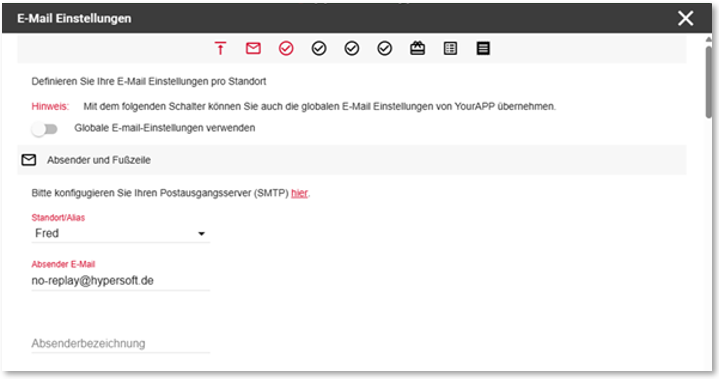
Example NoCOO...

Example Accounting...
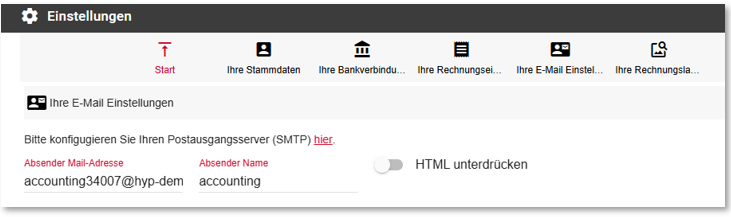
Example reservation...

Order centre (MCP)...
The order centre can also send the mail via the configured SMTP server. The setting from the order centre (MCP) is used as the display name and response to.
Further documentation: Order Center Settings
Back to the parent page: Global eSolution configuration
