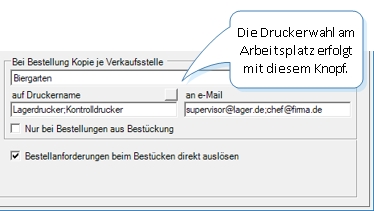Order Center Settings
Here you can adjust the forms and texts used by the Order Center. The Order Center settings refer directly to its functions. The Order Centre itself is also dependent on the settings of other programmes involved. Select the Ordercenter program from the Controller program group and select the Settingstab.
All order center columns can be changed in order and width. This is saved individually for you as an MCP user. You can restore the default in the settings.
user permissions
You can lock cancellations and the individual tabs in the user authorizations of the MCP.
Further documentation: Lock Order Center
Settings per user
The upper area shows whether the user uses the global settings or has his own settings.
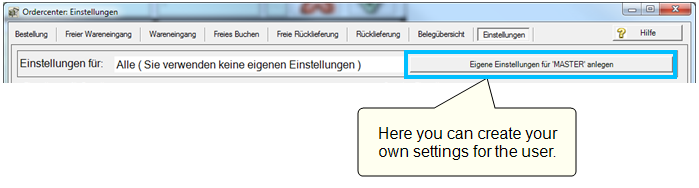
If you activate Create own settings for xxx, the global settings including the forms are taken over for the user and then used as "own settings". All changes to the settings / forms are then only valid for this user (the same at each workstation).
The custom settings can be discarded by pressing the button called Reset custom settings. Thus the global settings apply again and the individual settings are discarded.

| Element / Switch | Function / Description |
|---|---|
| Forms for purchase orders or for goods receipt/issue |
You use this to design the Order Center forms. The layout function... Hypersoft Suite enables you to make extensive arbitrary adjustments to most lists and evaluations with the program List & Label Layouter . This is started with the Layout button next to the Print button. The layouter should only be used by experienced users or after training. You can also instruct us with adjustments at any time. Further information can be found at The List & Label Designer. |
| Printouts with preview |
If this option is enabled, the forms and lists are displayed on the screen. From this view you then decide the pressure. Otherwise, it will print immediately and no preview will be created. |
| Sorting postings during printing | The print output can be sorted according to different specifications. This serves the vendor or yourself if you use the lists for internal purposes. |
| Reset column order and width | Restores the default view of the columns. |
| Display units |
In addition to the order variant, an entry for the basic unit is also generated for each item in the blue quick selection for booking. This behavior can be set here as desired. You can specify separately which units are to be displayed for free posting ( Transfer Postings / Loss Postings ). This means that different units are possible for purchase order / goods receipt and free posting. For example order "crate", book internally "bottle". |
| Send order and returns by mail |
You can email orders using the order centre. See for this Place mail orders. |
| necta export |
This serves to connect the necta program. necta Ordercenter Connection |
| Settings for Import |
Further documentation: Import: Orders |
| Export interface |
This allows you to automatically export the data when booking. See the description of the interface under Export: goods postings. |
| Query purchase price adjustment when posting for item option |
With this setting, a request to check and change the purchase price appears when goods are posted - if the order variant of the item has the setting for adjustment. Further documentation: Define Order Variants |
| Always adjust purchase price of order variant when price changes occur |
With this setting, the purchase prices are generally updated during posting. Without this setting, prices can only be changed for those items for which this is set in the order variant. The price specified when booking is entered in the order variant of the item. |
| Update purchase prices in order variant | This causes the current purchase prices to be applied automatically. This also includes user authorisations to block editing of the EK. |
| Zero price / free delivery not included in APP calculation | Here you can determine whether goods you get as a gift (promotion etc.) should influence the APP or not. This setting then applies to all goods that are booked at zero price. |
| Single prices with 3 decimal places | Individual prices can optionally be displayed and printed in 3 digits after the decimal point. The forms will be adapted accordingly. |
| Querying Transfer Acceptance During Transfer Posting |
Further documentation: transfer acceptance |
| When rebooking only in VKS show contained item | If the switch is active, only the items contained in both points of sale (source and destination) are displayed during rebooking. Otherwise, all items contained in the source will be displayed. If items are posted to a destination that does not yet contain the item, it is offered when posting to insert it into the destination. |
| Store documents in touch mode as prepared orders |
If you enter orders with several devices, these can be saved "as prepared". You can use the Combine documents function to combine these documents in the Order Center.
|
| Display purchase prices ... in touch mode | Here you can determine whether the purchase prices should be displayed when rebooking or loss postings are made in touch mode. |
| Show special features in item in Touch mode |
Displays selected item information. Here for example allyear round .
|
| Do not fall below the minimum order value if no minimum quantity surcharge | If a supplier has a minimum order value but no minimum quantity surcharge, this switch blocks a purchase order if the minimum order value has not yet been reached. |
| Set off surcharge for small quantities against the order value | If this option is activated, the minimum quantity surcharge for calculating the discount is added to the order value, otherwise the discount is calculated on the net order value. |
| cost item |
To post low quantity surcharges, delivery costs, and cash discounts, cost articles (as base items with the base unit piece) must be created in the item master. You can select these items here accordingly. The respective values are displayed during the entry of a purchase order and when the purchase order is triggered, existing values are added. |
| When ordering, copy per point of sale |
Here, one or more copies of the printouts or mails with a PDF of the order are configured per sales outlet. Several printers / mails can be separated by semicolon (;).
This function is used for internal communication, for example, when the sales outlets order automatically. With the option Only for orders from assembly, this setting is ignored when an order is entered manually in the Order Center. This allows the system to separate the notifications between automatic and manual orders. |
| Trigger purchase requisitions directly during placement |
This not only generates orders during placement, but also triggers them immediately. Corresponding prints / mails are printed / sent. If the orders contain items that must be verified, the direct triggering does not take place. In the case of automatically triggered orders by placement, surcharges for small quantities, discounts, delivery costs etc. are calculated and added. An order is not triggered because the minimum order value is not reached, but such orders are still triggered by this automation. |
| Scopevisio Export for invoice control | Activates the export to Scopevisio. |
You can call up the Order Center in such a way that certain points of sale or storage are predefined as the source or target.
For this purpose, the program must be controlled via a specific program call per parameter.
The source gets the parameter: /S:XXX
The target: /D:XXX
XXX stands for the ID of the point of sale, which you can read in the master information on the Sales Points tab. The main bearing always has the fixed ID 0 (zero).
Back to the parent page: Order center