Check licence and service status
All your software licenses from Hypersoft are stored for you at Hypersoft. The licences stored at Hypersoft also result in the rights to the scope of use of the individual programmes. To retrieve the licence information stored for you, select the Hypersoft button from the top button bar in the MCP. In the Licence Management section of the Hypersoft Communication Centre dialogue, you can retrieve and display the licences stored with Hypersoft (the system must have an Internet connection for this). Normally, the licence information is updated regularly.
Press the Get licence information from Hypersoft button and wait 1-60 seconds for the dialogue box to appear:

The word Support Status highlighted in green confirms that your support contract is active. Licences that are updated and supported within the contract have a white background. The table shows the licences regardless of whether you have purchased them or "rented" them as SaaS (Software as a Service). If you no longer use individual licences within the cooperation with Hypersoft and active service contract, these will be removed from the contract. These licences are highlighted in pink. In the event that you have purchased the licences once and then want to use them again, you may still be able to purchase updates for them.
Reaction of the system to missing interface
If there is no Internet interface to the Hypersoft license server, or the software maintenance contract is not active, a light red background color is displayed here.
In cashier mode, you can click the service button (top left Hypersoft logo) to get the date of the last license request.
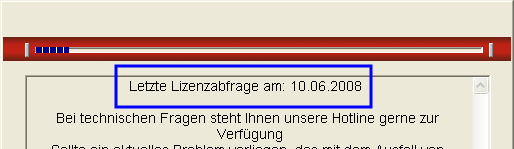
If the MCP does not start or is not connected to the Internet, the service status cannot be checked (in future versions, the status can be checked even without starting the MCP).
1. to 10 day
There is no reaction. You only get the information about the date of the last successful check via the service button.
From the 11th day
From the 11th day onwards, a message appears when starting the cashier dialogue or, in the case of uninterrupted operation, when making the first booking after a day-end closing.
"As of 16.06.2008 no license query could be carried out. To do this, start the MCP on a PC with Internet access. Otherwise, xx.xx.2008 will start cashier mode in the default design and without any recognizable service."
Reaction of the system to termination of software maintenance
When a software maintenance contract for a system is terminated, the checkout mode can be activated on the 1st day. day without a care contract, output the following message:
"The software maintenance was terminated or not completed on request. The cashier mode is now started without a service screen in the standard design."
There is now no difference between any versions previously taken out of the contract and the most recently terminated versions. All programmes are no longer updated and usually most can be started and used.
Make sure to conclude a GDPdU follow-up agreement with Hypersoft so that the export programmes for audits are further updated. Further documentation: decommissioning
Back to the parent page: Versionen und Updates