Workflow of ELSTER notifications
-
The input is based on the test protocol. The designations in the programme originate from the tax office.
-
Master data is used (if available).
-
All remaining fields must be filled in correctly.
Calling up the ELSTER ERiC interface
Regardless of whether you want to use ELSTER (Elster) for automated transmission or export the data for further processing, start the ELSTER ERiC interface programme. There are two ways to do this:
Via the Hypersoft TSE interface...
You will find the TSE interface as an icon in the Windows notification area of the running POS system. After selecting, the interface dialogue appears in which you can select the Settings button:
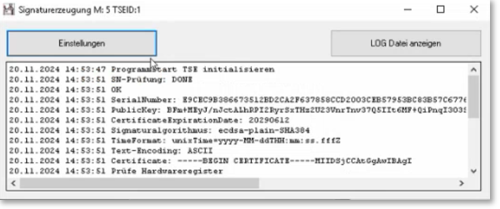
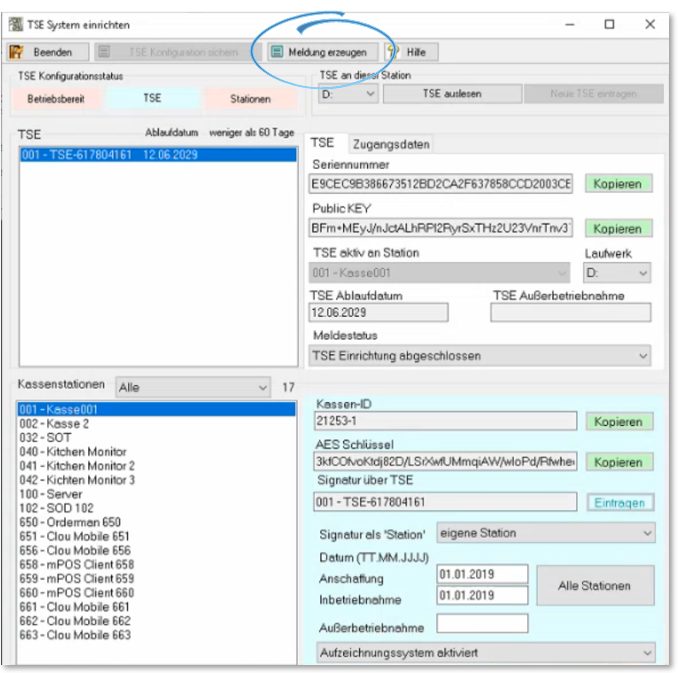
About the MCP...
In the MCP, select the System sector, then System settings andthe Master information tile. In the master information, select the Financial data area and then the Start ELSTER eAs (cash register) report button:
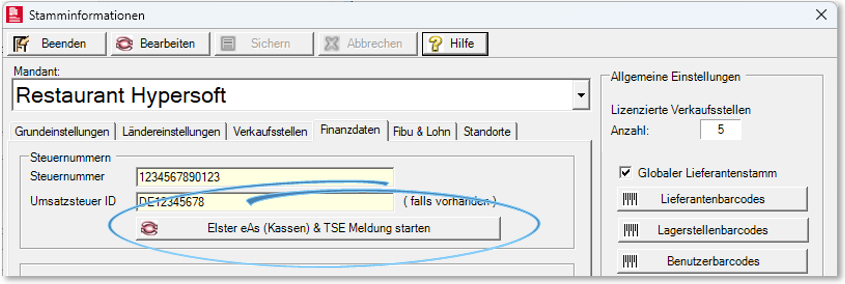
Further documentation: Financial data of the master information
Use ELSTER ERiC interface
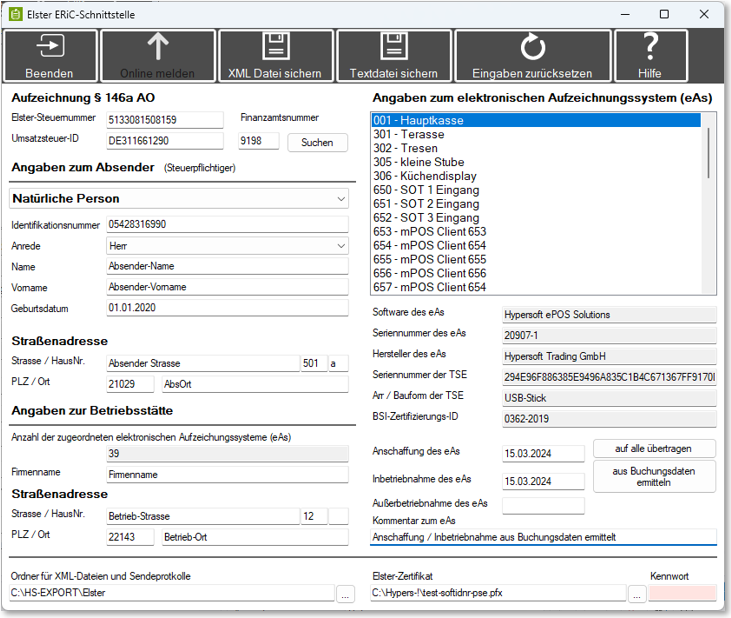
| Element / Switch | Function / Description |
|---|---|
| Reset entries |
All entries are automatically saved when you exit the programme. Once everything has been transferred / created, you can reset the entries if you wish and thus remove them from the computer. |
| Recording § 146a AO | |
| ELSTER tax number | The ELSTER tax number is a separate 13-digit number for the use of ELSTER and is communicated by ELSTER (it is not your "other tax number" divided by slashes). |
| Sales tax ID | Fill in accordingly. |
| Tax office number | The number of the tax office responsible for you. With Search you can access the web search of the tax offices. |
| Details of the sender | |
| Selection and fields | Select either Natural person or Non-natural person here. The selection influences the fields queried in this area. The address of the taxable sender must be entered. |
| Details of the business premises | |
| Fields | The address of the business premises must be entered. |
| Station list |
The "eAS" checkout stations from the master data are displayed in the right-hand area. These cannot be changed, except for the fields for acquisition, commissioning and, if applicable, decommissioning. The fields must be filled in. Further documentation: Organize stations |
| transferred to all |
As an input aid, an entered date can be transferred to all cash registers that do not yet have an entry. Existing data cannot be overwritten in this way. Nevertheless, there is still a note. Upon confirmation, the date of purchase & commissioning is adopted. The button only becomes active if both data are entered correctly. Further documentation: Activate new TSE |
| determine from booking data | This button is used to determine the acquisition and commissioning date from the booking data. There is also a comment field where you can enter a comment for each eAS, for example, if the acquisition date was determined automatically. However, any manual information can also be stored. |
| ELSTER certificate | You can specify a local storage location. |
| Folder for XML files and transmission logs | You can specify a local storage location. |
Status dialogue completed...
Once all fields have been completed, the Report online and Save XML file buttons are activated.
Send online...
This method transmits the information directly to ELSTER. A confirmation of receipt is displayed after successful transmission. If transmission errors occur, these are reported immediately.
Save XML file...
This function generates an XML file that contains all the information required for the message. The taxpayer can log in to ELSTER and upload this file in the corresponding area.
Save text file...
This option creates a tabular overview of all entered data in the form of a text file. The taxpayer can log in to ELSTER and enter the information manually in the online forms.
With all three variants, the respective folder is then opened with the execution. The transmission protocol PDF or the files can be copied or saved, sent, etc.
Confirm privacy policy...
Before being sent to the tax office, data protection declarations are displayed, the content of which is specified by the tax office. By confirming the Accept button, the data is then sent to ELSTER:
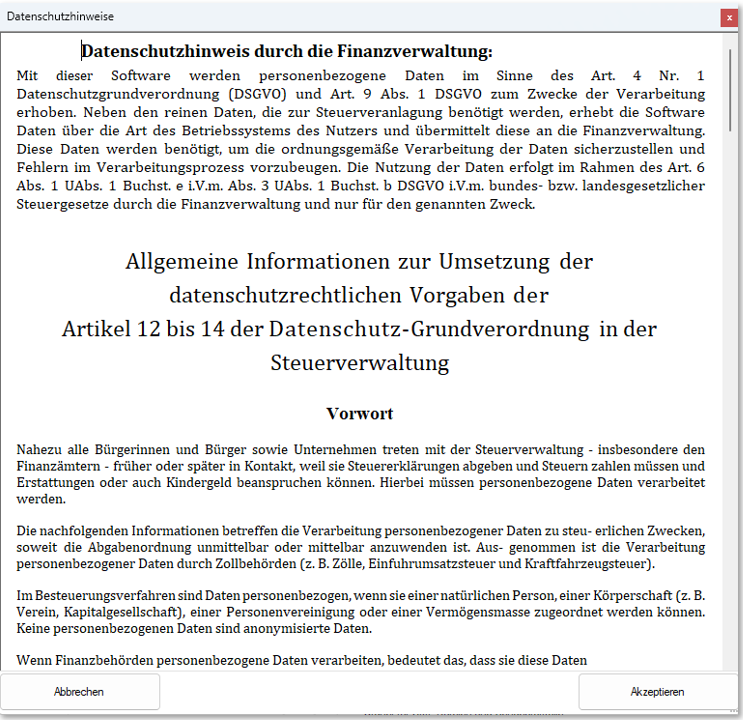
Explained: Decommissioning of a station by setting the decommissioning date when reporting the station / TSE data to the tax office. Consideration of special regulation for decommissioning before 01.07.2025.
If a decommissioning date before 1 July 2025 is entered for an eAs, a special regulation of the BMF is queried. If the station in question has not yet been registered, it does not need to be "deregistered".
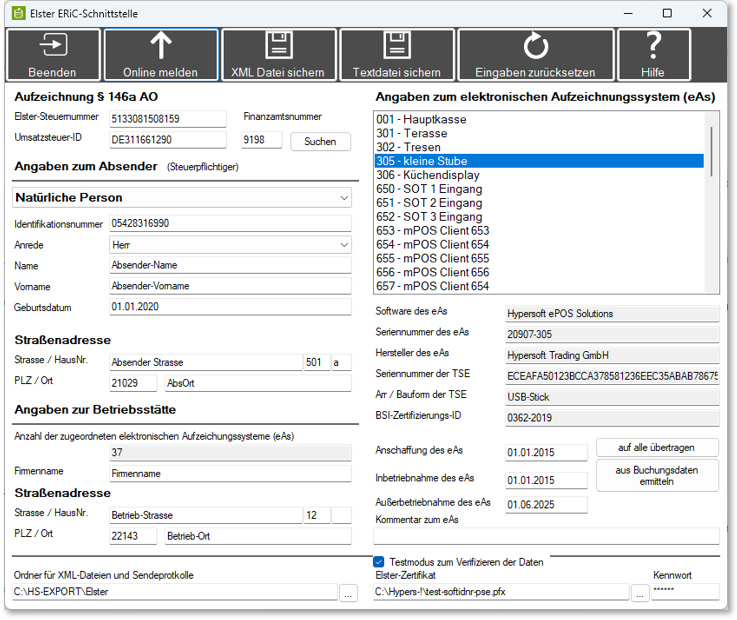
Query the special regulation. As logins and logouts could generally also be performed manually, the user is asked here.
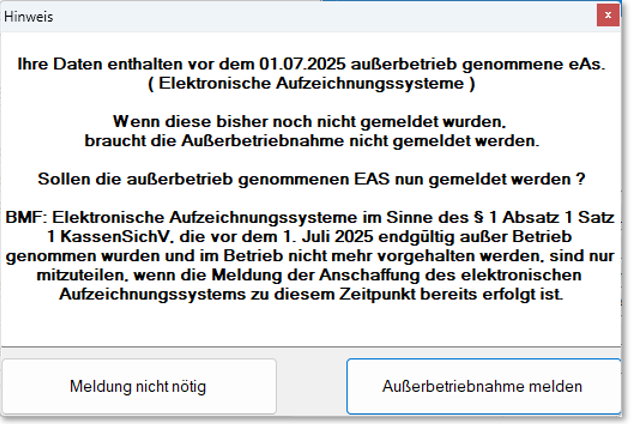
Depending on the selection, the cancellations of the affected stations are removed from the reporting data.
Once the data has been successfully transferred to the tax office, the deregistered stations are removed from the TSE configuration. These are marked separately in the ward administration.
Stations that have been taken out of service cannot be reactivated and must not be kept in stock.
Data storage and logs
When sending online, the taxpayer should archive the transmission log as a receipt. Example folder view:
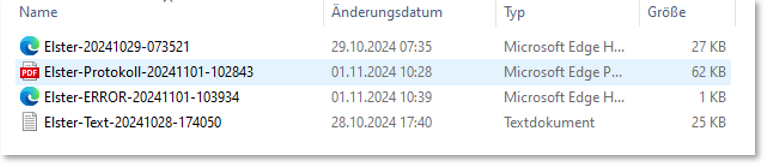
-
The XML file.
-
Transmission protocol as PDF which is generated when sending online.
-
In the event of an error message, an error XML which logs the errors issued (which were previously displayed on the screen).
-
The data as a text file.
Example transmission protocol...
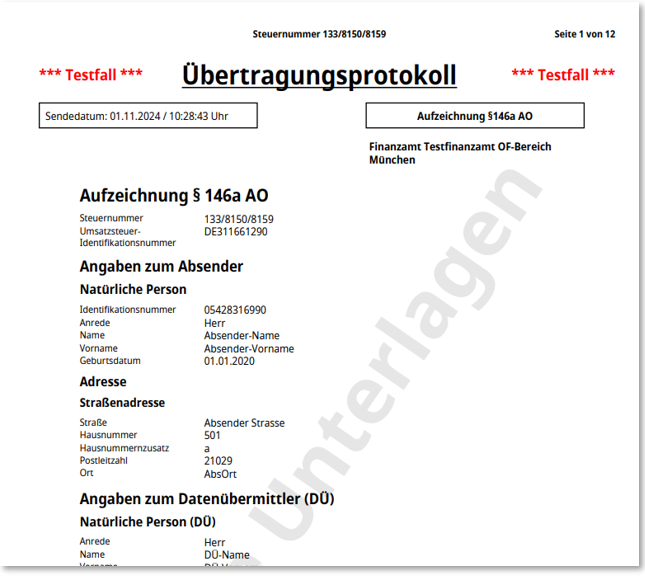
Example XML file...

Example text file...
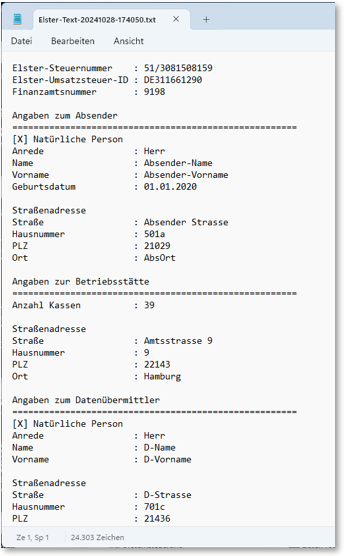
Further documentation:
Back to the parent page: Notification obligation pursuant to Section 146a (4) of the German Fiscal Code (AO)