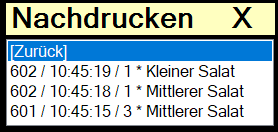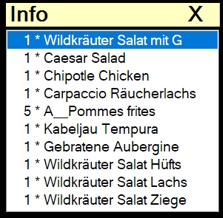Kitchen Row Station
The Kitchen Row Station only displays "due" items. Each item has a row and a sequence. The special features of each order are presented in concentrated form. Several tools help with timing.
The operation is best done with the Bump Bar (touch screen is also supported). With the Bump Bar the monitors can also be placed higher/external range.
The display is freely configurable, for example like this:

Colors and fonts are adjustable, because monitor sizes and preferences are very different. You should make use of this option.
In this example, the lines highlighted in yellow are "in process", the lines highlighted in blue are due but not yet started.
The times displayed in the Started column are the planned production time and, if started, the remaining planned time, so you can also see how long a product will take.
If a preparation is started, a progress bar starts under the item name. This visualizes proportionally the ratio of planned preparation time to past preparation time from left to right from 0 to 100%.
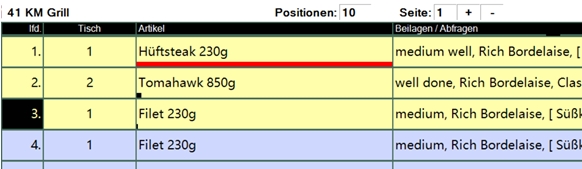
Here 4 colour levels can be set in the settings. When the production time is exceeded, the bar is coloured red.
Menu call for an item at the Kitchen Row Station
The possible commands in the menu are only offered for selection if the corresponding function is also possible. The content of the selection therefore always changes correctly depending on the situation.
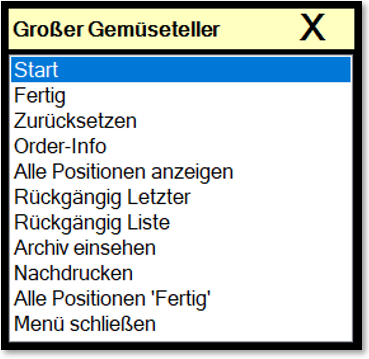
New: Reprint (see below)
Information about the Bump Bar and keyboard operation...
| Element / Switch | Function / Description |
|---|---|
| Start | Start preparation |
| Finished | Preparation ready |
| reset | Reset start of preparation / no longer "in process" |
| Show Fax | Fax /Text info is displayed (if available) |
| Reprint |
A list of the last 25 printouts of the own ward is displayed for reprinting. This may be necessary if, for example, the paper had run out.
Reprinting can be used in receipt printing and label printing. In the normal workflow of the Kitchen Monitor, this does not pose a fraud problem to repeat printouts at will, as the output owes the item and not vice versa. Nevertheless, you should verify this statement based on your situation. |
| order info | Previous order info ( overview of this one booking transaction ) |
| Show all positions |
The Display all positions function displays all positions for this station. This refers to the "hidden" items that are only to be produced in x minutes (because these are hidden in the standard system with this status):
|
| Undo Last | The last item marked with "Finished" is "retrieved". |
| Undo list |
List of the last 10 "completions" to "retrieve". Attention: At the Kitchen Row Station only products of the own station are displayed (at the Kitchen Workflow Manager all). |
| View archive |
All "completed" items of the current day are displayed (using TTA delimitation). The header is red and the text Archive is displayed.
The complete day is displayed. From here, only the archive view can be closed again with the menu. |
| emergency operation | Takes over bookings from another Row or Full Station set for emergency operation. |
| normal operation |
Row Station will again only process its own products (after an emergency operation). Attention: Only available at Kitchen Row Station, for the Kitchen Workflow Manager this is not necessary. |
| All positions "Done" | All items 'Done sets all article items displayed on the Row Station to Done. |
| Close menu |
Close without choosing anything. On touchscreens the X can be pressed or a touch on the heading can be made, with keyboard / bump bar it is sufficient to press the menu key again. |
Special swipe gestures of the Row Station
Swipe on an item from left to right : The Start functions are executed
Swipe on an article from right to left : The Next WFM function is triggered
Special feature Hide participating stations
The function Hide items of participating stations allows you to hide at the Row station such queries / inserts that are produced independently at a station (these are usually added to the item in square brackets).
Example...
"Steak ... [POMMES]" (French fries are produced here at a separate station)
If the function is active, only "Steak" is displayed.
Overview mode and preview at the Row Station
An overview is the summary / summation of all positions shown on the display, independent of queries and other modifications. A preview is the summary / summation of all postings not yet triggered from all open transactions.
You can switch the view of the areas between the actual Row Station and the overview or preview by using the POS 1 button, then Up / Down / Menu with the Kitchen Bump Bar. Here is the view with preview:

Selecting a position in the overview opens a menu with the options: Start / Done and Reset.
These commands are always executed here for all articles.
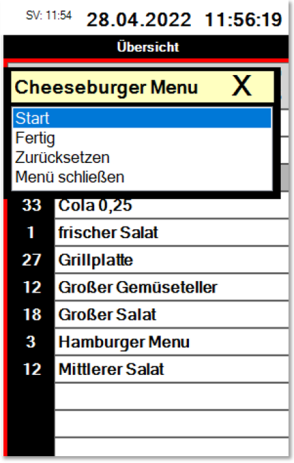
The function can be set per ward. Please see Overview / Preview.
Back to the parent page: Kitchen Monitor System